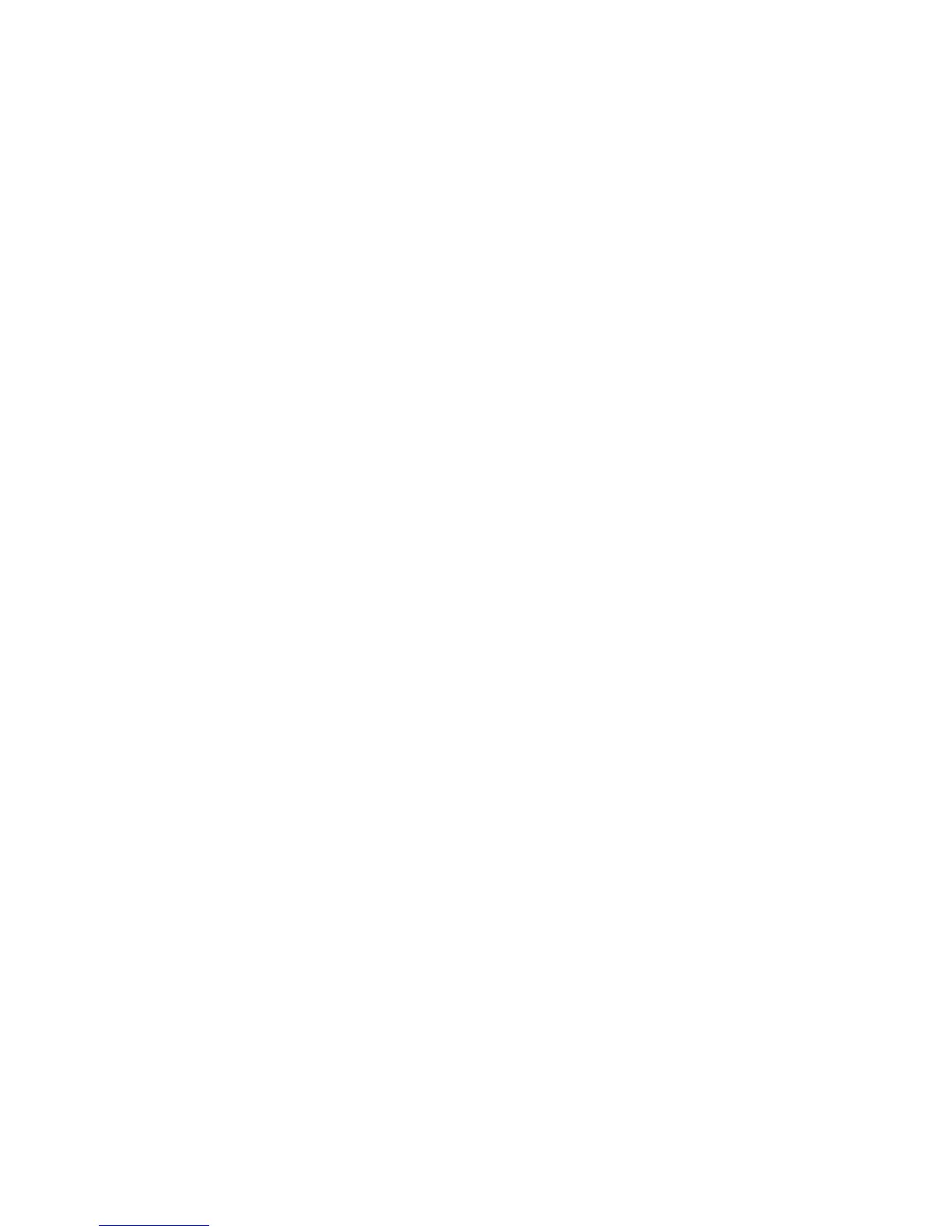Printing
132 WorkCentre 6605 Color Multifunction Printer
User Guide
For example, if you want to print on both sides of the paper for most jobs, specify 2-sided printing in
Printing Preferences.
To select default printing options:
1. Navigate to the list of printers on your computer:
• For Windows XP SP1 and later, click Start > Settings > Printers and Faxes.
• For Windows Vista, click Start > Control Panel > Hardware and Sound > Printers.
• For Windows Server 2003 and later, click Start > Settings > Printers.
• For Windows 7, click Start > Devices and Printers.
2. In the list, right-click the icon for your printer and click Printing Preferences.
3. In the Printing Preferences window, click a tab, select the options, then click OK to save.
Note: For more information about Windows print driver options, click the Help button (?) in the
Printing Preferences window.
Selecting Printing Options for an Individual Job for Windows
To use special printing options for a particular job, change the Printing Preferences from the
application before sending the job to the printer. For example, if you want to use the Enhanced
print-quality mode when printing a particular document, select Enhanced in Printing Preferences
before printing the job.
1. With the document open in your software application, access the print settings. For most
software applications, click File > Print or press CTRL+P for Windows.
2. Select your printer and click the Properties or Preferences button to open the Printing
Preferences window. The title of the button can vary depending on your application.
3. Click a tab in the Printing Preferences window, then make selections.
4. Click OK to save and close the Printing Preferences window.
5. Click Print to send the job to the printer.
Saving a Set of Commonly Used Printing Options for Windows
You can define and save a set of options, so that you can apply them to future print jobs.
To save a set of printing options:
1. With the document open in your application, click File > Print.
2. Select the printer, then click Properties. Click the tabs in the Printing Properties window and
select the desired settings.
3. Click Saved Settings at the bottom of the Printing Properties window, then click Save As.
4. Type a name for the set of printing options, then click OK to save the set of options in the Saved
Settings list.
5. Select the name from the list to print using these options.
