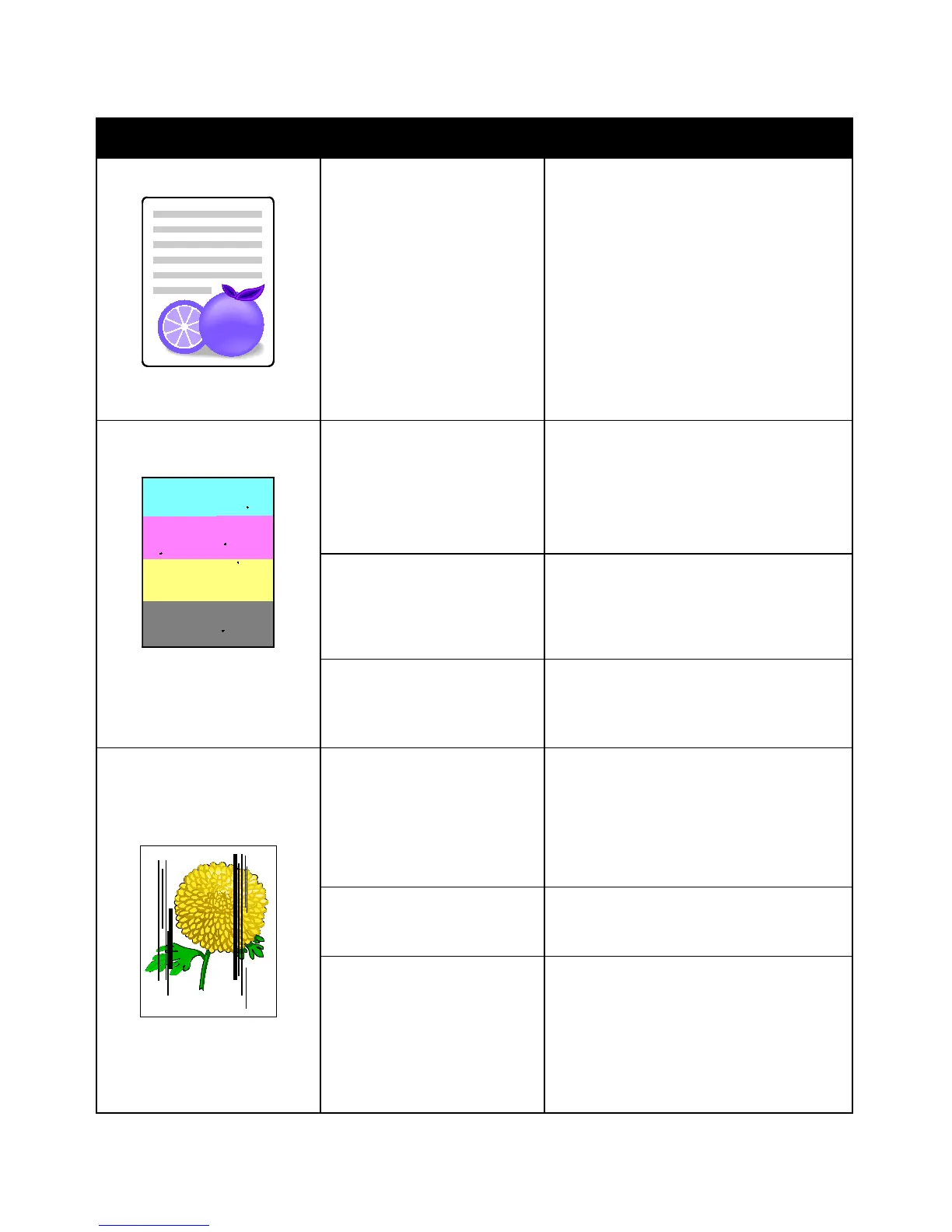Troubleshooting
WorkCentre 6605 Color Multifunction Printer 253
User Guide
Symptom Probable Causes Solutions
Copy colors are wrong color.
The color balance is not
adjusted properly.
Adjust the color balance:
1. Press the Machine Status button.
2. Touch Tools > Copy Defaults.
3. Scroll to, then select Color Balance.
4. Select a color, then adjust the dark,
midtones, and light shades for each
color.
Note: - numbers reduce the color, +
numbers increase the color.
5. Click OK.
6. To return to the Services Home menu,
press the Services Home button.
Stray black dots or white areas
(dropouts).
The paper is outside the
recommended specification
range.
Replace the paper with a recommended
size and type, and confirm that your control
panel and print driver settings are correct.
For details, see Supported Paper on page
112.
There is debris on the rollers. Wipe the feed rollers with a clean damp
cloth to remove debris from the rollers.
Note: Do not touch the transfer roller or the
exposed end of the transfer belt.
The toner cartridges are not
Xerox
®
toner cartridges.
Ensure that the toner cartridges meet
specifications and replace them if
necessary. For details, see Consumables
on page 221.
• Vertical black or color
streaks or multiple colored
streaks or lines.
• Streaks in only one color.
The toner cartridges are not
Xerox
®
toner cartridges.
Ensure that the toner cartridges meet
specifications and replace them if
necessary. For details, see Consumables
on page 221.
Debris in the printer is dragging
against the toner before it is
fused.
Remove any debris or paper scraps from
the paper path under the rear cover.
There is a problem with the
toner cartridge for that color.
Check the toner cartridge for damage and
replace if necessary. For assistance, go to
the Xerox
®
Support website at
www.xerox.com/office/WC6605support
