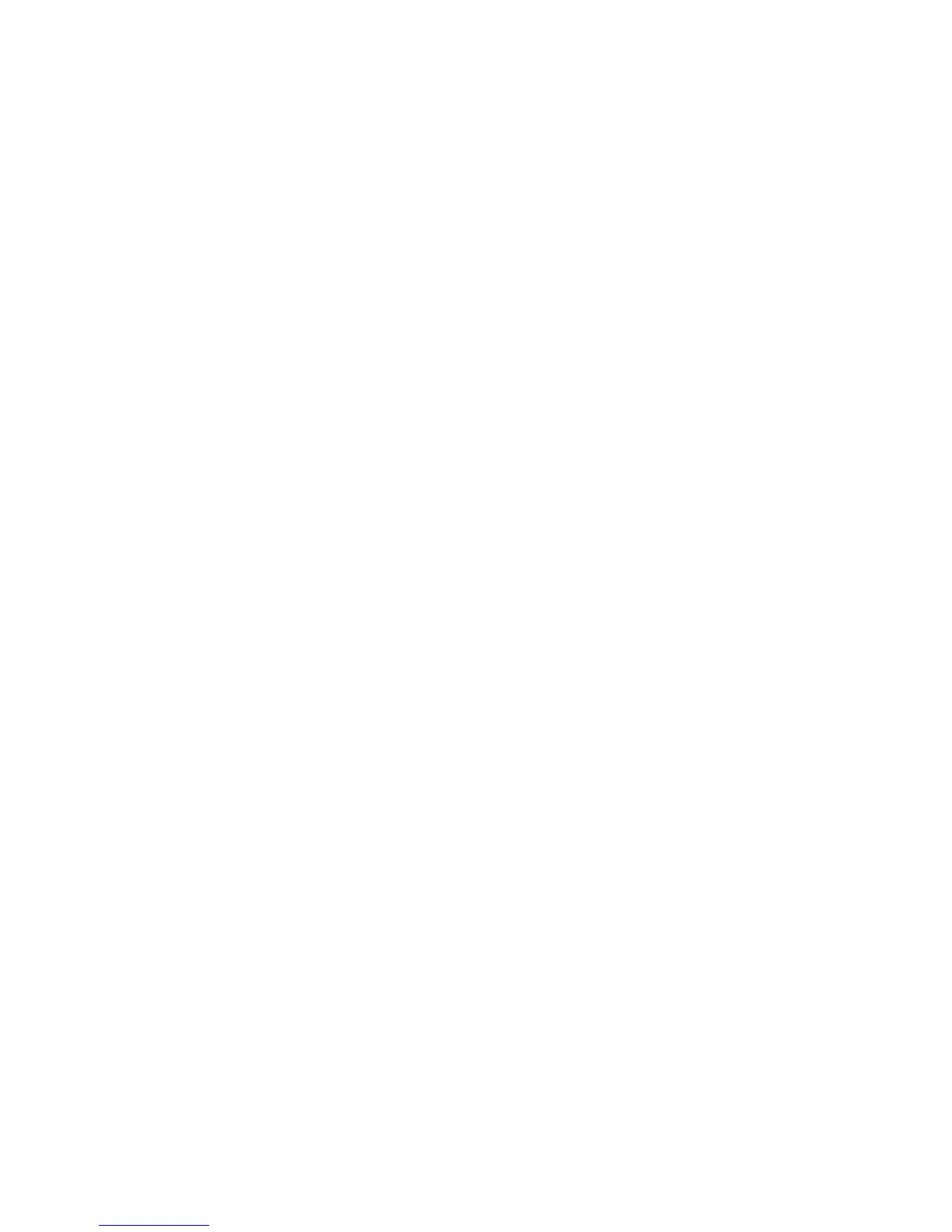Installation and Setup
44 WorkCentre 6605 Color Multifunction Printer
User Guide
To connect to a WPS wireless network using the PIN method:
Note: Connect and configure the wireless router for the network before you install the printer.
1. At your computer, open the router control panel, then select Add WPS Client.
Note: For details, see your router documentation.
2. Select PIN Method. The router control panel opens to a dialog box ready for the PIN number.
Note: The following steps can vary with different router manufacturers.
3. At the printer control panel, press the Machine Status button.
4. Touch the Tools tab.
5. Touch Admin Setting > Network > Wi-Fi.
6. Touch PIN Code, then touch Print PIN Code or record the PIN from the screen.
7. Touch Start Configuration.
The printer starts advertising using the PIN Code that it printed on the sheet.
Note: The printer continues to advertise for 120 seconds. If it does not find the wireless router
within 120 seconds, the connection attempt is aborted and the printer generates a new PIN.
8. At your computer, enter the PIN Code in the Client PIN Code field of the router control panel,
then click Next.
The printer communicates with the router to resolve setup and configuration information. When
the printer has the correct information, it connects to the router and restarts with the proper
setup and configuration information. If it does not connect with the printer within 120 seconds,
the connection stops.
9. After the printer restarts, wait 20 seconds, then print a Configuration Report to get network
information including the IP address.
Note: If the printer does not connect to the wireless router, it generates a new PIN Code for the
next attempt. Do not try to use the old PIN Code for another attempt.
Collecting Wireless Network Information for Connecting to a Wireless Network
Manually
When connecting to a wireless network that does not include a WPS-compliant router, set up and
configure the printer manually. Before starting, you must get the setup and configuration information,
such as name and passphrase, from the router. After you collect the network information, you can
set up the printer from the control panel or from CentreWare Internet Services. For the easiest
manual connection, use CentreWare Internet Services.
To record the network information from the wireless router or access point:
1. On your computer, use your Web browser to open the control panel for the wireless router.
2. Click Wireless Settings.
