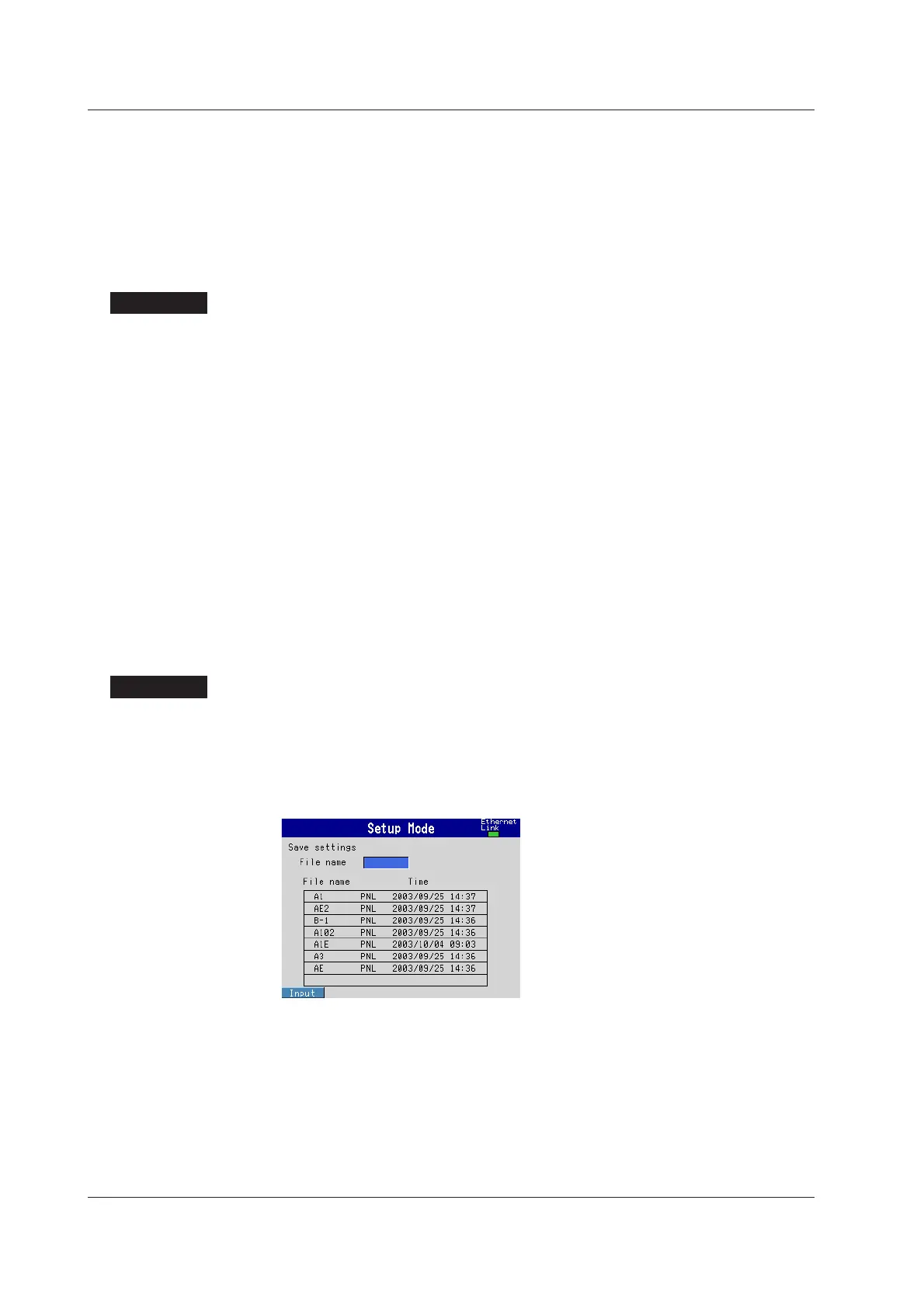7-22 IM 04L20A01-01E
• Loading setup data of setting mode
1. Select the file to be loaded from the file list of the external storage medium using
the up and down arrow keys.
2. Press the DISP/ENTER key.
The setup data is loaded. When the data is loaded, the settings are changed,
and the FX100 returns to the operation mode.
Press the ESC key to cancel the operation and return to the [Save/Load, Clear
data] menu.
Setup Items
Saving Setup Data
• All the setup data of both modes (setting mode and basic setting mode) are stored.
• Set the file name using up to 8 alphanumeric characters. The following character
strings cannot be used.
AUX, CON, PRN, NUL, CLOCK, and strings containing spaces.
•A .pnl extension is automatically added to the file name of the setup data.
• The size of a setup data file is approximately 16 KB at maximum.
Loading Setup Data of Setting Mode
• Loading the data in setting mode loads only the setup data of setting mode. To load
all of the setup data of setting mode and basic setting mode, load the setup data in
basic setting mode.
• The contents of the loaded setup data that are inconsistent with the content of the
basic setting mode of the FX100 will not be loaded.
• If the contents of the loaded setup data are invalid, refer to the error message log that
appears by pressing the FUNC key and soft keys.
For the procedure of displaying the error message log, see section 9.4.
Saving Setup Data, Loading Setup Data <Basic Setting Mode>
Procedure
Opening the Operation Display
• Saving setup data
MENU key (switch to setting mode) > Hold down the FUNC key for 3 seconds
(switch to basic setting mode) > #8 soft key (select [Save/Load, Initialize]) > #1 soft
key (select [Save settings])
From the operation mode, use the above keys to open the following display.
7.9 Saving and Loading Setup Data
