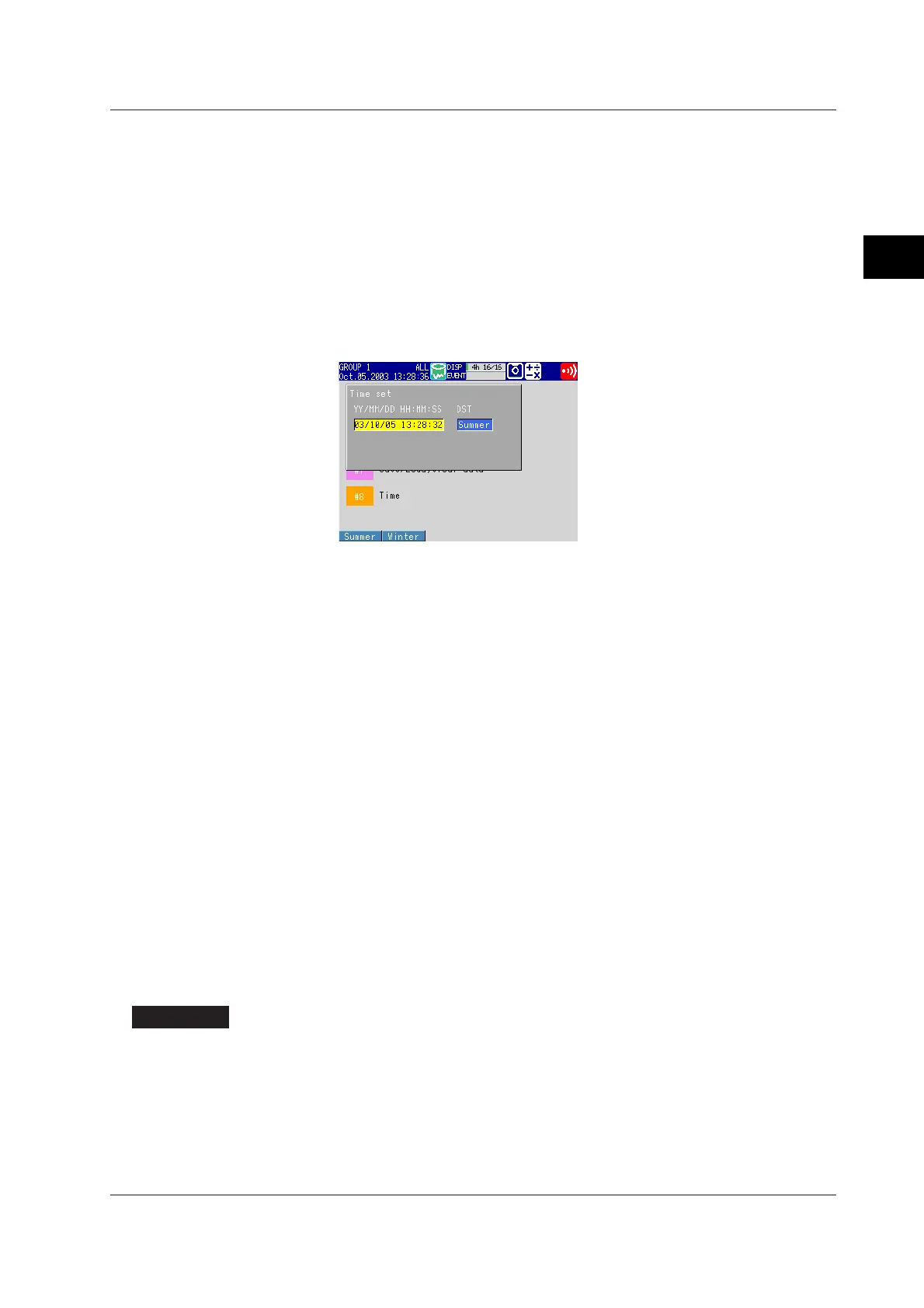3-11
IM 04L20A01-01E
Names of Parts, Display Modes, and Common Operations
3
3. Press the DISP/ENTER key.
The keypad disappears and the cursor (blue) returns to the [YY/MM/DD
HH:MM:SS] box.
To set the Summer/Winter time, go to step 5 below.
4. Press the DISP/ENTER key.
The pop-up window disappears and the date/time is set.
To cancel the settings and close the [Time] set pop-up window, press the ESC
key.
• Selecting the summer or winter time
5. Use the right arrow key to shift the cursor (blue) to the [DST].
The selections are displayed at the bottom of the display.
6. Use the soft key to select [Summer] or [Winter].
7. Press the DISP/ENTER key.
The pop-up window disappears and the date/time is set.
To cancel the settings and close the [Time] set pop-up window, press the ESC
key.
• Setting daylight savings time
1. Use the arrow keys to move the cursor (blue) to the [Summer] or [Winter] box.
A soft key menu is displayed at the bottom of the display.
2. Press the soft key corresponding to the value you wish to change.
If you select [On], the box for the date and time appears to the right. The cursor
(blue) moves to the right.
3. Press the [Input] soft key.
The numeric entry pop-up window appears.
4. Enter the date/time using the left and right arrow keys to move the cursor
(blue), the up and down arrow keys to select a number.
5. Press the DISP/ENTER key.
The pop-up window disappears and the date/time is set.
To cancel the settings and close the pop-up window, press the ESC key.
6. Press the DISP/ENTER key to confirm the changes.
The boxes for the items you changed turn from yellow to white, and the cursor
returns to the first item box.
Setup Items
Daylight Savings Time
• Summer/Winter
• Off/On
When set to [On], the daylight savings time is enabled.
Summer: The time is set ahead one hour at the date and hour specified for
[Summer].
Winter: The time is set back one hour at the date and hour specified for [Winter].
3.3 Setting the Date and Time
