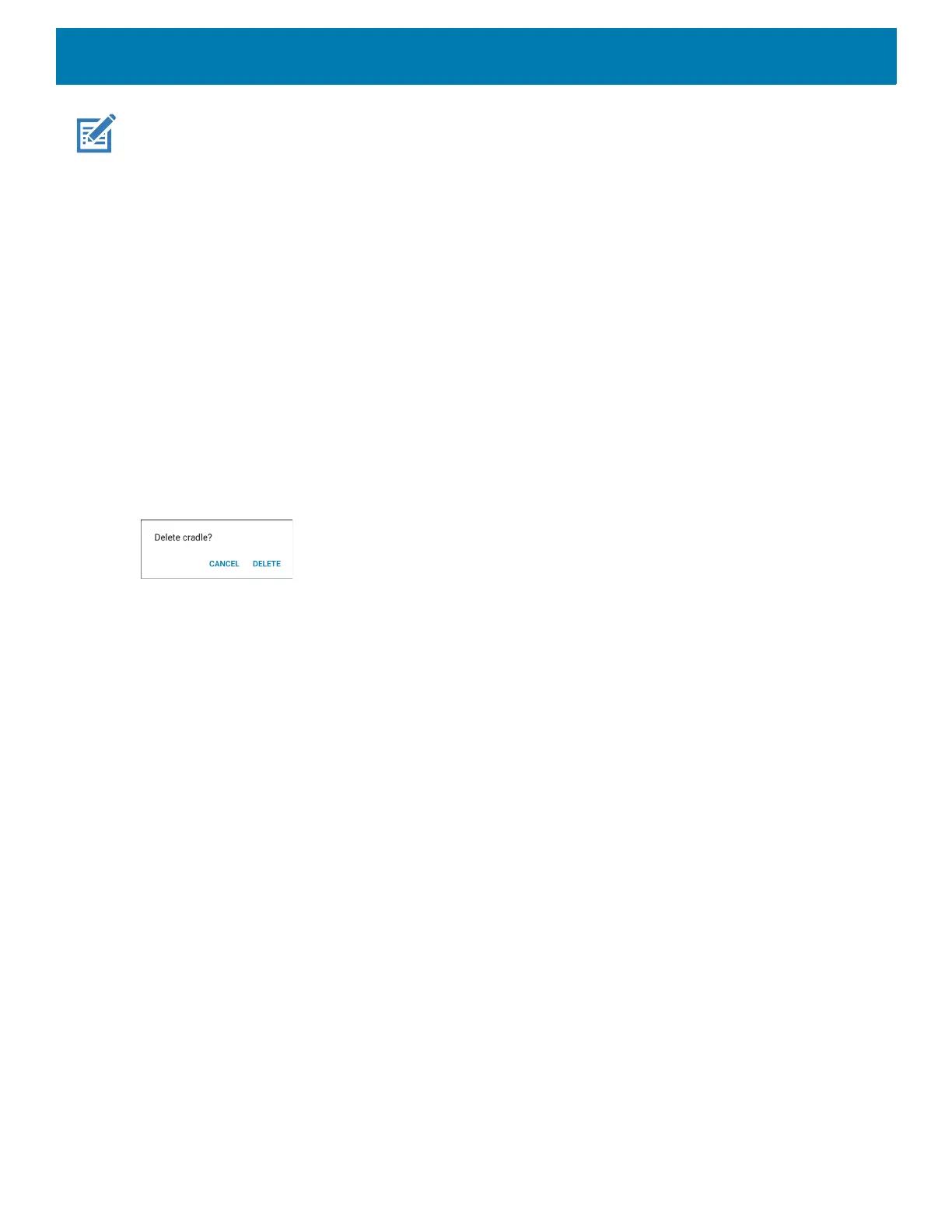Applications
96
NOTE: The cradle ID, location, and charging rate are retained across firmware upgrades.
3. Select SINGLE SLOT to program a wall of single slot cradles or select THREE SLOT to program a wall of
three slot cradles.
A map of cradle icons display, based on the number of rows and columns entered in the previous step. For
reference, the top left corner is Row 1, Column 1 (R1C1).
4. (Optional) Navigate around the screen.
To scroll left/right and up/down:
a. Touch and drag your finger on the screen.
b. Locate the graphic on the bottom of the screen to show where you are on the map. Scroll bars allow you
to drag the screen to see a portion of the total wall.
5. (Optional) Delete cradle slots not used. For example, placeholders for a kiosk, TV, computer monitor, or
unique store shapes.
To delete cradle slots:
a. Touch and hold (long press) the cradle slot icon.
b. Select DELETE to confirm.
Figure 55 Delete Cradle
6. Insert a PS20 device in the first cradle in the top left corner (Row 1, Column 1).
7. Touch Start.
A Warning dialog displays indicating the correct sequence to follow when configuring the cradles.
8. Select Ok.
CradleSmartConfig programs the row, column, and wall information onto the cradle.