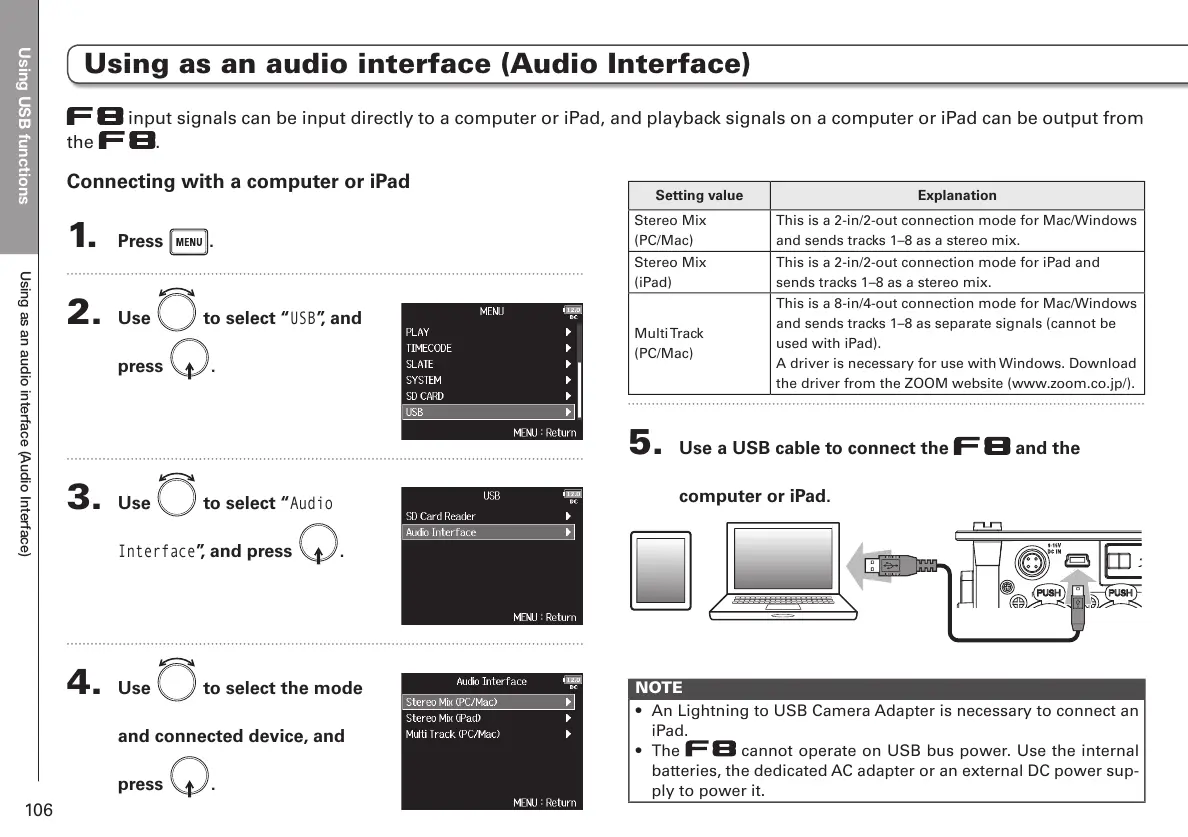Using USB functions
Using as an audio interface (Audio Interface)
106
Using as an audio interface (Audio Interface)
Connecting with a computer or iPad
1. Press .
2. Use to select “
USB
”, and
press
.
3. Use to select “
Audio
Interface
”, and press .
4. Use to select the mode
and connected device, and
press
.
Setting value Explanation
Stereo Mix
(PC/Mac)
This is a 2-in/2-out connection mode for Mac/Windows
and sends tracks 1–8 as a stereo mix.
Stereo Mix
(iPad)
This is a 2-in/2-out connection mode for iPad and
sends tracks 1–8 as a stereo mix.
Multi Track
(PC/Mac)
This is a 8-in/4-out connection mode for Mac/Windows
and sends tracks 1–8 as separate signals (cannot be
used with iPad).
A driver is necessary for use with Windows. Download
the driver from the ZOOM website (www.zoom.co.jp/).
5. Use a USB cable to connect the and the
computer or iPad.
NOTE
• An Lightning to USB Camera Adapter is necessary to connect an
iPad.
• The
cannot operate on USB bus power. Use the internal
batteries, the dedicated AC adapter or an external DC power sup-
ply to power it.
input signals can be input directly to a computer or iPad, and playback signals on a computer or iPad can be output from
the
.
