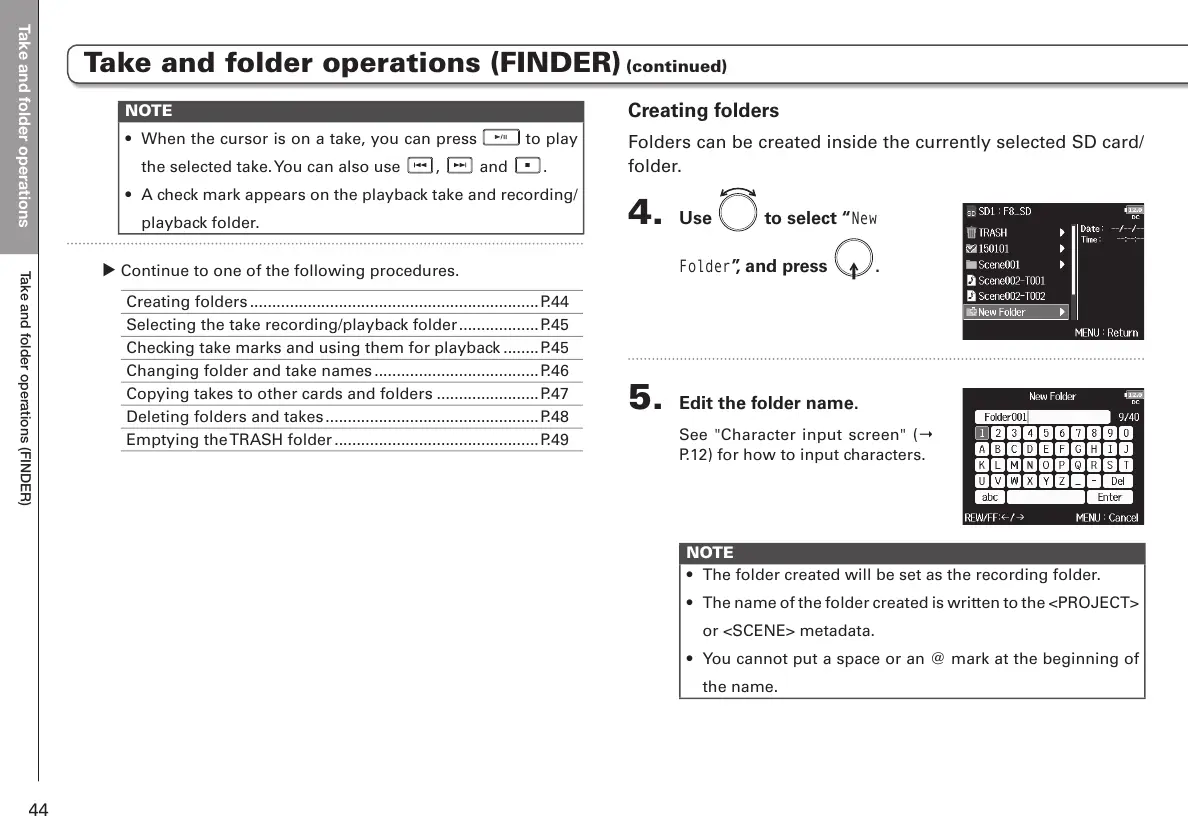Take and folder operations
7DNHDQGIROGHURSHUDWLRQV),1'(5
44
NOTE
• When the cursor is on a take, you can press
to play
the selected take. You can also use , and .
• A check mark appears on the playback take and recording/
playback folder.
υ Continue to one of the following procedures.
Creating folders .................................................................P.44
Selecting the take recording/playback folder ..................P.45
Checking take marks and using them for playback ........P.45
Changing folder and take names .....................................P.46
Copying takes to other cards and folders .......................P.47
Deleting folders and takes ................................................P.48
Emptying the TRASH folder ..............................................P.49
Creating folders
Folders can be created inside the currently selected SD card/
folder.
4. Use to select “
New
Folder
”, and press .
5. Edit the folder name.
See "Character input screen" (Ο
P.12) for how to input characters.
NOTE
• The folder created will be set as the recording folder.
• The name of the folder created is written to the <PROJECT>
or <SCENE> metadata.
• You cannot put a space or an @ mark at the beginning of
the name.
Take and folder operations (FINDER) (continued)
