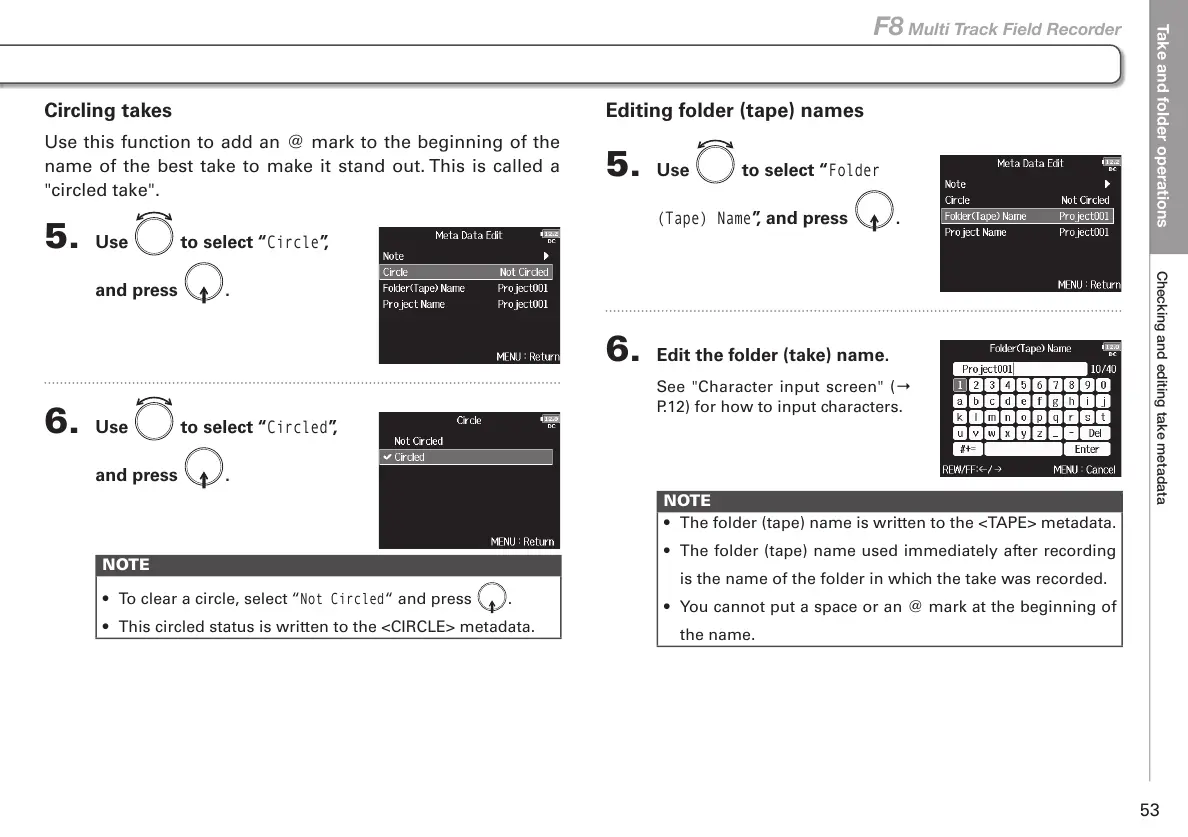Take and folder operations
Checking and editing take metadata
53
F8 Multi Track Field Recorder
Editing folder (tape) names
5. Use to select “
Folder
(Tape) Name
”, and press .
6. Edit the folder (take) name.
See "Character input screen" (Ο
P.12) for how to input characters.
NOTE
• The folder (tape) name is written to the <TAPE> metadata.
• The folder (tape) name used immediately after recording
is the name of the folder in which the take was recorded.
• You cannot put a space or an @ mark at the beginning of
the name.
Circling takes
Use this function to add an @ mark to the beginning of the
name of the best take to make it stand out. This is called a
"circled take".
5. Use to select “
Circle
”,
and press
.
6. Use to select “
Circled
”,
and press
.
NOTE
• To clear a circle, select “
Not Circled
“ and press .
• This circled status is written to the <CIRCLE> metadata.
