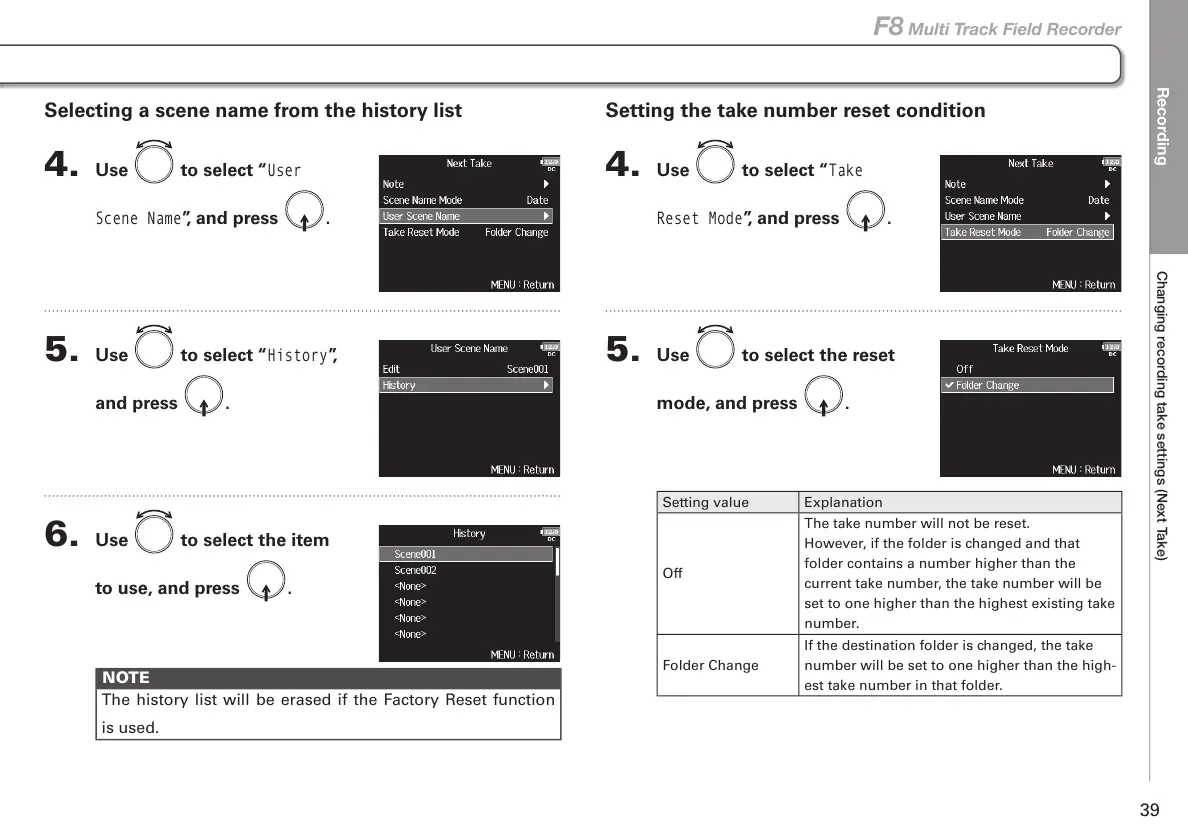Recording
Changing recording take settings (Next Take)
39
F8 Multi Track Field Recorder
Setting the take number reset condition
4. Use to select “
Take
Reset Mode
”, and press .
5. Use to select the reset
mode, and press
.
Setting value Explanation
Off
The take number will not be reset.
However, if the folder is changed and that
folder contains a number higher than the
current take number, the take number will be
set to one higher than the highest existing take
number.
Folder Change
If the destination folder is changed, the take
number will be set to one higher than the high-
est take number in that folder.
Selecting a scene name from the history list
4. Use to select “
User
Scene Name
”, and press .
5. Use to select “
History
”,
and press
.
6. Use to select the item
to use, and press
.
NOTE
The history list will be erased if the Factory Reset function
is used.
