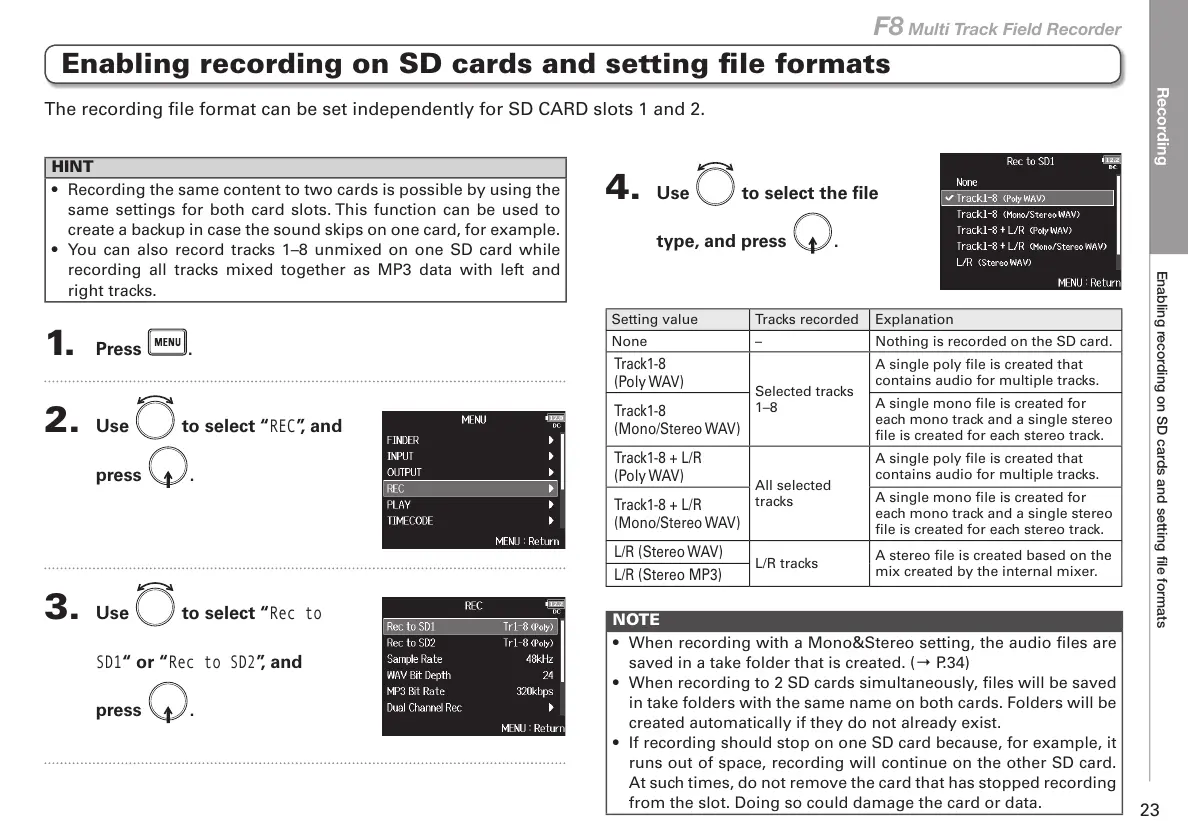Recording
(QDEOLQJUHFRUGLQJRQ6'FDUGVDQGVHWWLQJðOHIRUPDWV
23
F8 Multi Track Field Recorder
Enabling recording on SD cards and setting file formats
The recording file format can be set independently for SD CARD slots 1 and 2.
HINT
• Recording the same content to two cards is possible by using the
same settings for both card slots. This function can be used to
create a backup in case the sound skips on one card, for example.
• You can also record tracks 1–8 unmixed on one SD card while
recording all tracks mixed together as MP3 data with left and
right tracks.
1. Press .
2. Use to select “
REC
”, and
press
.
3. Use to select “
Rec to
SD1
“ or “
Rec to SD2
”, and
press
.
4. Use to select the file
type, and press
.
Setting value Tracks recorded Explanation
None – Nothing is recorded on the SD card.
Track1-8
(Poly WAV)
Selected tracks
1–8
A single poly file is created that
contains audio for multiple tracks.
Track1-8
(Mono/Stereo WAV)
A single mono file is created for
each mono track and a single stereo
file is created for each stereo track.
Track1-8 + L/R
(Poly WAV)
All selected
tracks
A single poly file is created that
contains audio for multiple tracks.
Track1-8 + L/R
(Mono/Stereo WAV)
A single mono file is created for
each mono track and a single stereo
file is created for each stereo track.
L/R (Stereo WAV)
L/R tracks
A stereo file is created based on the
mix created by the internal mixer.
L/R (Stereo MP3)
NOTE
• When recording with a Mono&Stereo setting, the audio files are
saved in a take folder that is created. (Ο P.34)
• When recording to 2 SD cards simultaneously, files will be saved
in take folders with the same name on both cards. Folders will be
created automatically if they do not already exist.
• If recording should stop on one SD card because, for example, it
runs out of space, recording will continue on the other SD card.
At such times, do not remove the card that has stopped recording
from the slot. Doing so could damage the card or data.
