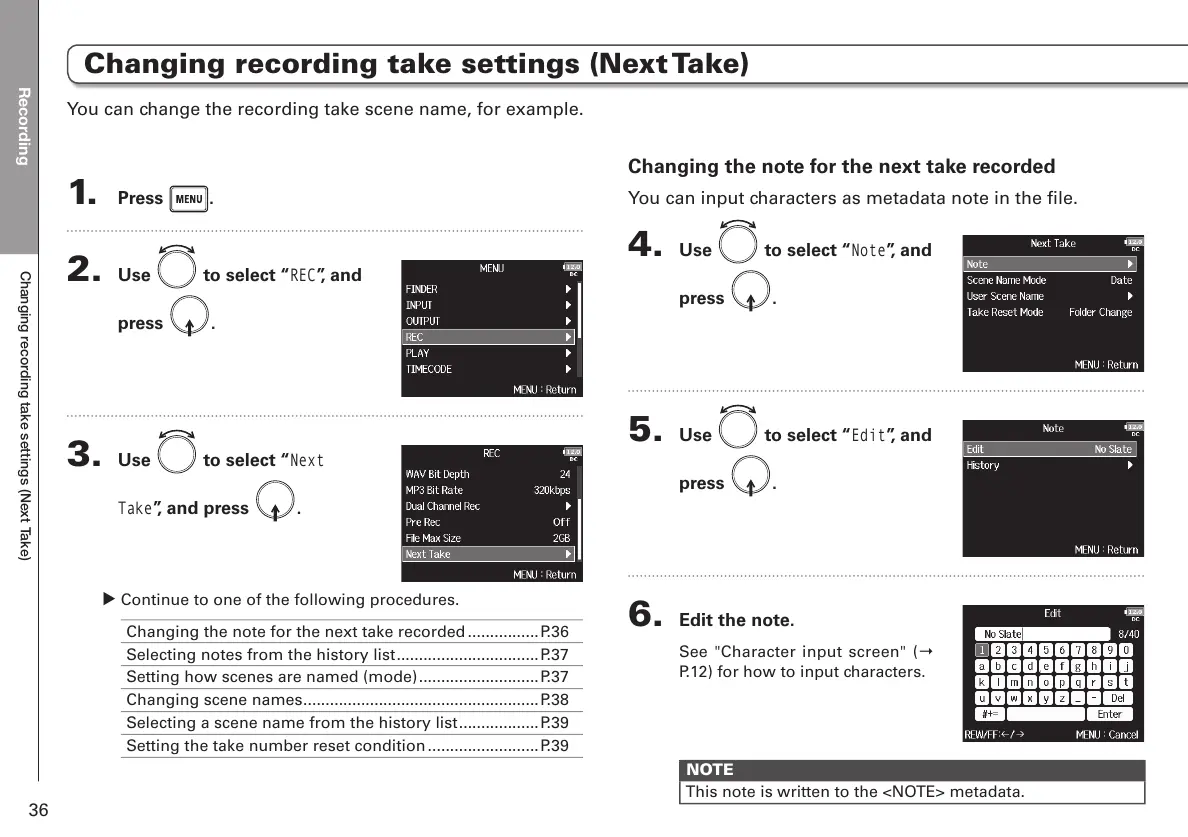Recording
Changing recording take settings (Next Take)
36
1. Press .
2. Use to select “
REC
”, and
press
.
3. Use to select “
Next
Take
”, and press .
υ Continue to one of the following procedures.
Changing the note for the next take recorded ................P.36
Selecting notes from the history list ................................P.37
Setting how scenes are named (mode) ...........................P.37
Changing scene names .....................................................P.38
Selecting a scene name from the history list ..................P.39
Setting the take number reset condition .........................P.39
Changing the note for the next take recorded
You can input characters as metadata note in the file.
4. Use to select “
Note
”, and
press
.
5. Use to select “
Edit
”, and
press
.
6. Edit the note.
See "Character input screen" (Ο
P.12) for how to input characters.
NOTE
This note is written to the <NOTE> metadata.
You can change the recording take scene name, for example.
Changing recording take settings (Next Take)
