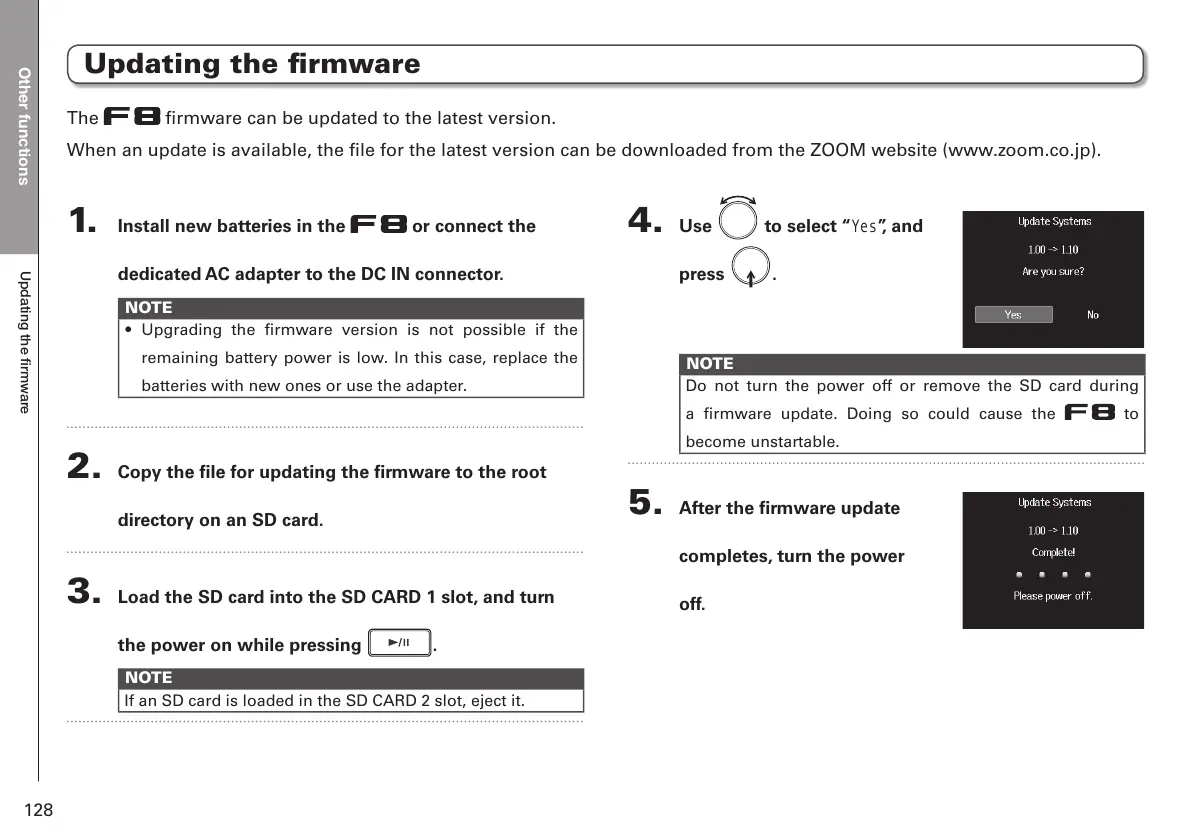Other functions
8SGDWLQJWKHðUPZDUH
128
Updating the firmware
1. Install new batteries in the or connect the
dedicated AC adapter to the DC IN connector.
NOTE
• Upgrading the firmware version is not possible if the
remaining battery power is low. In this case, replace the
batteries with new ones or use the adapter.
2. Copy the file for updating the firmware to the root
directory on an SD card.
3. Load the SD card into the SD CARD 1 slot, and turn
the power on while pressing
.
NOTE
If an SD card is loaded in the SD CARD 2 slot, eject it.
4. Use to select “
Yes
”, and
press
.
NOTE
Do not turn the power off or remove the SD card during
a firmware update. Doing so could cause the
to
become unstartable.
5. After the firmware update
completes, turn the power
off.
The firmware can be updated to the latest version.
When an update is available, the file for the latest version can be downloaded from the ZOOM website (www.zoom.co.jp).
