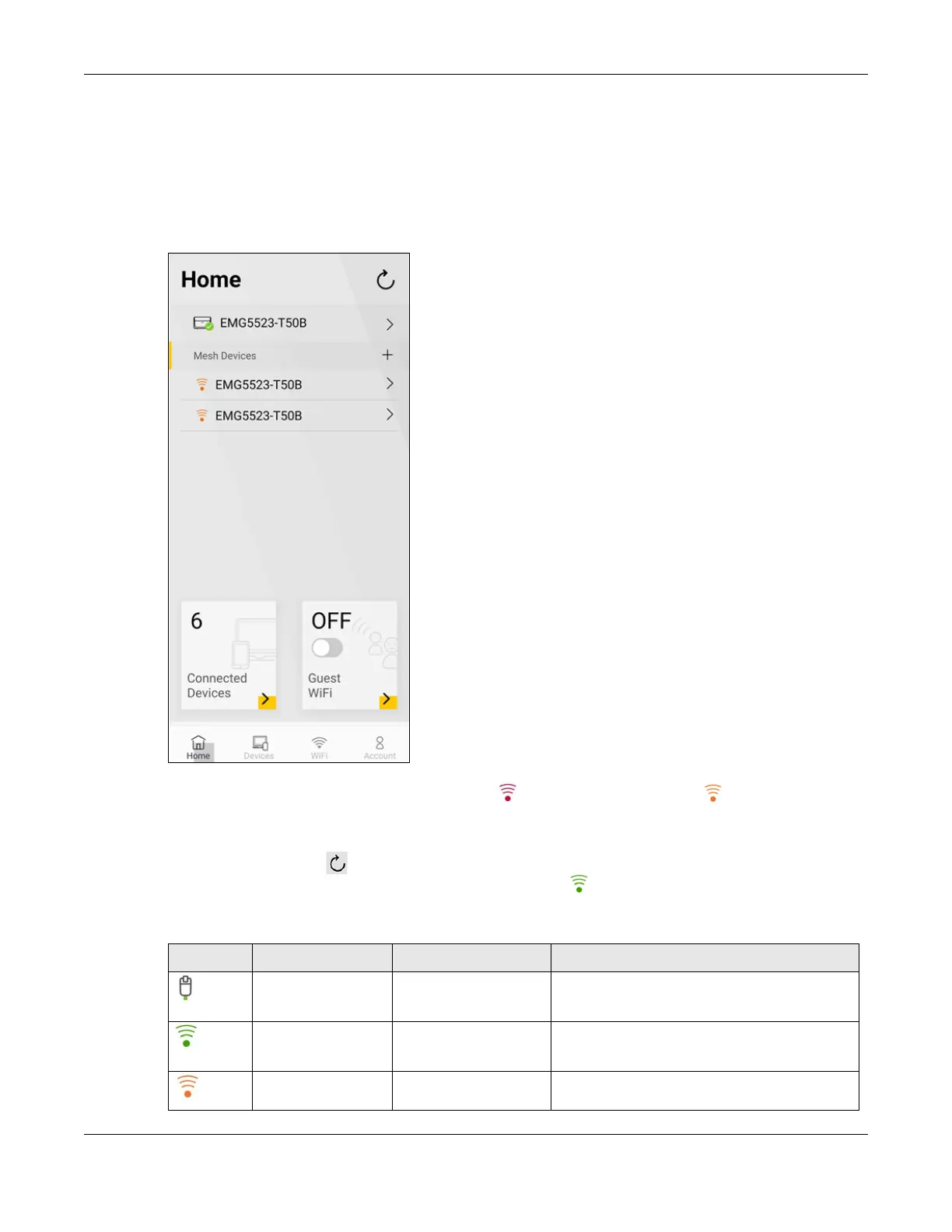Chapter 6 App Tutorials
VMG/EMG/AM/DM/GM Series User’s Guide
137
6.5 Finding the Best Location for the Extenders
Follow the steps below to check the signal icons to see which extenders are too far from or too close to
the Controller. Find the best location of your extenders for a better WiFi signal.
1 Tap on Home in the navigation panel.
2 Look for the extender with a red WiFi signal icon ( ) or amber WiFi signal icon ( ) in front of it. Move
the extender closer to or farther from the Zyxel Device according to the WiFi signal icon. See the link
quality table below.
3 Tap the refresh button ( ) at the top right corner to check the updated status of your extenders. The
WiFi signal icons in front of your extenders should be green ( ) if they’re placed in appropriate
locations. See the table below for the Zyxel Device connection status.
Table 21 Link Quality
ICON CONNECTION TYPE CONNECTION STATUS ACTION TO DO
Wired Wired Connection None.
Wireless Good to Go None.
Wireless Too Close to the Router Move the Extender farther away from the Router/
uplink Extender.
