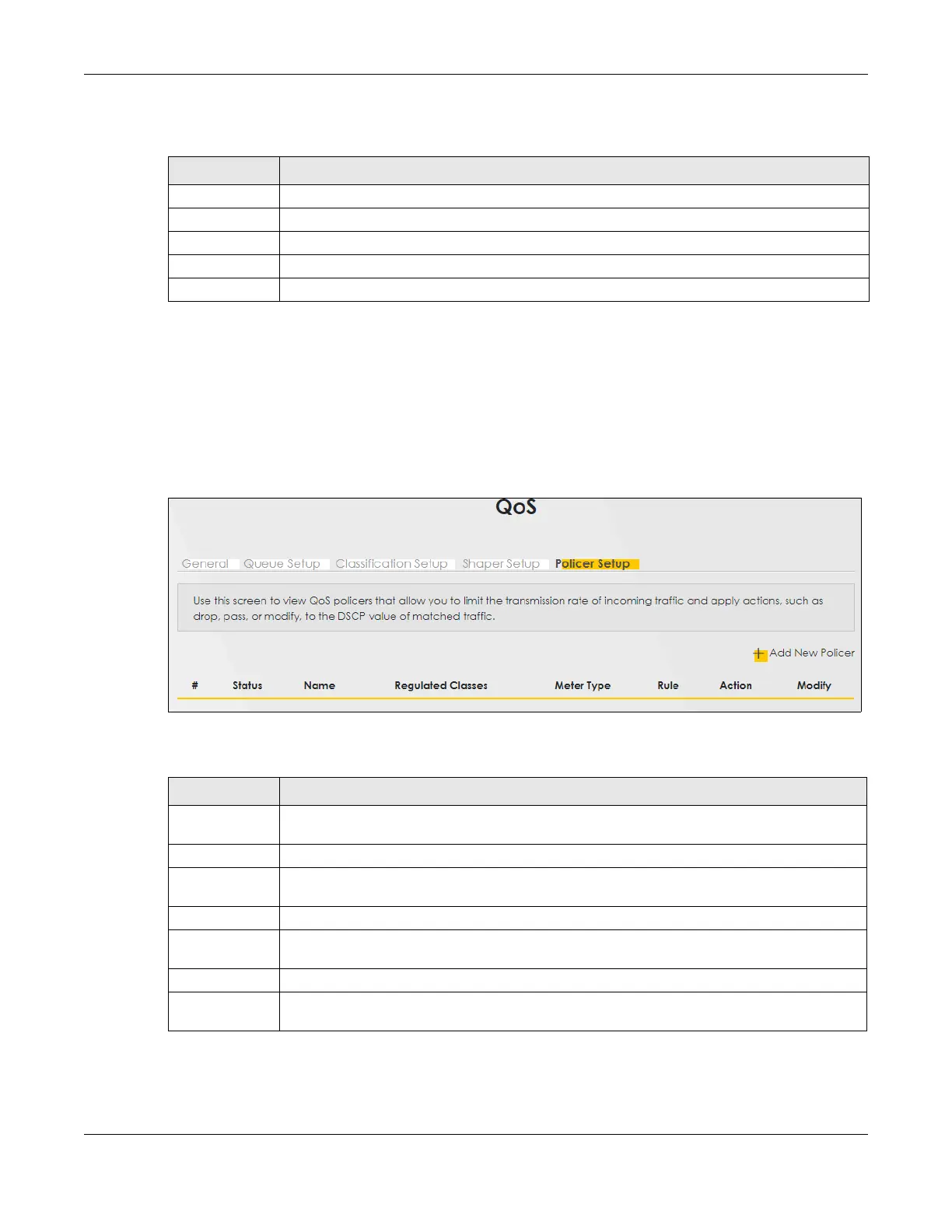Chapter 12 Quality of Service (QoS)
VMG/EMG/AM/DM/GM Series User’s Guide
291
The following table describes the labels in this screen.
12.7 QoS Policer Setup
Use this screen to view QoS policers that allow you to limit the transmission rate of incoming traffic and
apply actions, such as drop, pass, or modify, to the DSCP value of matched traffic. Click Network Setting
> QoS > Policer Setup. The screen appears as shown.
Figure 160 Network Setting > QoS > Policer Setup
The following table describes the labels in this screen.
Table 81 Network Setting > QoS > Shaper Setup > Add New Shaper/Edit
LABEL DESCRIPTION
Active Click this switch to enable the shaper.
Interface Select a Zyxel Device's interface through which traffic in this shaper applies.
Rate Limit Enter the average rate limit of traffic bursts for this shaper.
Cancel Click Cancel to exit this screen without saving any changes.
OK Click OK to save your changes.
Table 82 Network Setting > QoS > Policer Setup
LABEL DESCRIPTION
Add New
Policer
Click this to create a new entry.
# This is the index number of the entry.
Status This field displays whether the policer is active or not. A yellow bulb signifies that this policer is
active. A gray bulb signifies that this policer is not active.
Name This field displays the descriptive name of this policer.
Regulated
Classes
This field displays the name of a QoS classifier
Meter Type This field displays the type of QoS metering algorithm used in this policer.
Rule These are the rates and burst sizes against which the policer checks the traffic of the member
QoS classes.
