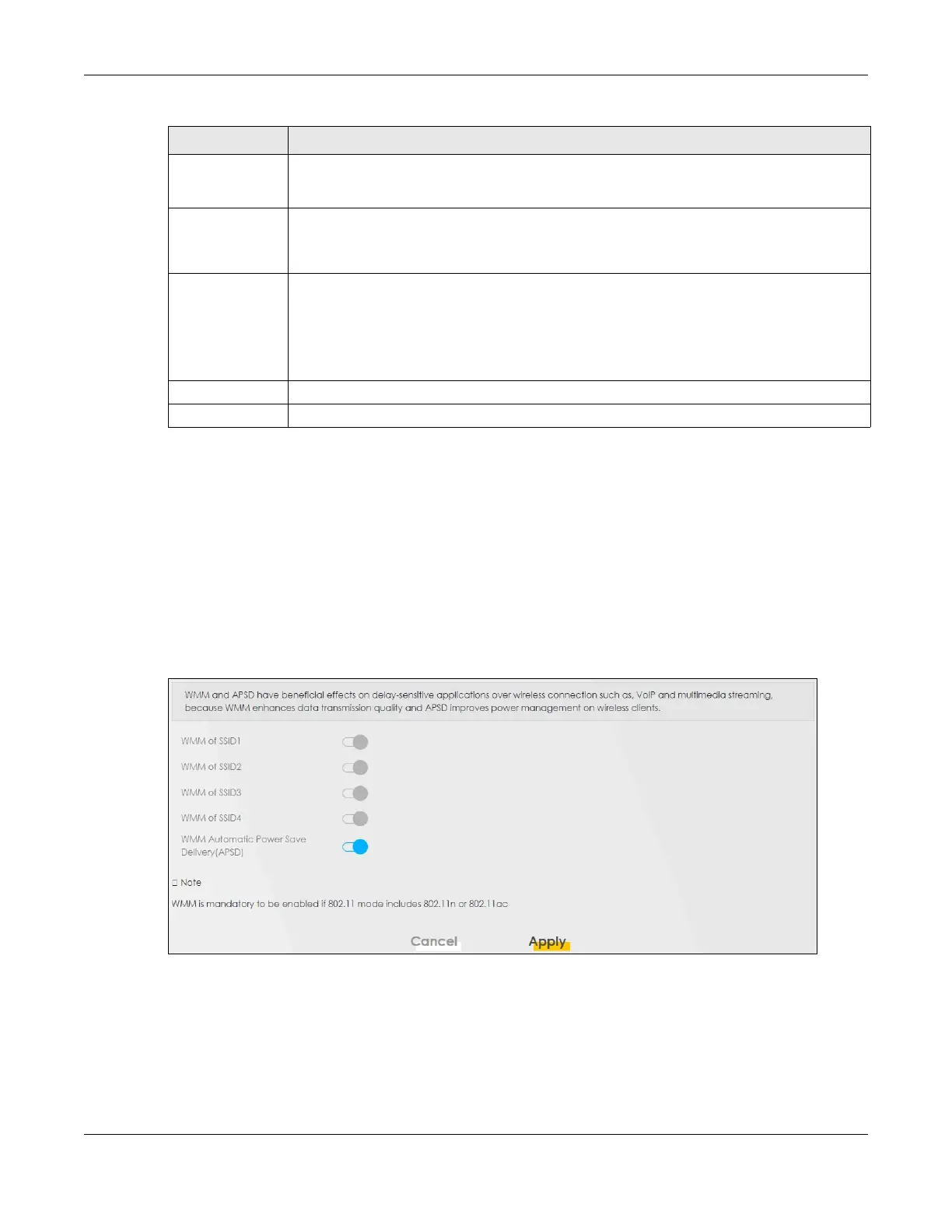Chapter 9 Wireless
VMG/EMG/AM/DM/GM Series User’s Guide
224
9.6 WMM
Use this screen to enable WiFi MultiMedia (WMM) and WMM Automatic Power Save Delivery (APSD) in
WiFi networks for multimedia applications. WMM enhances data transmission quality, while APSD
improves power management of WiFi clients. This allows time-sensitive applications, such as voice and
videos, to run more smoothly.
Click Network Setting > Wireless > WMM to display the following screen.
Figure 109 Network Setting > Wireless > WMM
Note: WMM cannot be disabled if 802.11 mode includes 802.11n or 802.11ac.
Note: APSD only affects SSID1. For SSID2-SSID4, APSD is always enabled.
Method 3 Use this section to set up a WPS WiFi network by entering the PIN of the Zyxel Device into the
client. Click this switch to make it turn blue. Click Apply to activate WPS method 3 on the Zyxel
Device.
Release
Configuration
The default WPS status is configured.
Click this button to remove all configured WiFi and WiFi security settings for WPS connections on
the Zyxel Device.
Generate
New PIN
If this method has been enabled, the PIN (Personal Identification Number) of the Zyxel Device is
shown here. Enter this PIN in the configuration utility of the WiFi device you want to connect to
using WPS.
The PIN is not necessary when you use the WPS push-button method.
Click the Generate New PIN button to have the Zyxel Device create a new PIN.
Cancel Click Cancel to restore your previously saved settings.
Apply Click Apply to save your changes.
Table 50 Network Setting > Wireless > WPS (continued)
LABEL DESCRIPTION
