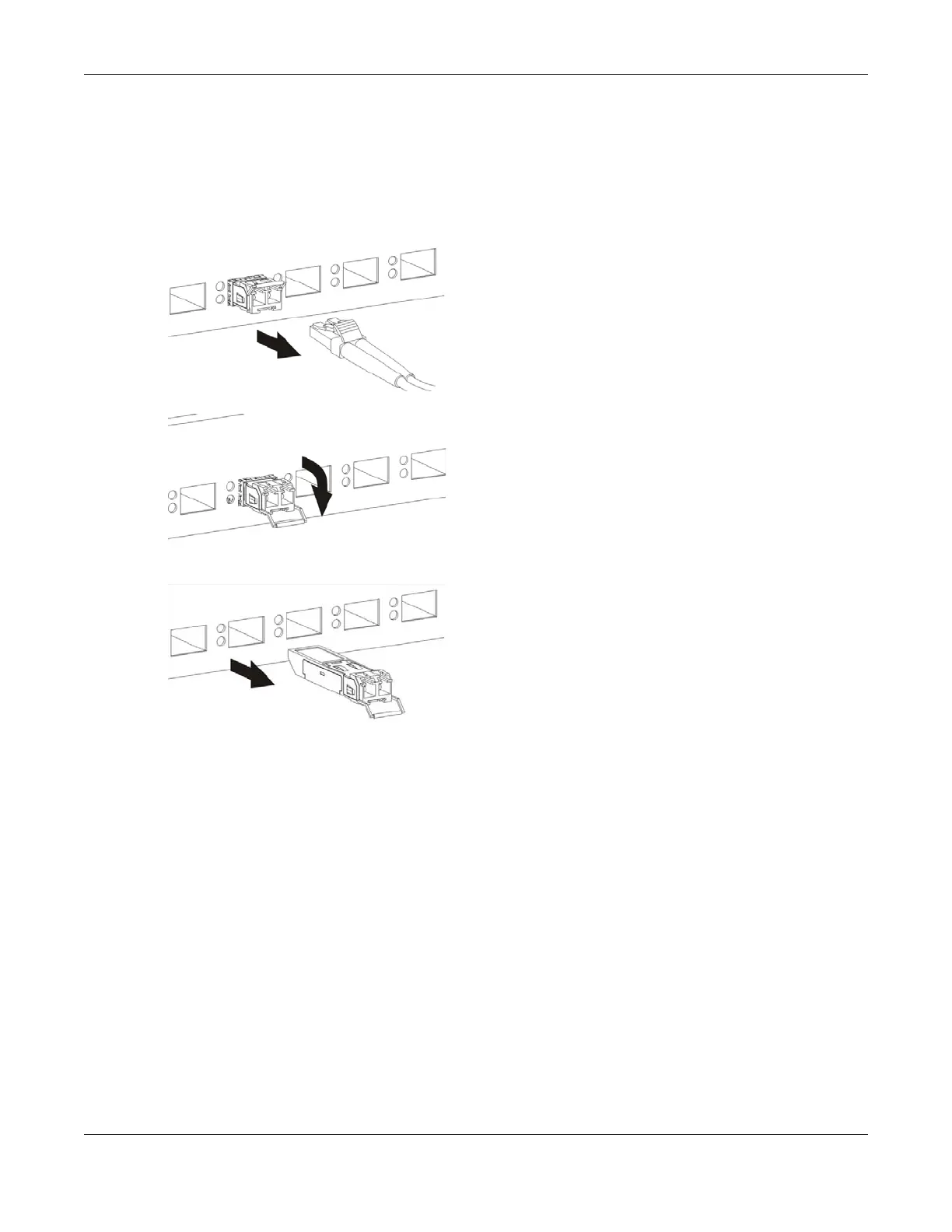Chapter 2 Hardware
VMG/EMG/AM/DM/GM Series User’s Guide
53
Note: Do NOT pull the transceiver out by force. You could damage it. If the transceiver will not
slide out, grasp the tabs on both sides of the transceiver with a slight up or down motion
and carefully slide it out of the slot. If unsuccessful, contact Zyxel Support to prevent
damage to your Zyxel Device and transceiver.
5 Insert the dust plug into the ports on the transceiver and the cables.
Figure 41 Removing the Fiber Cables
Figure 42 Opening the Transceiver’s Latch Example
Figure 43 Transceiver Removal Example
2.2.2 Using the WLAN and WPS Buttons
If the wireless network is turned off, press the WiFi button. Check the WLAN/WPS LED on the front panel to
see if the wireless network is active.
You can also use the WPS button to quickly set up a secure wireless connection between the Zyxel
Device and a WPS-compatible client by adding one device at a time.
To activate WPS:
1 Make sure the POWER LED is on and not blinking.
2 Press the WPS button and release it.
3 Press the WPS button on another WPS-enabled device within range of the Zyxel Device. The WLAN/WPS
LED flashes amber while the Zyxel Device sets up a WPS connection with the other wireless device.
4 Once the connection is successfully made, the WLAN/WPS LED shines blue or green.
