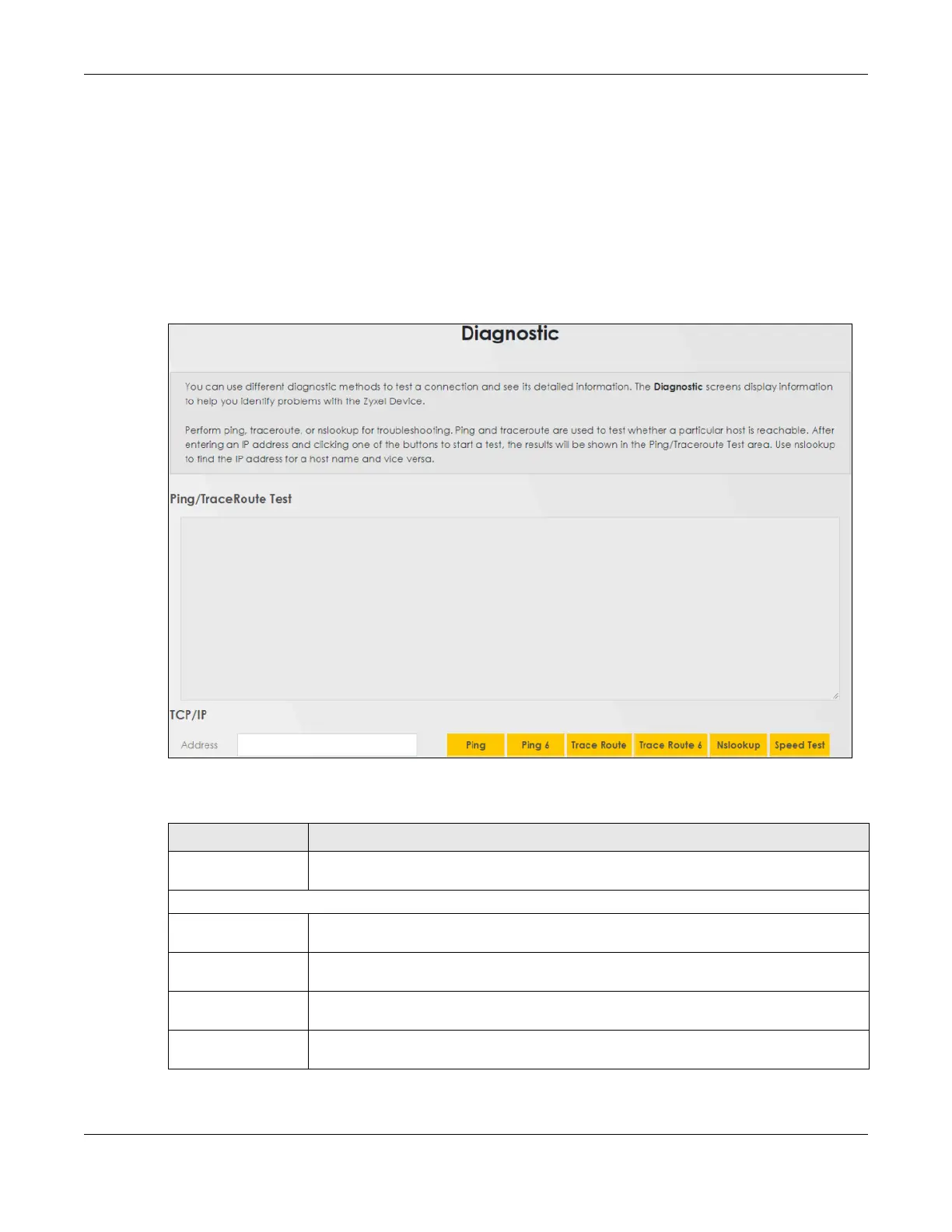Chapter 45 Diagnostic
VMG/EMG/AM/DM/GM Series User’s Guide
459
45.3 Diagnostic
Use this screen to ping, traceroute, nslookup, or speed test for troubleshooting. Ping and traceroute are
used to test whether a particular host is reachable. After entering an IP address and clicking one of the
buttons to start a test, the results will be shown in the Ping/Traceroute Test area. Use nslookup to find the
IP address for a host name and vice versa. Use speed test to determine the download and upload
speed.
Click Maintenance > Diagnostic to open the following screen.
Figure 272 Maintenance > Diagnostic
The following table describes the fields in this screen.
Table 174 Maintenance > Diagnostic
LABEL DESCRIPTION
Ping/TraceRoute Test
(Diagnostic Test)
The result of tests is shown here in the info area.
TCP/IP
Address Enter the IP address of a computer that you want to perform ping, traceroute, or nslookup
in order to test a connection.
Ping Click this button to perform a ping test on the IPv4 address or host name in order to test a
connection. The ping statistics will show in the info area.
Ping 6 Click this button to perform a ping test on the IPv6 address or host name in order to test a
connection. The ping statistics will show in the info area.
Trace Route Click this button to perform the IPv4 trace route function. This determines the path a packet
takes to the specified host.
