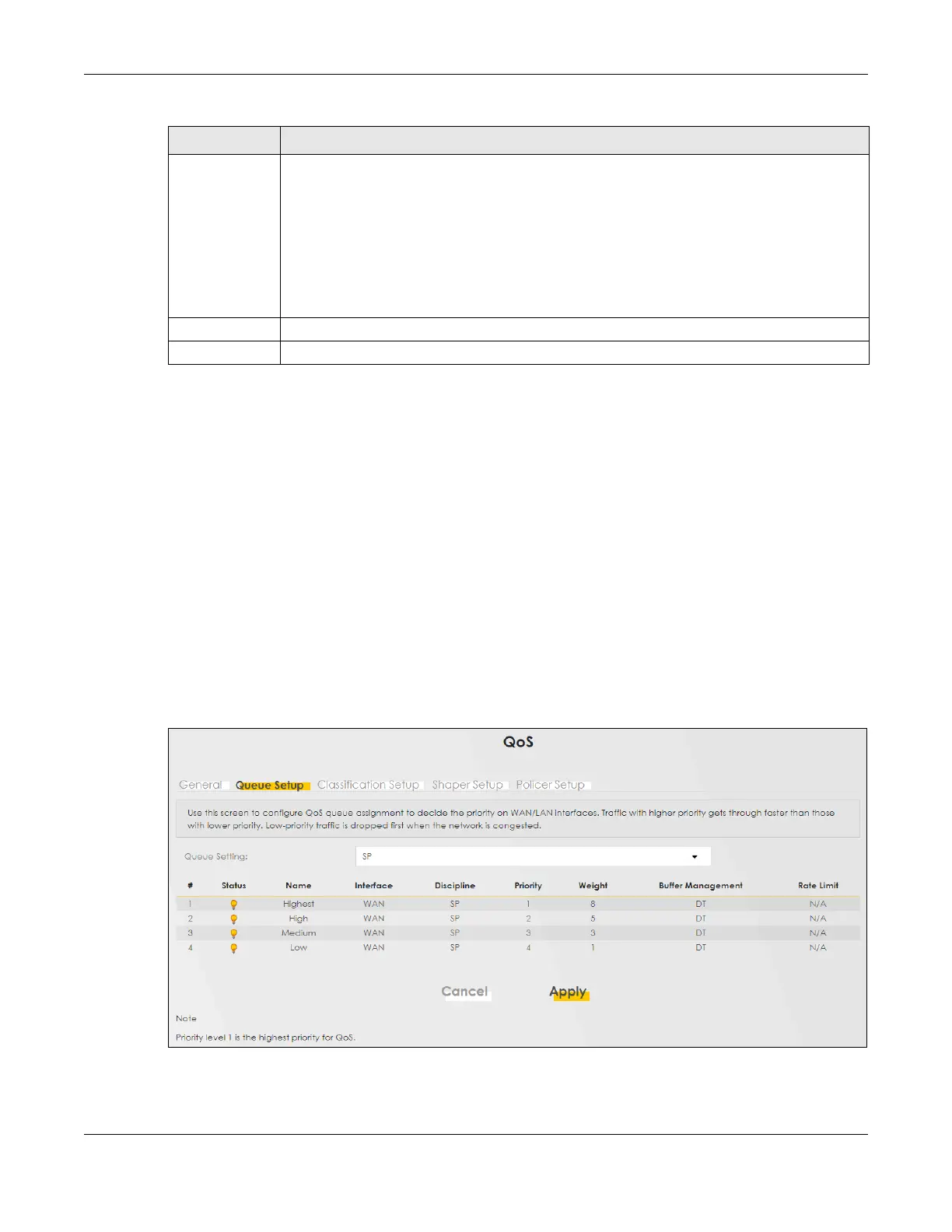Chapter 12 Quality of Service (QoS)
VMG/EMG/AM/DM/GM Series User’s Guide
281
12.4 Queue Setup
Click Network Setting > QoS > Queue Setup to open the screen as shown next.
Use this screen to configure QoS queue assignment to decide the priority on WAN or LAN interfaces.
Traffic with higher priority gets through faster than those with lower priority. Low-priority traffic is dropped
first when the network is congested.
Note: Configure the priority level for a QoS queue from 1 to 8. The smaller the number in the
Priority column, the higher the priority.
Note: The corresponding classifiers will be removed automatically if a queue is deleted.
Note: Rate limit 0 means there is no rate limit on a queue.
Figure 150 Network Setting > QoS > Queue Setup
Upstream Traffic
Priority Assigned
by
Select how the Zyxel Device assigns priorities to various upstream traffic flows.
• None: Disables auto priority mapping and has the Zyxel Device put packets into the queues
according to your classification rules. Traffic which does not match any of the classification
rules is mapped into the default queue with the lowest priority.
• Ethernet Priority: Automatically assign priority based on the IEEE 802.1p priority level.
• IP Precedence: Automatically assign priority based on the first three bits of the TOS field in the
IP header.
• Packet Length: Automatically assign priority based on the packet size. Smaller packets get
higher priority since control, signaling, VoIP, Internet gaming, or other real-time packets are
usually small while larger packets are usually best effort data packets like file transfers.
Cancel Click Cancel to restore your previously saved settings.
Apply Click Apply to save your changes.
Table 75 Network Setting > QoS > General (continued)
LABEL DESCRIPTION
