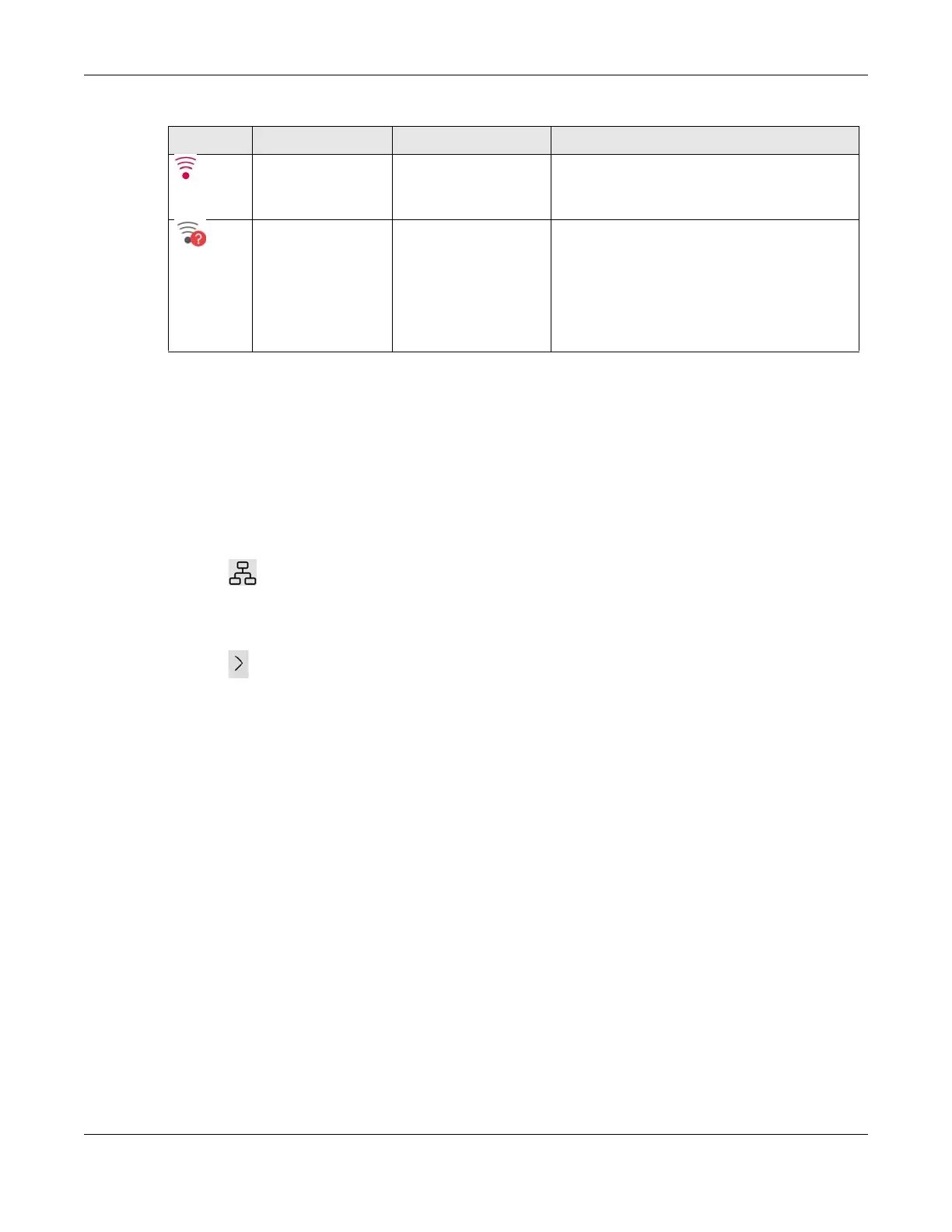Chapter 6 App Tutorials
VMG/EMG/AM/DM/GM Series User’s Guide
138
6.6 Checking Your Network Topology
Network topology displays how your Zyxel Devices are connected in the same MPro Mesh network. An
MPro Mesh network consists of a Controller and one or more extenders. Follow the steps below to see
the current topology of your MPro Mesh network and the status of the Zyxel Devices in this network.
1 Tap the ( ) icon to check the MPro Mesh network topology.
2 The number of connected clients display near the Zyxel Device icon. Tap a Zyxel Device icon to check
and manage its connected clients.
3 Tap the ( ) icon of a client to see the client’s detailed information.
Wireless Too Far from the Router • Move the Extender closer to the Router/uplink
Extender.
• Avoid obstacles, such as walls or doors in
between.
Wired/Wireless No Connection • Make sure the Extender is still powered on.
• Wired: Make sure the Extender’s LAN port is
correctly connected to the Router/uplink
Extender’s LAN port through an Ethernet
cable.
• Wireless: Move the Extender closer to the
Router/uplink Extender where the Extender
can receive the Router/uplink Extender’s WiFi
signal.
Table 21 Link Quality
ICON CONNECTION TYPE CONNECTION STATUS ACTION TO DO
