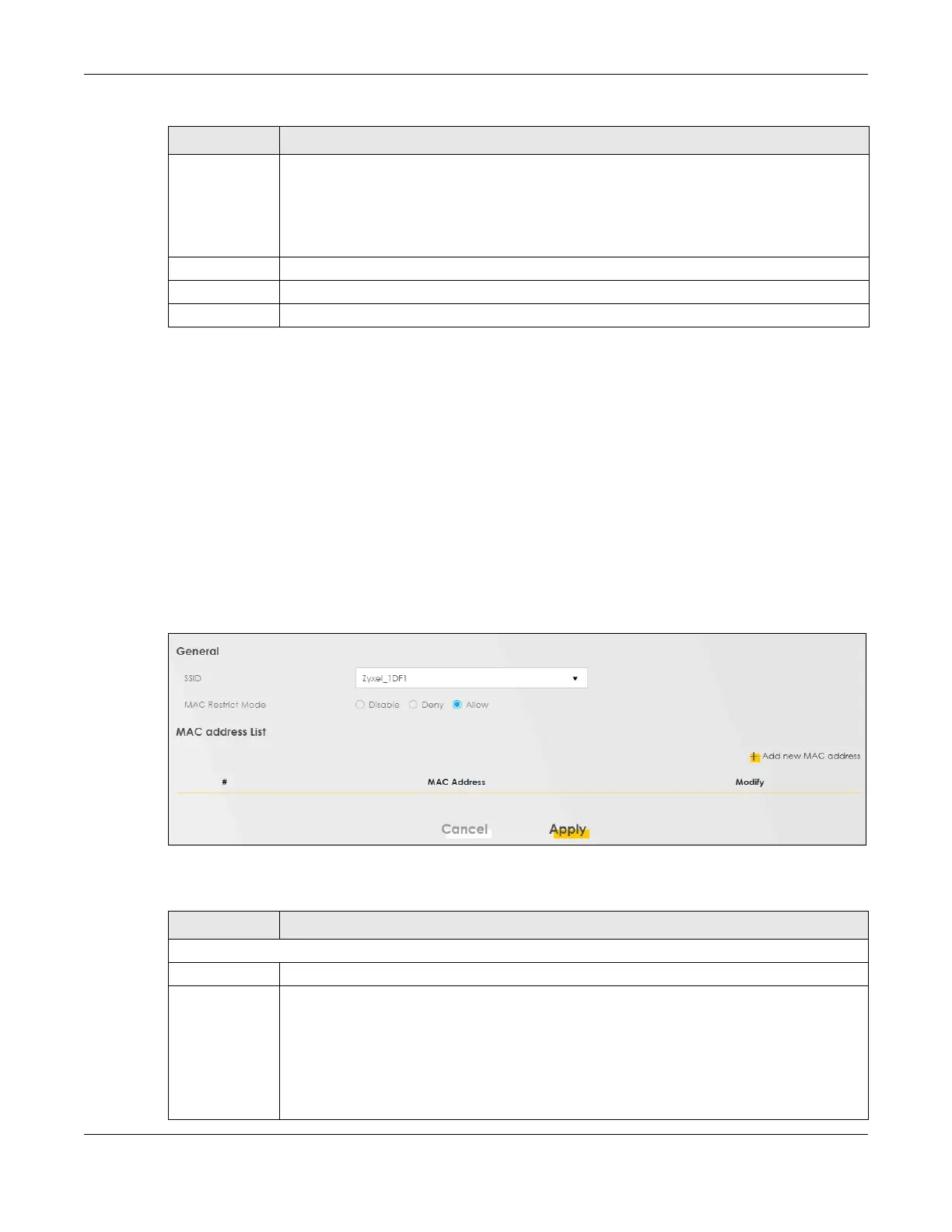Chapter 9 Wireless
VMG/EMG/AM/DM/GM Series User’s Guide
221
9.4 MAC Authentication
Use this screen to give exclusive access to specific connected devices (Allow) or exclude specific
devices from accessing the Zyxel Device (Deny), based on the MAC address of each connected
device. Every Ethernet device has a unique factory-assigned MAC (Media Access Control) address,
which consists of six pairs of hexadecimal characters, for example: 00:A0:C5:00:00:02. You need to know
the MAC addresses of the connected device you want to allow/deny to configure this screen.
Note: You can have up to 25 MAC authentication rules.Use this screen to view your Zyxel Device’s
MAC filter settings and add new MAC filter rules. Click Network Setting > Wireless > MAC Authentication.
The screen appears as shown.
Figure 107 Network Setting > Wireless > MAC Authentication
The following table describes the labels in this screen.
Encryption Select the encryption type (AES or TKIP+AES) for data encryption.
Select AES if your WiFi clients can all use AES.
Select TKIP+AES to allow the WiFi clients to use either TKIP or AES.
Not all models support the TKIP+AES option.
Timer The Timer is the rate at which the RADIUS server sends a new group key out to all clients.
Cancel Click Cancel to exit this screen without saving.
OK Click OK to save your changes.
Table 48 Network Setting > Wireless > Guest/More AP > Edit (continued)
LABEL DESCRIPTION
Table 49 Network Setting > Wireless > MAC Authentication
LABEL DESCRIPTION
General
SSID Select the SSID for which you want to configure MAC filter settings.
MAC Restrict
Mode
Define the filter action for the list of MAC addresses in the MAC Address table.
Select Disable to turn off MAC filtering.
Select Deny to block access to the Zyxel Device. MAC addresses not listed will be allowed to
access the Zyxel Device.
Select Allow to permit access to the Zyxel Device. MAC addresses not listed will be denied
access to the Zyxel Device.
