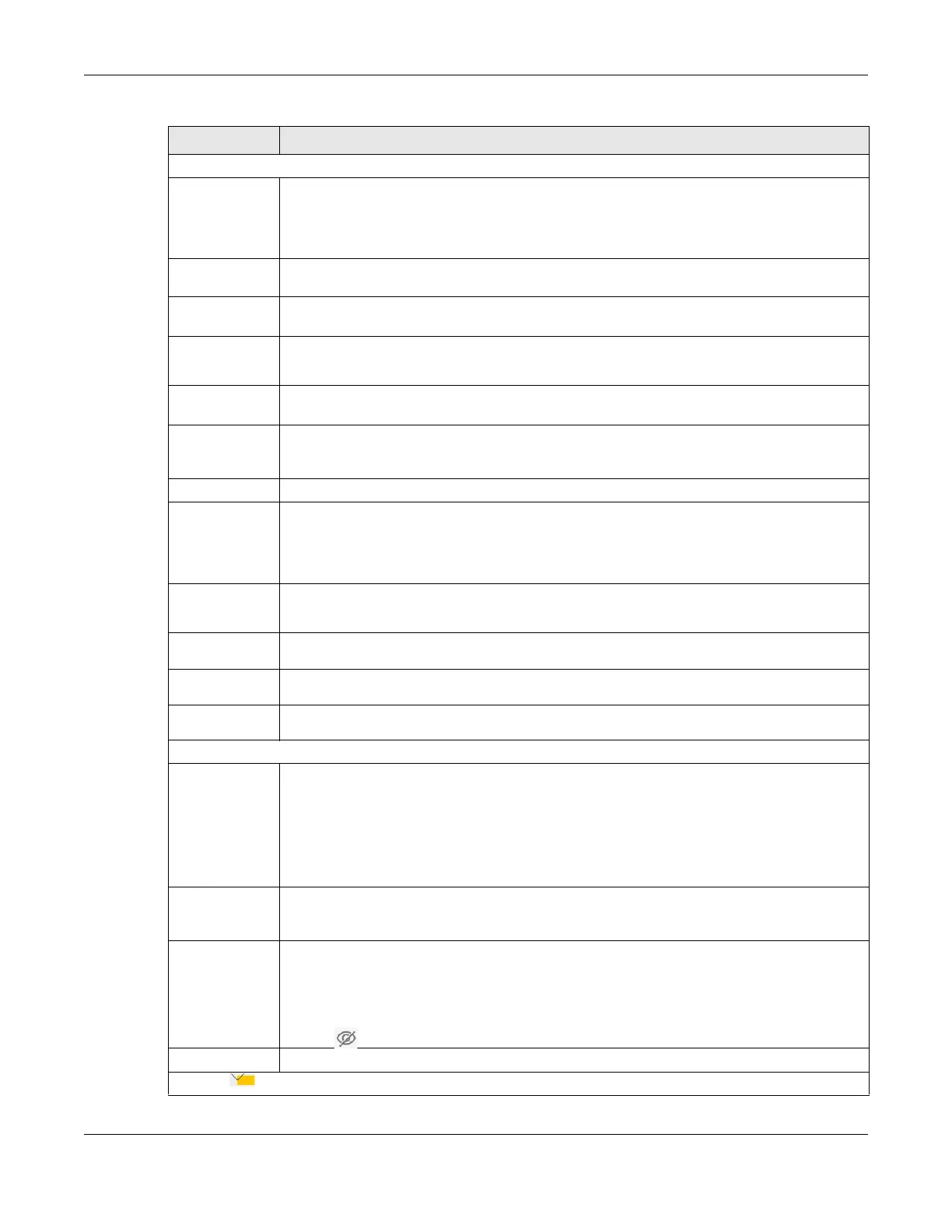Chapter 9 Wireless
VMG/EMG/AM/DM/GM Series User’s Guide
220
WiFi/Wireless Network Settings
WiFi/Wireless
Network Name
The SSID (Service Set IDentity) identifies the service set with which a wireless device is associated.
Wireless devices associating to the access point (AP) must have the same SSID.
Enter a descriptive name for the WiFi. You can use up to 32 printable characters, including
spaces.
Hide SSID Select this check box to hide the SSID in the outgoing beacon frame so a station cannot obtain
the SSID through scanning using a site survey tool.
Guest WLAN Select this to create Guest WLANs for home and external clients. Select the WLAN type in the
Access Scenario field.
Access Scenario If you select Home Guest, clients can connect to each other directly.
If you select External Guest, clients are blocked from connecting to each other directly.
Max. Upstream
Bandwidth
Specify the maximum rate for upstream wireless traffic to the WAN from this WLAN in kilobits per
second (Kbps).
Max.
Downstream
Bandwidth
Specify the maximum rate for downstream wireless traffic to this WLAN from the WAN in kilobits
per second (Kbps).
BSSID This shows the MAC address of the WiFi interface on the Zyxel Device when WiFi is enabled.
SSID Subnet Click on this switch to Enable this function if you want the wireless network interface to assign
DHCP IP addresses to the associated WiFi clients.
This option cannot be used if Keep 2.4G and 5G wireless network name the same is enabled in
Network > Wireless > General.
DHCP Start
Address
Specify the first of the contiguous addresses in the DHCP IP address pool.
The Zyxel Device assigns IP addresses from this DHCP pool to WiFi clients connecting to the SSID.
DHCP End
Address
Specify the last of the contiguous addresses in the DHCP IP address pool.
SSID Subnet
Mask
Specify the subnet mask of the Zyxel Device for the SSID subnet.
LAN IP
Address
Specify the IP address of the Zyxel Device for the SSID subnet.
Security Level
Security Mode Select More Secure (Recommended) to add security on this WiFi network. The WiFi clients which
want to associate to this network must have the same WiFi security settings as the Zyxel Device.
After you select to use a security, additional options appears in this screen.
Or you can select No Security to allow any client to associate this network without any data
encryption or authentication.
See Section 9.2.1 on page 216 for more details about this field.
Generate
password
automatically
Select this option to have the Zyxel Device automatically generate a password. The password
field will not be configurable when you select this option.
Password WPA2-PSK uses a simple common password, instead of user-specific credentials.
If you did not select Generate password automatically, you can manually enter a pre-shared
key from 8 to 63 alphanumeric (0-9, a-z, A-Z) and special characters. Spaces are allowed.
Click the Eye icon to show or hide the password of your WiFi network. When the Eye icon is
slashed , you’ll see the password in plain text. Otherwise, it’s hidden.
Strength This displays the current password strength – weak, medium, strong.
Click this to show more fields in this section. Click again to hide them.
Table 48 Network Setting > Wireless > Guest/More AP > Edit (continued)
LABEL DESCRIPTION
