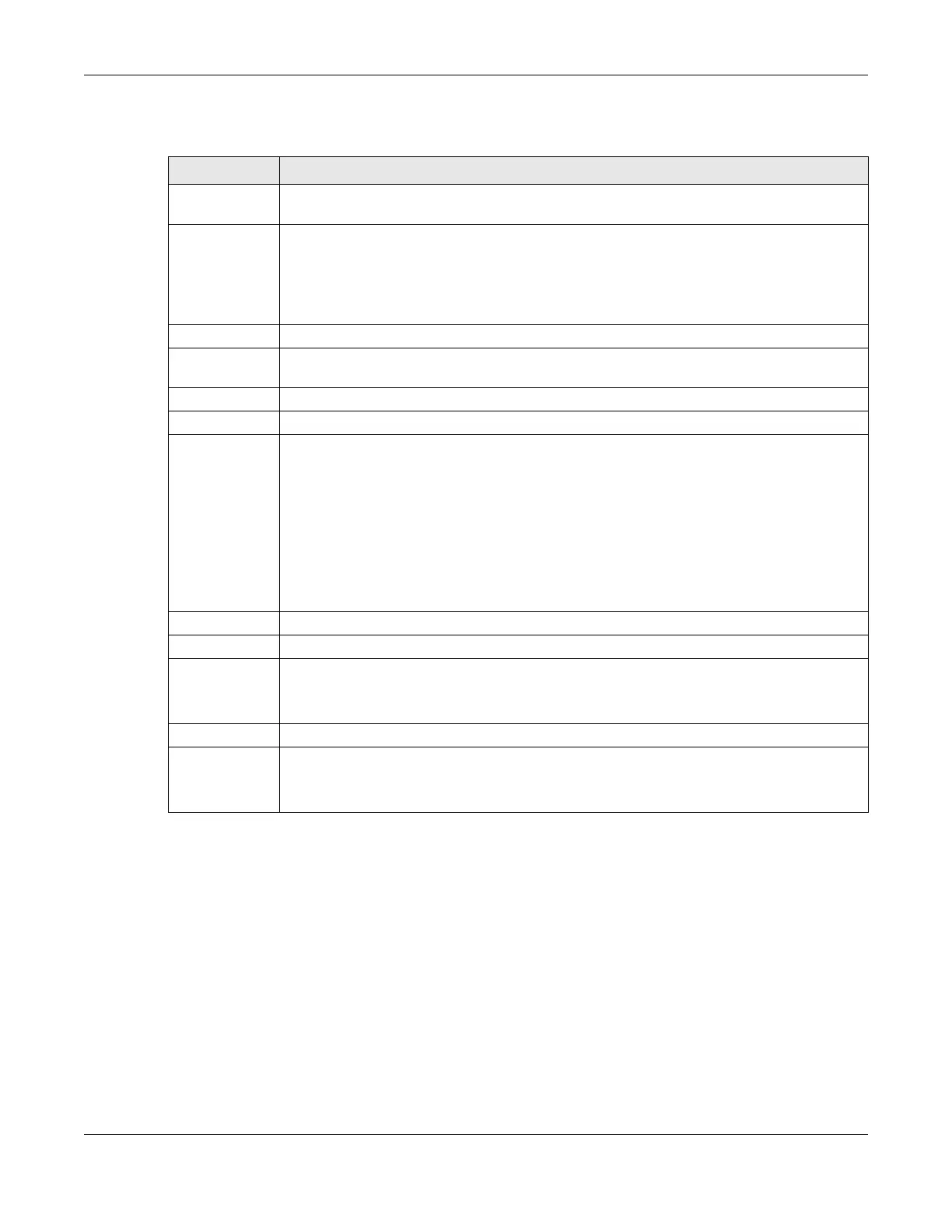Chapter 12 Quality of Service (QoS)
VMG/EMG/AM/DM/GM Series User’s Guide
282
The following table describes the labels in this screen.
12.4.1 Add a QoS Queue
Click Add New Queue or the Edit icon in the Queue Setup screen to configure a queue.
Table 76 Network Setting > QoS > Queue Setup
LABEL DESCRIPTION
Add New
Queue
Click this to create a new queue entry.
Queue Setting Select between SP (Strict Priority), SP+WRR, or WRR (Weighted Round Robin). SP scheduling
singles out the highest priority queue and ensures all queued traffic in this queue is transmitted
before servicing the lower priority queues. WRR scheduling services queues on a rotating basis
based on their queue weight (the number you configure in the queue Weight field. Queues with
larger weights get more service than queues with smaller weights. If you choose SP+WRR, the first
and second queue will be SP, and the third and fourth queue will be WRR.
# This is the index number of the entry.
Status This field displays whether the queue is active or not. A yellow bulb signifies that this queue is
active. A gray bulb signifies that this queue is not active.
Name This shows the descriptive name of this queue.
Interface This shows the name of the Zyxel Device’s interface through which traffic in this queue passes.
Discipline This shows the discipline of the queue. The discipline is changed according to the option chosen
in Queue Setting. If you choose SP, the discipline will be SP. If you choose SP+WRR, the discipline
of the first and second queue will be SP, and the third and fourth queue will be WRR. If you
choose WRR, the discipline will be WRR. Strict Priority scheduling services the remaining queues
using WRR.
WRR scheduling services queues on a rotating basis based on their queue weight (the number
you configure in the queue Weight field). Queues with larger weights get more service than
queues with smaller weights.
Note: Queue weights can only be changed when Weighted Round Robin is selected.
Priority This shows the priority of this queue. The lower the number, the higher the priority level.
Weight This shows the weight of this queue.
Buffer
Management
This shows the queue management algorithm used for this queue.
Queue management algorithms determine how the Zyxel Device should handle packets when
it receives too many (network congestion).
Rate Limit This shows the maximum transmission rate allowed for traffic on this queue.
Modify Click the Edit icon to edit the queue.
Click the Delete icon to delete an existing queue. Note that subsequent rules move up by one
when you take this action.
