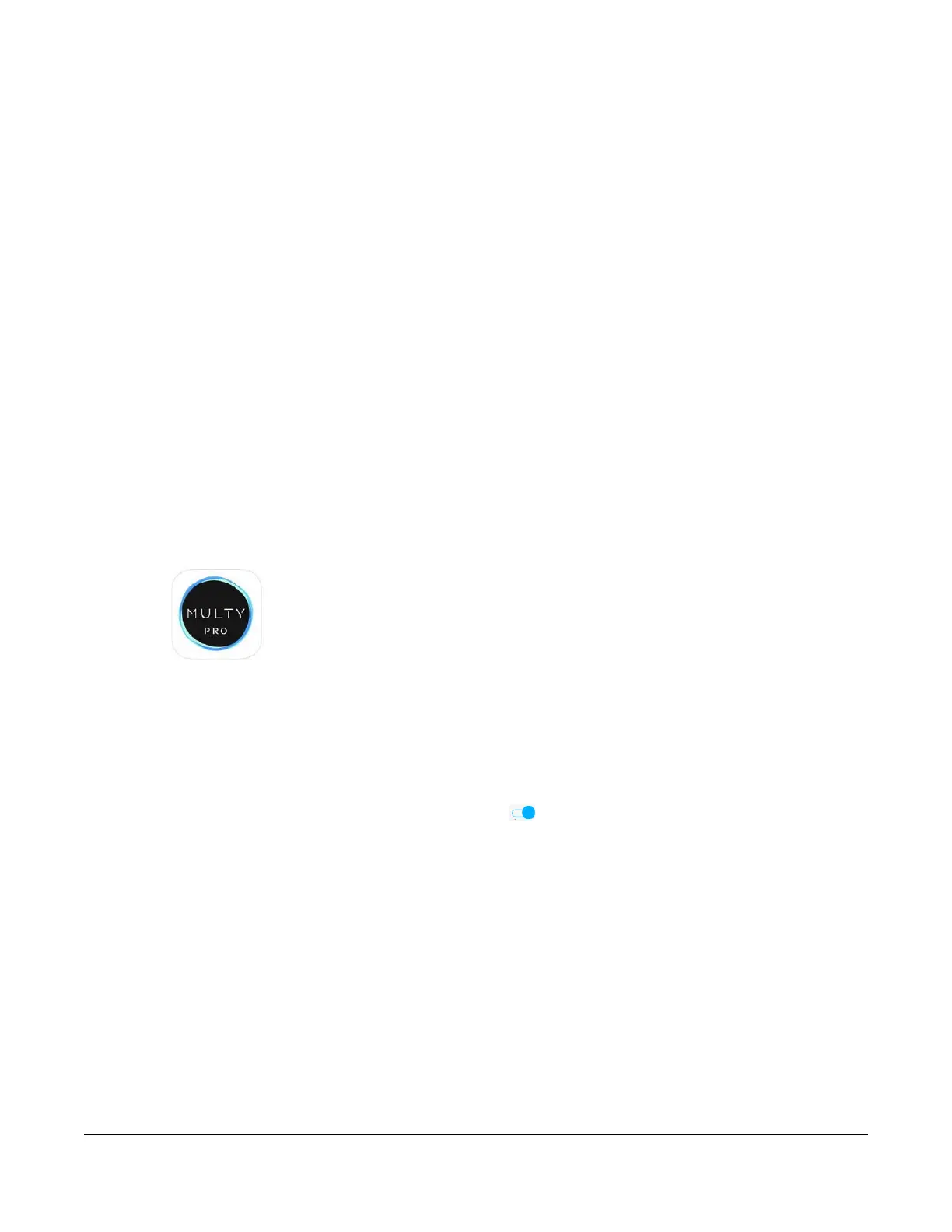VMG/EMG/AM/DM/GM Series User’s Guide
338
CHAPTER 19
Home Connectivity
19.1 Home Connectivity Overview
ONE Connect complies with the IEEE 1905.1 standard to allow auto-detection and auto-configuration of
compatible Zyxel Devices in a wireless network using the Multy Pro App without Zyxel MESH. You can
check what Zyxel Devices are in the wireless network, do speed tests, turn on or turn off Zyxel Devices,
block or allow access to the wireless network, and set up a guest WiFi network.
If your wireless router supports Zyxel One Connect, the Zyxel Device for example, you can download
and install the Multy Pro App in your mobile device.
To let the Multy Pro App detect the Zyxel Device, the following conditions must be met:
• The mobile device with the App installed must be connected to the Zyxel Device wirelessly.
• One Connect is enabled in this screen.
Figure 191 Multy Pro App
19.2 The Home Connectivity Screen
Use this screen to enable or disable One Connect on the Zyxel Device, so you can manage the Zyxel
Device using the Multy Pro App. Zyxel One Connect eliminates the hassle of configuring and managing
home networks. When the switch goes to the right , the function is enabled.
Note that when Zyxel MESH (Multy Pro) is enabled in the Network Setting > Wireless > MESH screen, One
Connect will be enabled and grayed out automatically. To disable One Connect, please deactivate
Multy pro in the Network Setting > Wireless > MESH screen.
Click Network Setting > Home Connectivity to open the following screen.
