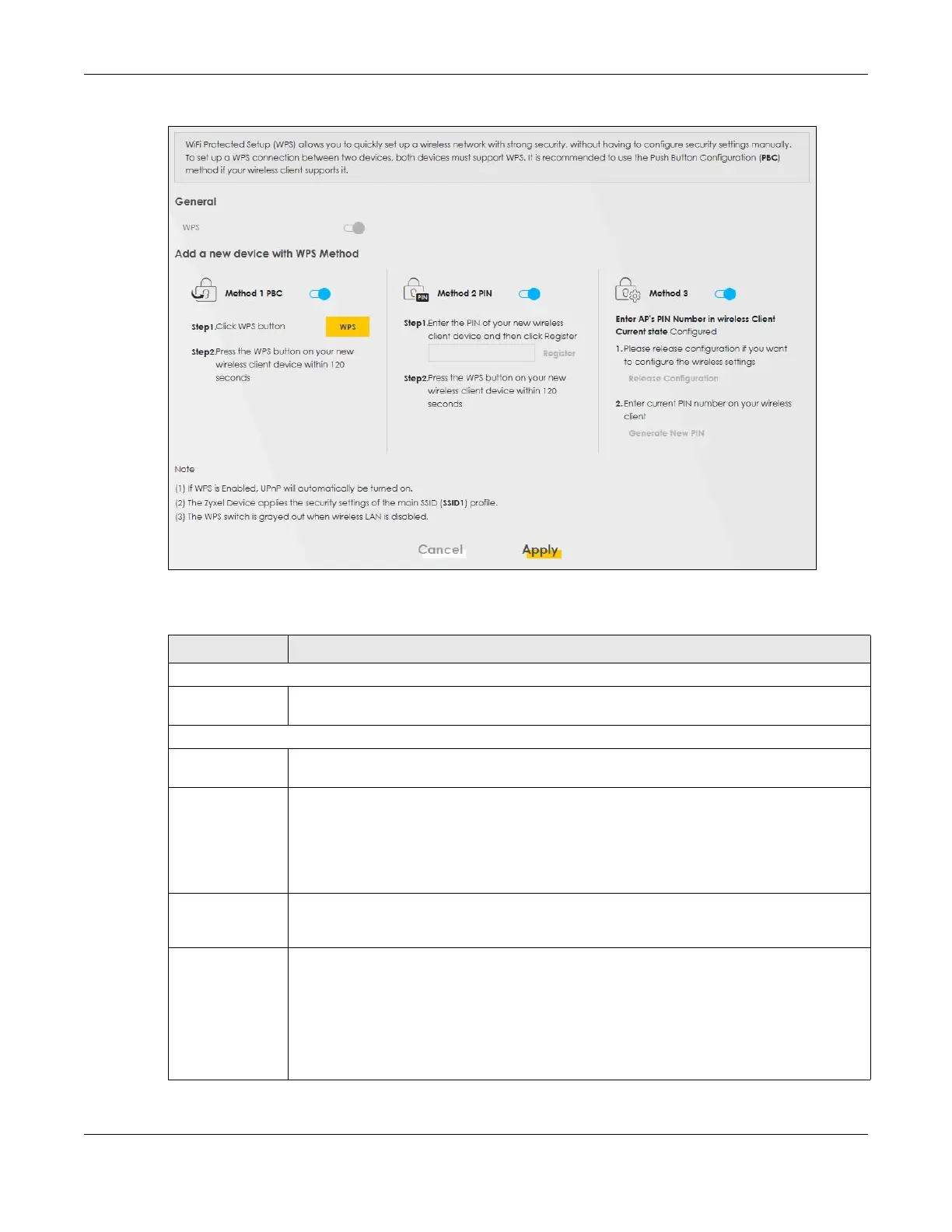Chapter 9 Wireless
VMG/EMG/AM/DM/GM Series User’s Guide
223
Figure 108 Network Setting > Wireless > WPS
The following table describes the labels in this screen.
Table 50 Network Setting > Wireless > WPS
LABEL DESCRIPTION
General
WPS Slide this to the right to enable and have the Zyxel Device activate WPS. Otherwise, it is
disabled.
Add a new device with WPS Method
Method 1 PBC Use this section to set up a WPS WiFi network using Push Button Configuration (PBC). Click this
switch to make it turn blue. Click Apply to activate WPS method 1 on the Zyxel Device.
WPS Click this button to add another WPS-enabled WiFi device (within WiFi range of the Zyxel
Device) to your WiFi network. This button may either be a physical button on the outside of a
WiFi device, or a menu button similar to the WPS button on this screen.
Note: You must press the other WiFi device’s WPS button within 2 minutes of pressing
this button.
Method 2 PIN Use this section to set up a WPS WiFi network by entering the PIN of the client into the Zyxel
Device. Click this switch to make it turn blue. Click Apply to activate WPS method 2 on the Zyxel
Device.
Register Enter the PIN of the WiFi device that you are setting up a WPS connection with and click
Register to authenticate and add the WiFi device to your WiFi network.
You can find the PIN either on the outside of the WiFi device, or by checking the WiFi device’s
settings.
Note: You must also activate WPS on that WiFi device within 2 minutes to have it
present its PIN to the Zyxel Device.
