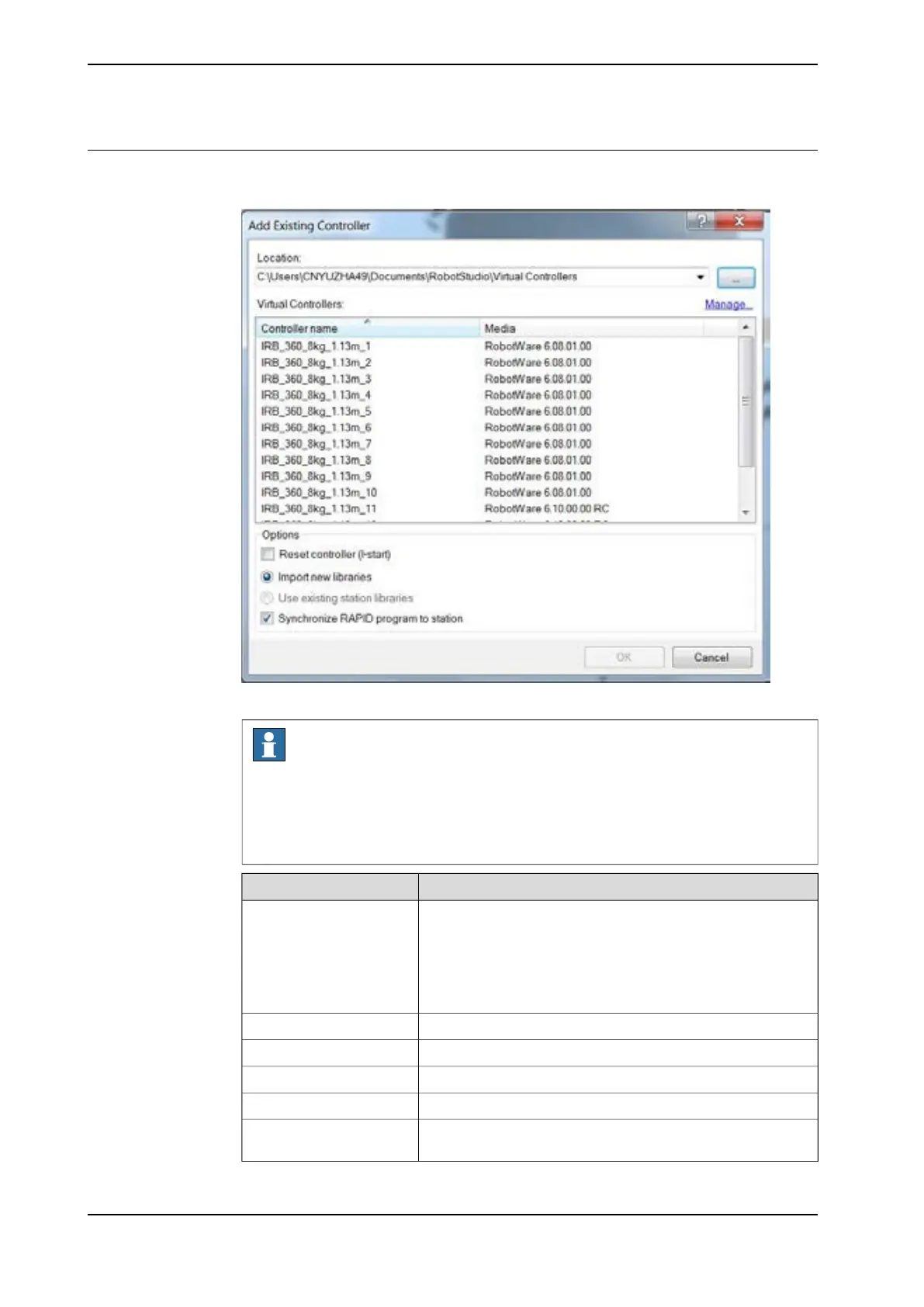Adding a controller
The Add Existing System dialog box opens as illustrated below.
xx1800000846
Note
Only the Controller that is created before this page is opened can be found in
the System Found.
If a new Controller is created, the user need to refresh the Add Existing System
dialog box.
DescriptionItem
System Pool specify the location and folder of your PC where
the required controller systems are stored.
System Pool
Add icon allows you to choose the folder system from the list
that you pre-defined in the RobotStudio.
Remove icon allows you to remove the folder system from the
list that you pre-defined in the RobotStudio
Allows you to create or work with a robot system.Manage System
Lists the systems found in the selected system folder.System Found
The controller will restart when this is selected.Reset system(I-start)
Add the predefined robot to the PickMaster PowerPac.Import new libraries
Open an existed system from the RobotStudio.Use existing station librar-
ies
Continues on next page
76 Application manual - PickMaster® Twin - PowerPac
3HAC064218-001 Revision: B
© Copyright 2021 ABB. All rights reserved.
4 Working with PickMaster PowerPac
4.2.2 Adding Controller
Continued
