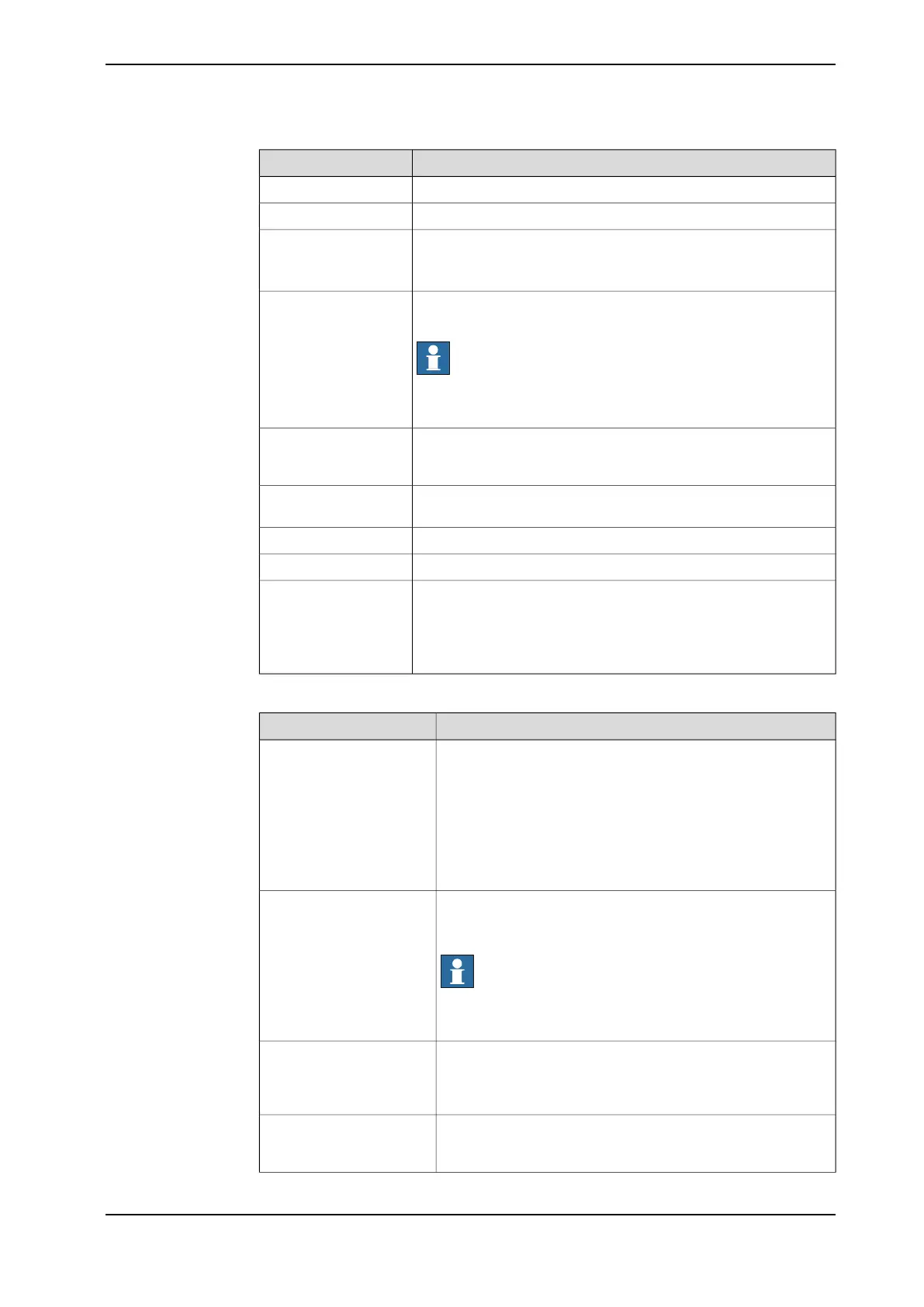Description
Select a controller from the list.Controller
Select a robot from the list.Robot
Select work area type from the available options.
• Pick: Select this if the indexed work area is a picking area.
• Place: Select this if the indexed work area is a placing area.
Workarea Type
Select a RAPID work object data (wobjdata). The associated
wobjdata is automatically used with the indexed work area.
Note
No work object calibration is needed. The selected wobjdata is
automatically updated when a simulation is started.
Work object
Select an index to specify the pick or place order in the RAPID
program when using more than one pick work area and one place
work area with the selected robot.
Selection Index
Allows you to select the reference coordinate for the indexed work
area.
Reference Coordinate
Allows you to set the position for the indexed work area.Position XYZ(mm)
Allows you to set the orientation of the indexed work area.Orientation XYZ(deg)
Configure the signals. Use the Customized Settings options to
manage the signals. For more information regarding indexed work
area signals see the following section.
Signal Type
Select the Default Settings check box to use the default signal
configuration.
Indexed work area signals
DescriptionSignal
This optional digital input I/O signal is used to indicate that it
is allowed for the robot to execute an item target in the RAPID
program. Execution starts when the signal is high and stops
when the signal goes low. If the signal goes low, all remaining
items in the currently executing scene is dropped, so when the
signal goes high again, the item targets for the next scene is
executed. The signal must also go low after one scene is fin-
ished and then go high again to start executing item targets
for the next scene.
Robot execution
Digital output signal. This signal is high when the queue for
this work area is empty. The signal goes high when the last
item is retrieved from the queue.
Note
If the robot needs to repeat the motion, this signal should be
the same with the signal in Strobe.
Queue idle
This output signal is high when there are one or more items
when the Robot execution signal is high for the work area. If
no Robot Execution signal is used the Position Available
signal will go high as soon as there are any items in the queue.
Position available
Digital input signal that tells that it is time to generate a new
vision image or generate new predefined positions. This signal
is ignored if a distance triggered conveyor is used.
Position generator
Continues on next page
Application manual - PickMaster® Twin - PowerPac 99
3HAC064218-001 Revision: B
© Copyright 2021 ABB. All rights reserved.
4 Working with PickMaster PowerPac
4.2.6 Adding work area
Continued
