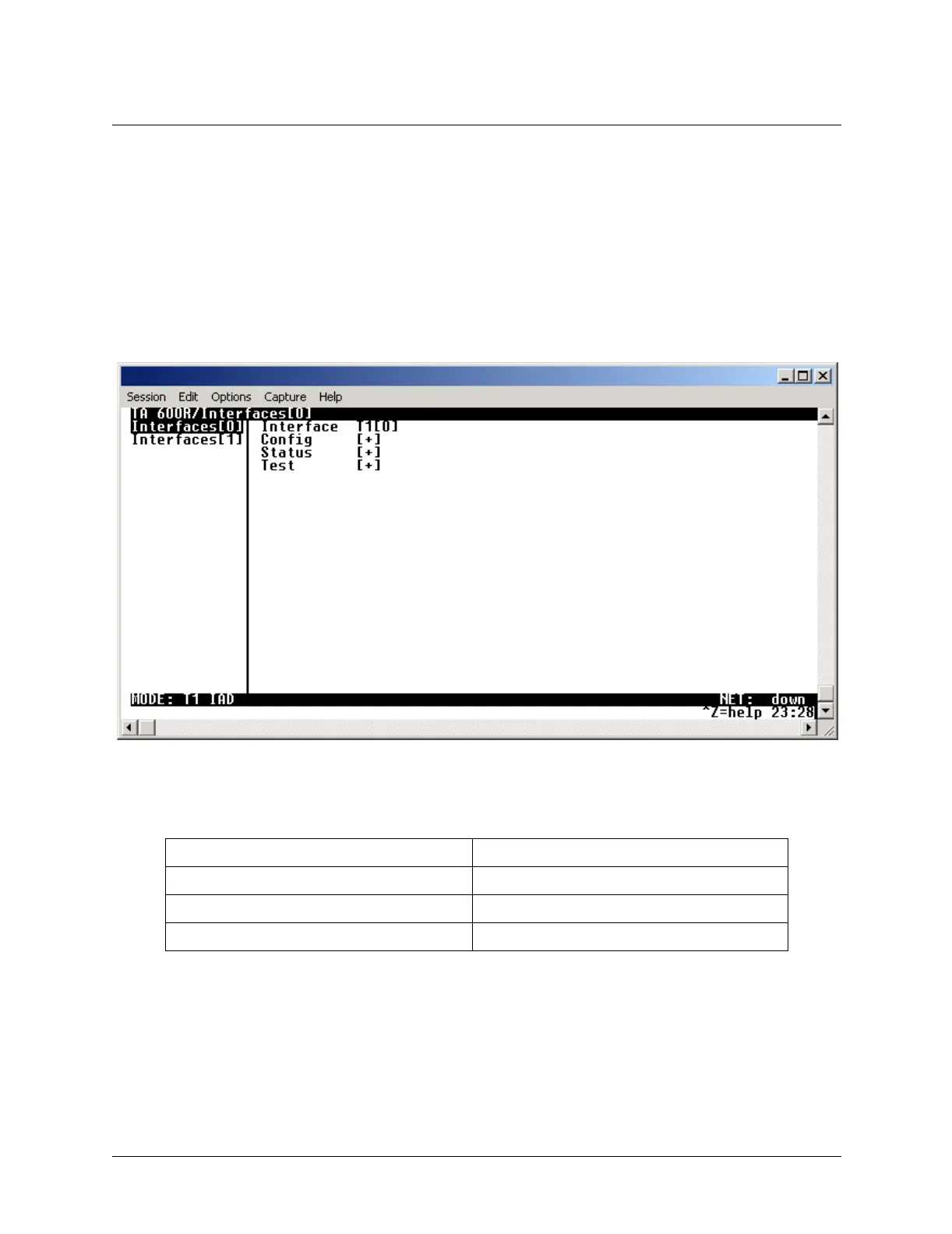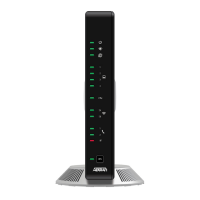Total Access 600R System Manual Section 4 User Interface Guide
61200600L1-1A © 2002 ADTRAN, Inc. 39
Window Panes
When you first start a terminal menu session, the terminal menu window is divided into left and right
panes. The left pane shows the list of available submenus, while the right pane shows the contents of the
currently selected submenu.
You can view the terminal windows in two ways: with fields and submenus displaying horizontally across
the right pane, or with fields and submenus displaying vertically down the right pane. Viewing submenus
vertically rather than horizontally allows you to see information at a glance rather than scrolling
horizontally across the window. To change the view, move your cursor to an index number and press
<Enter>. Figure 2 shows this alternate view. Fields and submenu names may vary slightly in this view.
Figure 2. Alternate Window View
Window Pane Navigation
Use the following chart to assist you in moving between and within the two window panes.
To do this... Press this key...
Move from left pane to right pane Tab, Enter, or Right arrow
Move from right pane to left pane Tab, Escape, Left arrow, or Backspace
Move within each pane Up/Down or Left/Right arrows