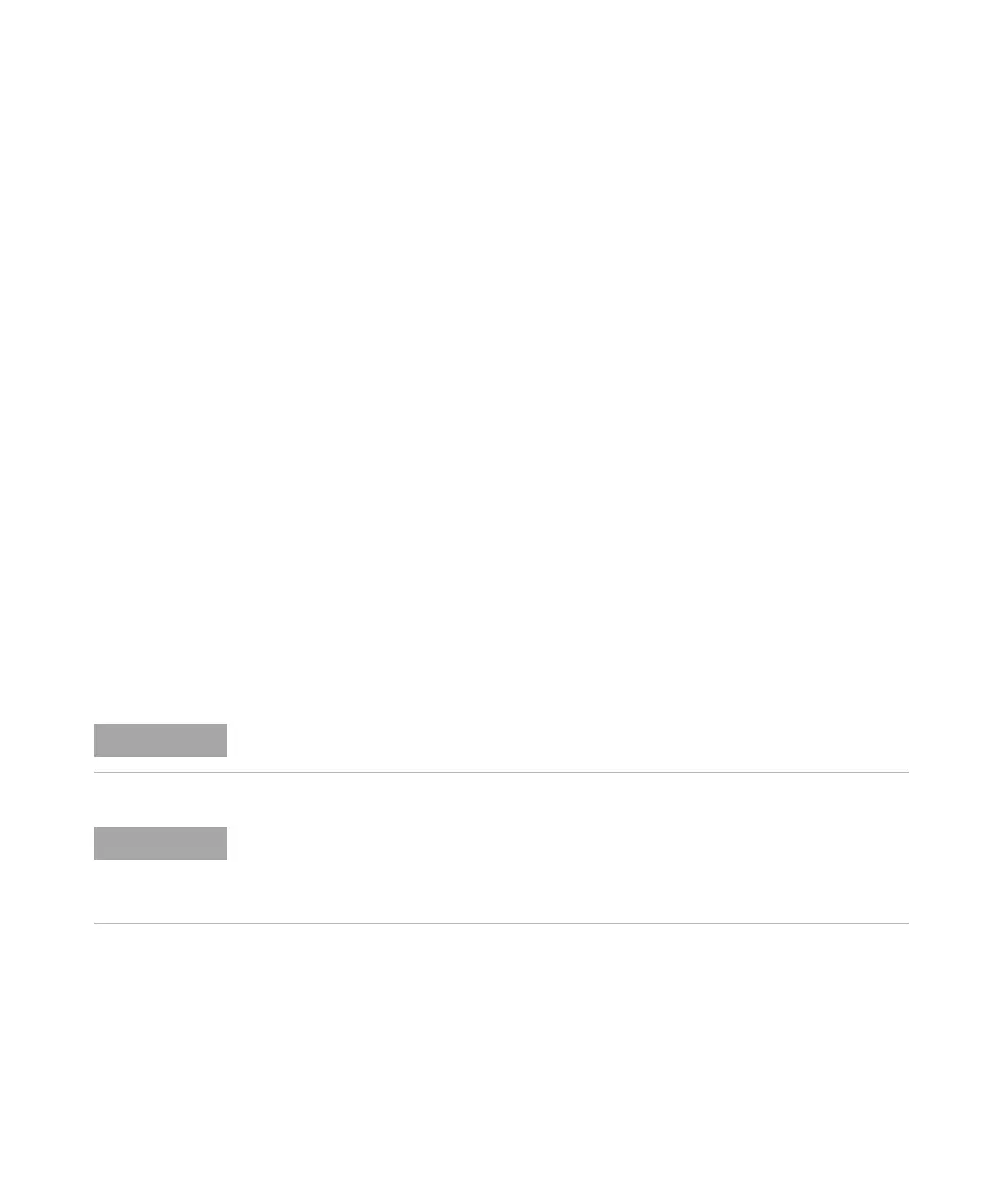92 Agilent 1200 Series Autosampler Reference Manual
3 Troubleshooting and Test Functions
• Wait while the Autosampler performs a reset and go back to Align >
Transport.
2 Put capped vials into positions #15 and #95 of the 100-vial tray.
3 Move the gripper arm to position of vial #15. Use Enter to hit Goto Vial.
4 Use Arm down(F2) to move the fingers as close as possible to the top of the
vial, without the gripper fingers touching the vial.
5 Use the Up and Down arrows for Theta correction (rotational movement).
6 Use the Left and Right arrows for X-position correction (horizontal
movement).
7 Open the gripper (F4) and move it further down for about 5 mm in such a
way that vial cap and rubber of gripper fingers have the same height.
8 Visually re evaluate if the vial is in the center of the gripper fingers and
correct X- and Theta position accordingly.
9 Press Enter to hit Next Vial; enter vial #95 and press Goto Vial.
10 Repeat steps 4 to 8 to align the gripper at position #95.
11 Press Average (F8) to balance the alignment.
12 Press Done (F6) to store the alignment permanently in non-volatile memory
and to reset the module.
13 To check the result go back to the alignment dialog box, move to vial
position #15 and #95 to see if the alignment is acceptable.
NOTE
To leave the alignment screen without changes use the Esc key.
NOTE
The result can be a compromise e.g. if the X position at #15 and #95 are off to the same
side, then it is OK. However, if at both positions the correction still should be in one
direction or, if the failure in one position is larger than the other, you must restart the
alignment procedure with step 3. The same goes for the Theta correction.
