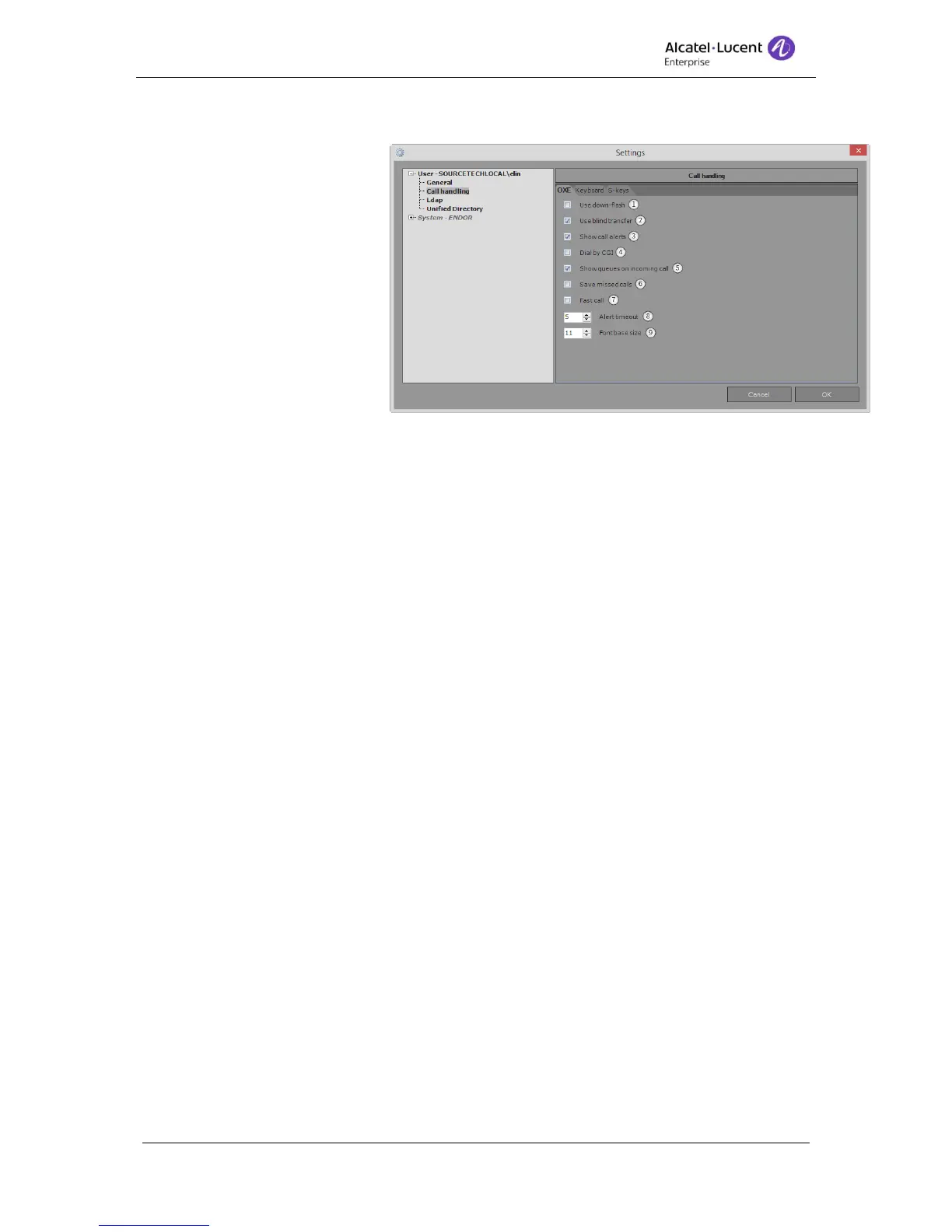8AL90608USAGed01 36 / 77
12.2.1 OXE
1. Use down-flash – By
default, when the
operator releases a call
nothing will happen with
the search result
displayed. If Use down-
flash is enabled, the
search will be cleared
and the default pane will
be displayed when the
operator releases the
call. Tick the box to
enable the function.
!The operator can
manually clear the search result by clicking [Escape].
2. Use blind transfer - Blind transfer allows the operator to do the transfer "blind", which
means that you can transfer the call without the need to call the person before
transferring the call. Read more about his in the section Blind transfer.
3. Show call alert – Tick to enable call alerts. When another program then Alcatel-
Lucent 4059EE is in focus a little window will pop-up in the down right corner where
information regarding the incoming call is displayed. You can also answer the call
directly from the alert without settings focus to Alcatel-Lucent 4059EE again.
4. Dial by CGI – Tick box to enable the function to use Alcatel-Lucent 4059EE for click-
to-call in OmniVista 4760/8770 and CRM-systems.
5. Show call queues on incoming call – Tick to enable if call queue tab should be
displayed automatically when an incoming call is alerted.
6. Show missed calls - If checked, missed calls will be displayed in the call log.
7. Fast call - Tick box to use Fast call which enables a bypass of the reserved state and
moves the call directly to ringing or transferred state.
8. Alert timeout – Set how long (in second) the call alert will be displayed.
9. Font base size – Set how big the font size should be. Default value is 8. A larger
number increases the font size, and a smaller number decrease it:
a. Minimum value is 5
b. Maximum value is 20
12.2.2 Keyboard shortcuts
Most of the functions in Alcatel-Lucent 4059EE can be performed with a keyboard shortcut.
The application comes with a set of default shortcuts; this can be altered if the operator
prefers. The shortcuts are divided between short cuts used for Call handling and Unified
Directory.
Shortcuts for Call Handling can be found under User > Call handling > Keyboard
Shortcuts for Unified Directory can be found under User > Unified Directory