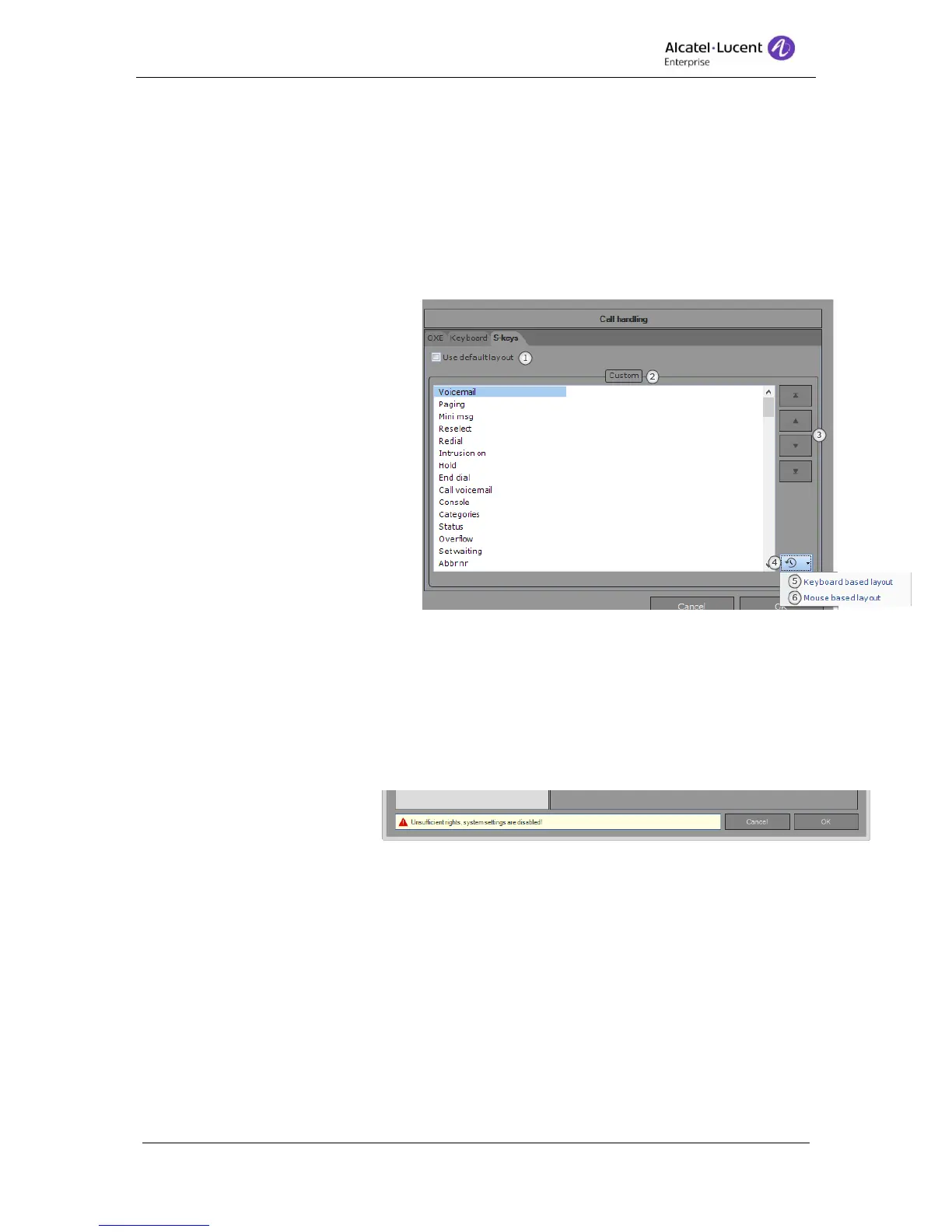8AL90608USAGed01 38 / 77
1. Use default layout - Tick box to use the default layout, same layout as previous
Alcatel-Lucent 4059EE. Presets 1.
2. Navigation arrows
a. First narrow – Moves the marked S-keys to top.
b. Second arrow – Moves the marked S-key one step up the list.
c. Third arrow – Moves the marked S-key one step down the list.
d. Forth arrow – Moves the marked S-key to bottom.
3. S-keys list – A list with all available S-keys.
4. Revert – Click to revert changes to the first layout.
5. Keyboard based layout - A
layout base on users using
the specific Alcatel-Lucent
4059EE call handling keys on
the keyboard, the common
call handling keys is
displayed last in the list. The
list can be rearranged with
arrows. Is accessed by
clicking the down arrow next
to Revert.
6. Mouse based layout - A
layout based on users using
the mouse in the Alcatel-
Lucent 4059EE, the common
call handling keys is displayed first in the list. The list can be rearranged with arrows.
Is accessed by clicking the down arrow next to Revert.
12.3 System Settings
The settings will affect the local computer; the computer name is displayed in head node.
When the logged in user has no access to write on the computer the system settings are
disabled. This information is
displayed at the bottom of the
dialog.
The system settings should be handled with caution! The changing of system settings can
result in unwanted behavior.