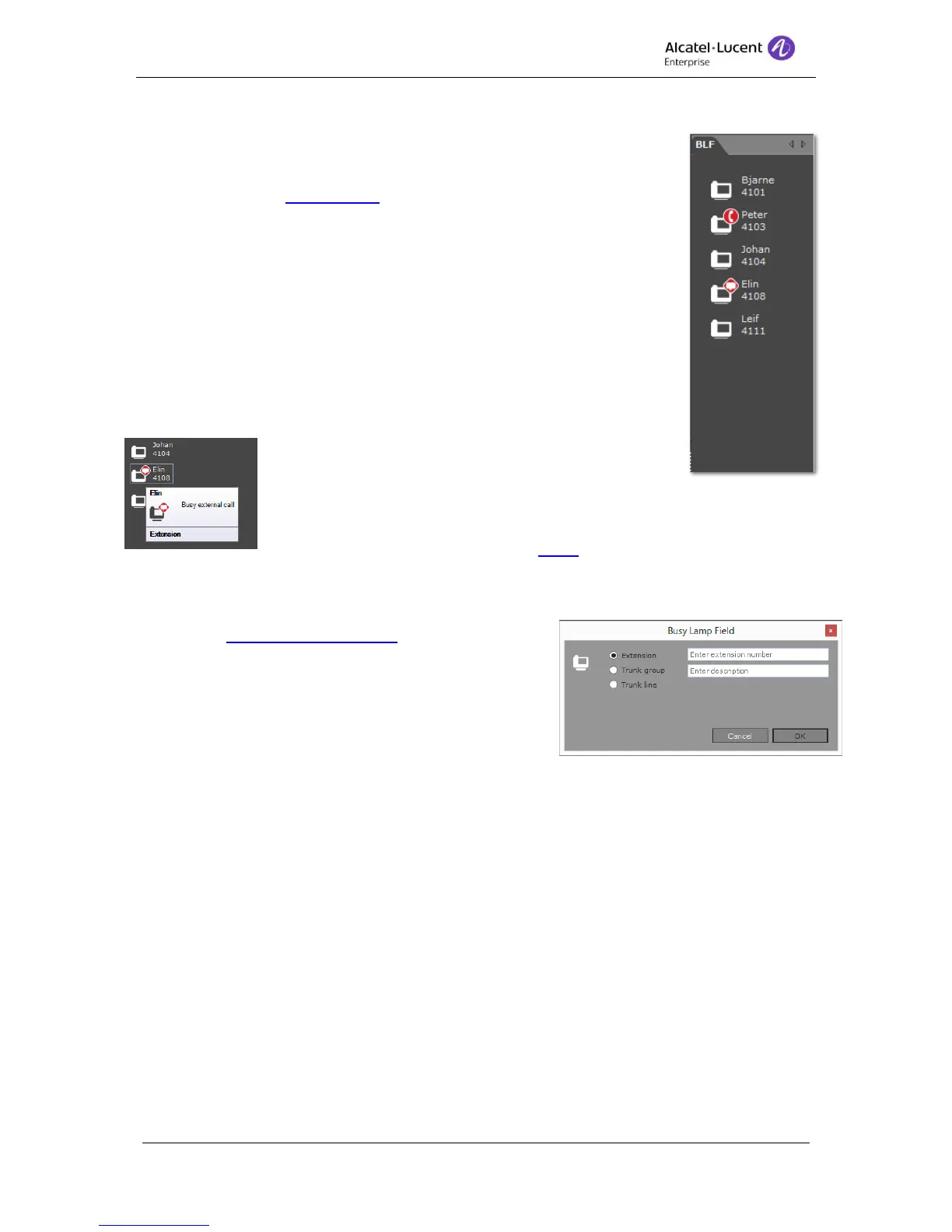8AL90608USAGed01 32 / 77
11 Busy Lamp Field
The Busy Lamp Field (BLF) allows you to see real time status of different
types of monitored items. To enable the BLF window, you activate Enable
Busy Lamp Field in User settings. A field will appear in the right side of the
4059EE window.
The BLF pane is positioned to the right and three types of devices can be
monitored;
Extensions
Trunk groups
Trunk lines
You can fold the BLF-pane to the right if you don't want to see it
temporarily by clicking at the dotted line at the right side if the BLF field.
If you hover the mouse pointer over a monitored device a
”SuperToolTip” is displayed. There you see a textual
description of the devices’ current status.
If you would like to dial an item you can either double click on an item or
right click and chose Dial in displayed menu.
11.1 Add a BLF item
To add a item you right click in ta free area in the BLF
field, in the BLF configuration menu displayed you
chose Add item.
First you chose which type of device you would like to
monitor.
Then enter the extension number (mcdu) of the device
and enter a description. If you don’t add a description extension number (mcdu) will be used.
Click OK to add the item or press Cancel to exit the dialog without saving.
If you would like to add multiple items, this can be done in the same dialog. The items can be
added in ranges, with a max of 20 devices in a range.
Ranges can be created in three different way:
1. Enter each extension number (mcdu) and separate them with a colon (,) example;
1001,1002,1003
2. Enter start and end of range and separate them with a hyphen (-) example; 1001-1003
3. Enter start and end of range and separate them with a semi-colon (;) example; 1001;1003
