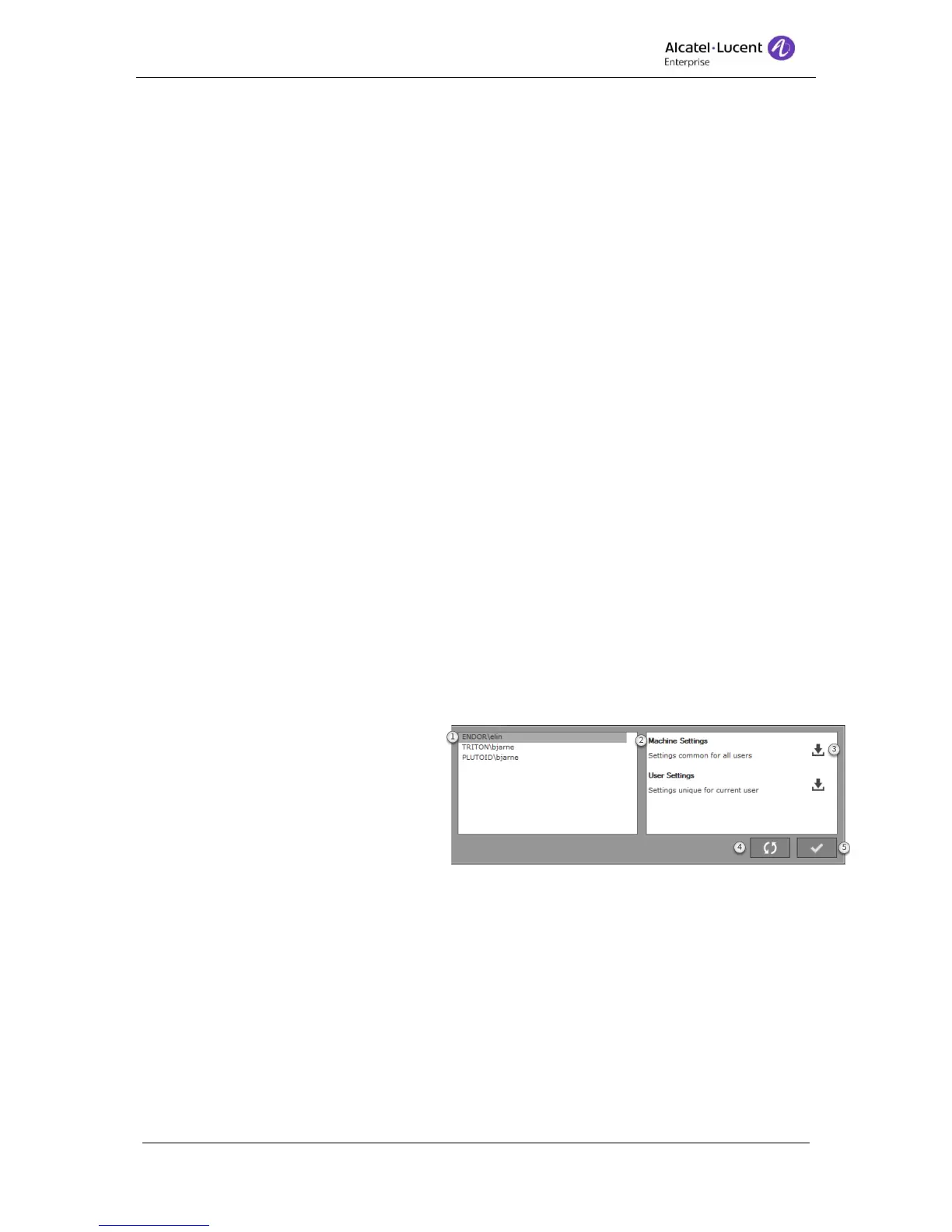8AL90608USAGed01 46 / 77
c. Ends with – The input in the search field must end with the same as the value
in the result. Searching for the department Support can be found by searching
on port.
d. Contains – The input in the search field must contain a part of the same
information as the value in the result. Searching for the department Support
can be found by searching on supp, upp, port.
12.3.4.4 Import and export
The import item dialog is used to restore/load ldap settings and mappings from a file or on
another operator PC. To import, click Import. This will bring up a Windows Open file dialog.
Choose the file and click open to execute the import. The files that can be used for import is
*.lmap.
If the import resulted in success, the settings and mapping are loaded.
The export is used to save the Ldap settings and mappings to a file in order to use it as a
backup or import settings and mappings from another PC. To export click Export. This will
bring up a Windows Save As dialog. Enter the preferred name of the file and click save to
execute the export. The exported file will be saved as *.lmap.
12.3.5 BLF setting
Under System settings one setting for the BLF are present, this is the setting for the BLF
pane’s grid size. This is used for the align and auto-align function for the BLF. Default value
is 20.
12.4 Import settings
Machine and User settings can be imported from another machine on the same network. To
open import dialog, go to Settings – Import Settings.
1. List – List of available Alcatel-Lucent 4059EE. The name of the Alcatel-Lucent
4059EE is machine name\user.
2. Setting scope – User and
machine scope of the selected
Alcatel-Lucent 4059EE.
3. Download – Click on the icon to
download the settings. The
settings are automatically loaded
when downloaded.
4. Reload – Reload settings scope to download the settings again.
5. Close – Click to close the dialog.