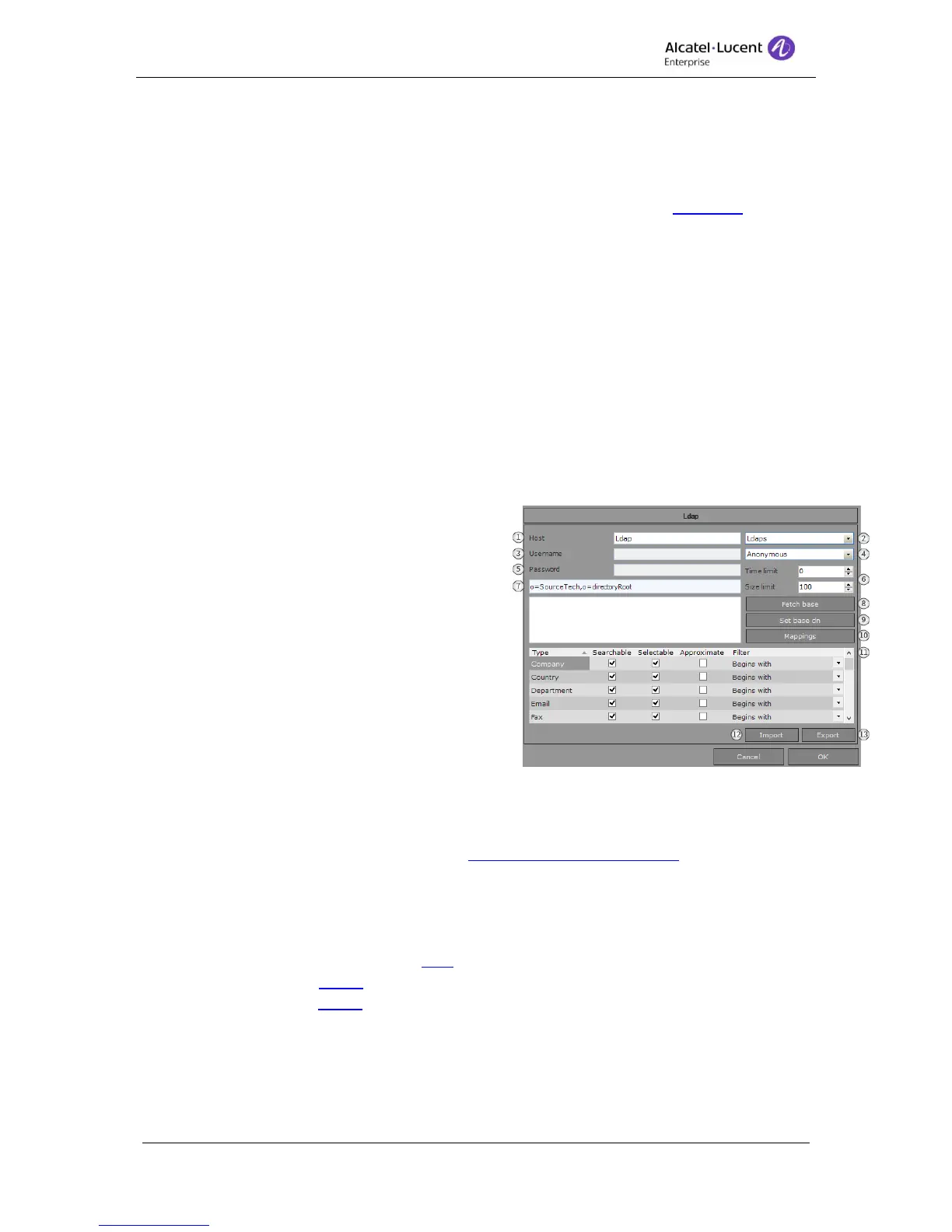8AL90608USAGed01 43 / 77
12.3.4 LDAP settings
Alcatel-Lucent 4059EE has support for integration with LDAP. This means that a LDAP
server can be defined in settings and the external server is used when the attendant the
searches. The information is displayed in the Unified Directory window. For information how
the search is made and how the result is displayed read the section about searching in
Unified Directory.
The LDAP server is defined in LDAP settings located at System settings – LDAP.
1. Host – Enter the hostname or ip-address of the LDAP server. Alcatel-Lucent 4059EE
has support for LDAP Overflow, this means that two LDAP servers can be configured
and if the main server goes out of service the other server will be used instead.
This is configured by entering host for server 1 and server 2 with a semicolon
between the servers dividing them, <server1>;<server2>.
2. Secure connection - Choose if the connection to the server should be used with a
secure protocol, the available protocols are LDAPS and TLS. None uses LDAP as
protocol.
3. Username – If authentication (basic) is used, enter the username for the user that
should be logging on to the LDAP server. This only needs to be done when login type
is set to Basic.
4. Login type – Choose which account type
Alcatel-Lucent 4059EE should use, if it
should use authentication to the LDAP
server. The available types are
Anonymous and Basic.
5. Password – If authentication (basic) is
used, enter the password for the user that
should be logging on to the LDAP server.
This only needs to be done when login
type is set to Basic.
6. Time/Size limit – Set the time and size
limit of the search.
7. Base DN - Displays the currently selected Base Distinguished Name.
8. Fetch base – Click to connect to the LDAP server and fetch the available base
distinguished names.
9. Set base – Click to open the dialog to set Base Distinguished Name.
10. Mappings – Click to open dialog to map the attributes against available fields in
Alcatel-Lucent 4059EE. Attributes must be mapped in order for the search to work.
11. Mapped search types – In list all mapped search types are displayed. To every
search type there are setting for how it should be handled during a search. Read
about the configuration options here.
12. Export – Click to export the current saved settings.
13. Import – Click to import settings.