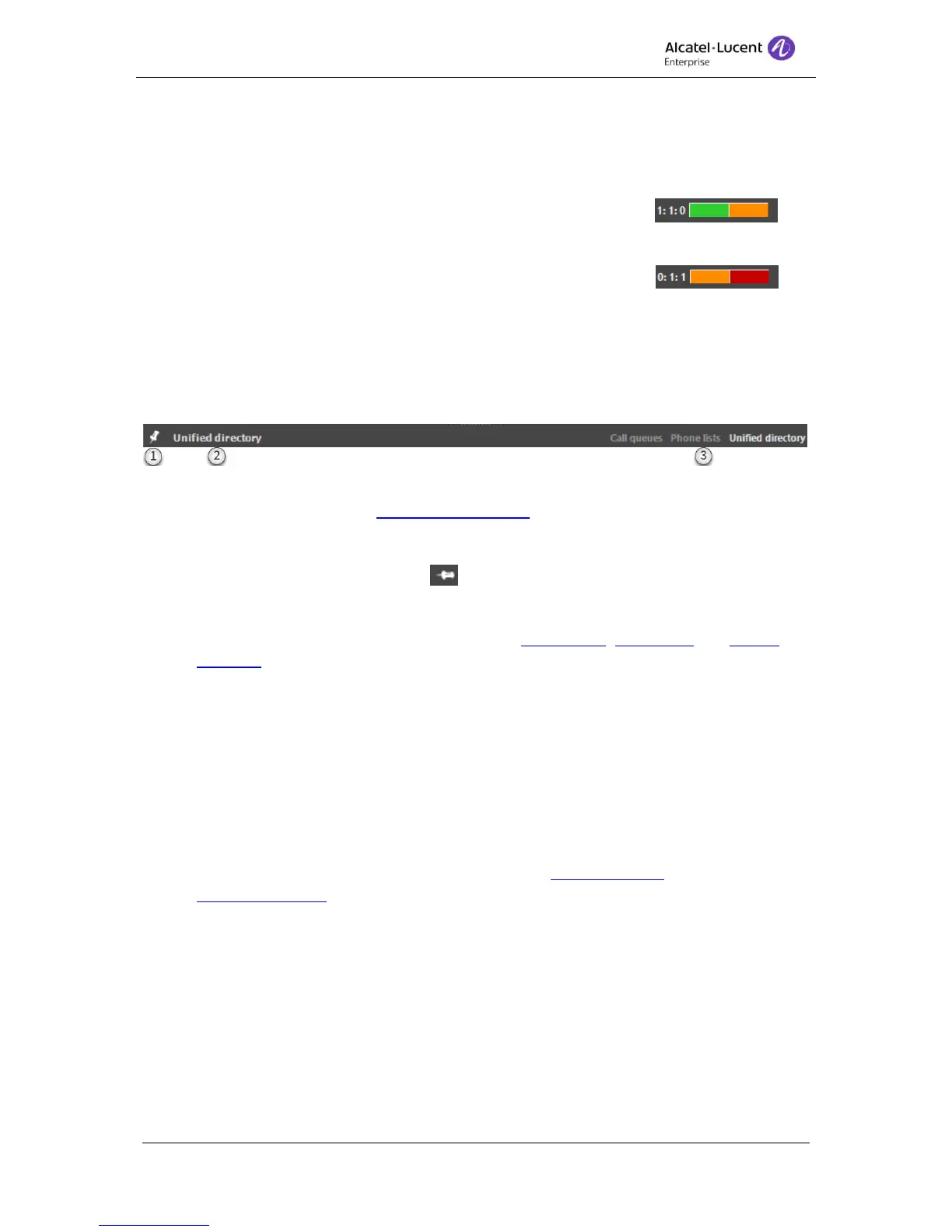8AL90608USAGed01 14 / 77
17. Call waiting bar - Shows the waiting calls in the queues with numerical values and
illustrated with a colored bar.
The numbers is from left to right: Normal calls : Medium calls : Urgent calls
The bar represents 100% of the waiting calls and is colored in
the following colors:
1 Normal:1 medium:0 urgent
Green = Normal calls
Yellow = Medium calls 0
Normal:1 Medium:0 Urgent
Red = Urgent calls
5 Control bar
The control bar handles what should be displayed in the control pane.
1. Pinned/Unpinned - When the operator presses Escape or the setting Use down-flash
is enabled (configured in Call handling settings) and a call is cleared. The “pinned”
feature pane will be displayed. This pane is considered to be the default pane.
To pin a pane, click on the pine you would like to pin. If the pane isn’t already pinned
the unpinned icon is displayed Click on the icon, when the pane is pinned the
icon will change to the pin icon.
2. Selected pane – This pane is the one currently selected.
3. Feature panes – This are the available pane; Call queues, Phone lists and Unified
Directory. To display a pane, click at the name.
6 Search
This section covers the search features. All searches are handled by the Unified directory.
Unified directory can make a search in three different directories, if this is configured.
Searches can be made in;
A LDAP server. An external LDAP server can be configured to give the searches
extended information. The server is configured in System settings
Personal directory. A built in directory of 4059EE, personal for every operator.
OmniPCX Enterprise Phone book. When the operator is in day mode searches are
also made in the OmniPCX’s own phone book.
All searches are displayed in the same result list.
If the First name, Last name and Phone number are identical in search results from LDAP,
Personal Directory and Phone book Unified directory will merge the result into one result, as
this three results are assumed to be a result of the same person.