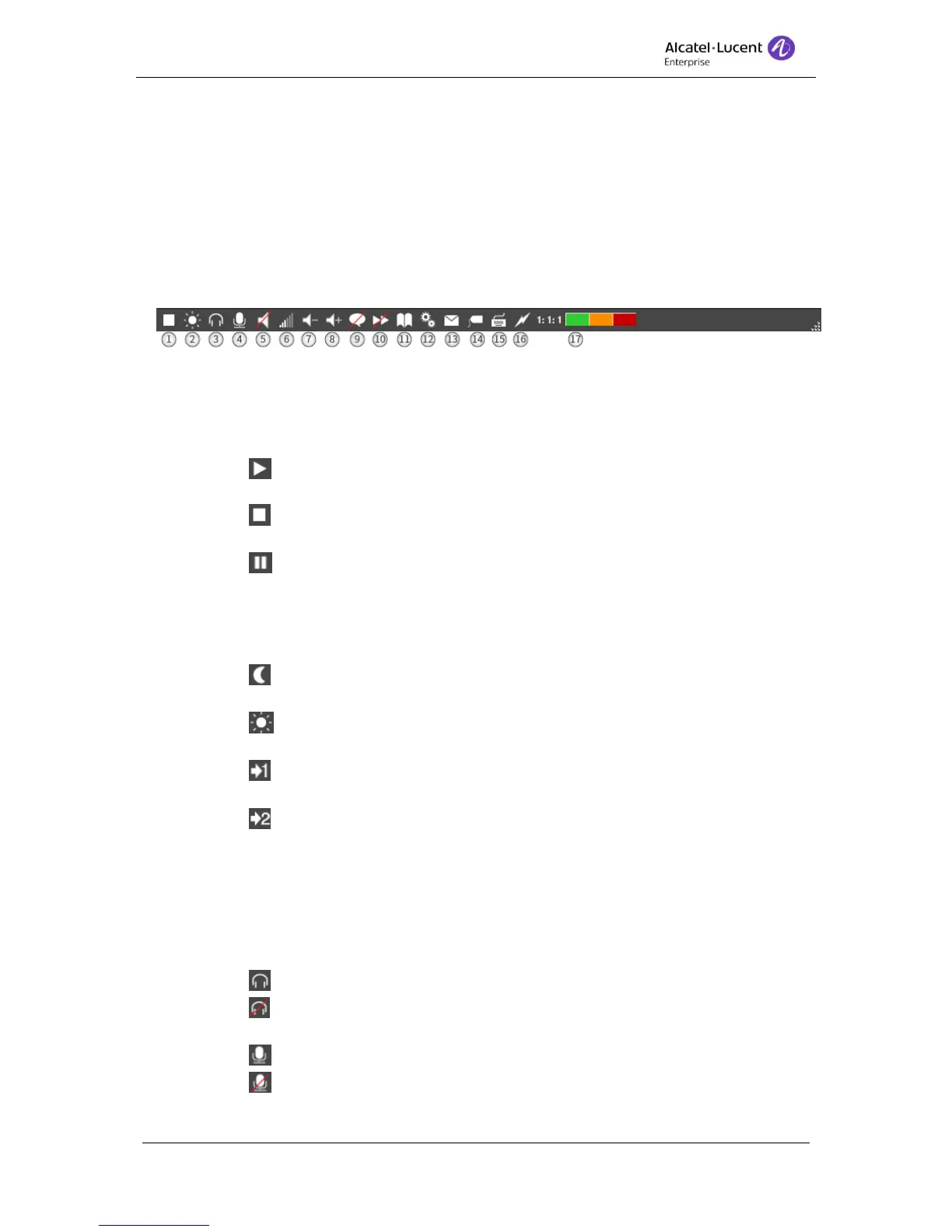8AL90608USAGed01 12 / 77
9. Status bar – The keys in the status bar allow you to change the status of the operator
and the Alcatel-Lucent OmniPCX Enterprise. For example, you can set the operator
in day/night mode, adjust the volume and access settings in Alcatel-Lucent OmniPCX
Enterprise.
10. Busy Lamp Field – At the right side the Busy Lamp Field is located, here you can
monitor devices to be able to see real time status for configured sets, trunk groups
and individual trunks.
4 Status bar
With the buttons in the status are you can change settings for the operator application
1. Operator status - Here you can change the status of the operator application. The
status button can have the following modes:
a. The operator is signed off and inactive (unplugged mode). Press play
button to sign on.
b. The operator is on and active, press the stop button to sign off and
deactivate the operator.
c. Signed out by inactivity - the operator has automatically been set in
absent mode according to a timer in the Alcatel-Lucent OmniPCX Enterprise.
Press the pause button to reactivate the operator.
2. PCX Mode – This icon shows the Alcatel-Lucent OmniPCX Enterprise status witch
can be in one of the following four modes:
a. Night service – Incoming calls are routed according to the night routing
table.
b. Day service - Incoming calls are routed to the active operators according
to the day routing table.
c. Forward 1 - The incoming calls are routed according to the “Mode 1”
routing table.
d. Forward 2 – The incoming calls are routed according to the “Mode 2”
routing table.
Note. The call distribution table is defined in the Alcatel-Lucent OmniPCX
Enterprise
3. Handsfree – Controls and displays the status of the hands free mode. Press to toggle
mode.
a. Hands free active.
b. Hands free disabled.
4. Mute - Controls and displays the status of the microphone. Press to toggle mode.
a. Microphone is active.
b. Microphone is muted.