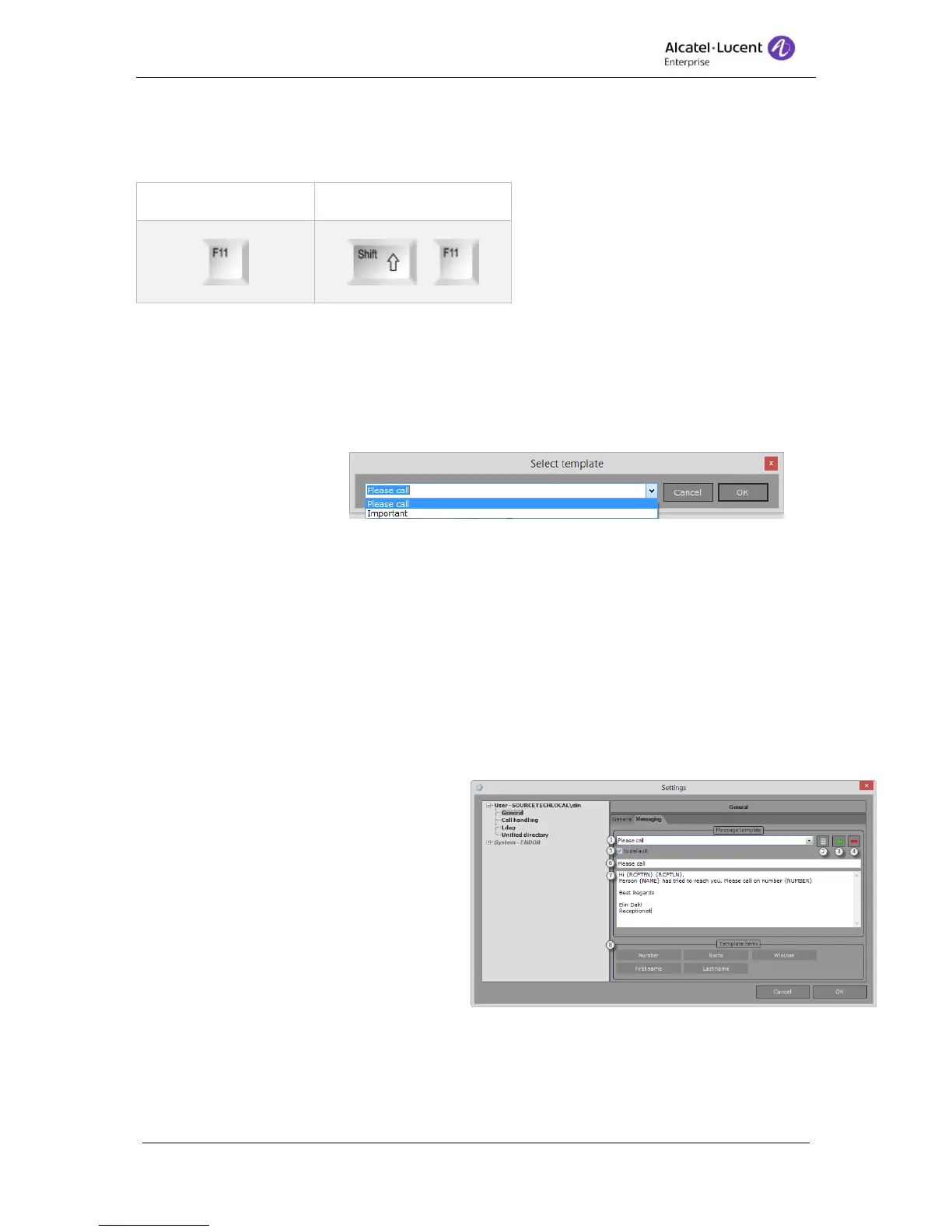Clicking on a user’s email address will always bring up a message based on the default
template.
When using the shortcut to select template a dropdown is displayed with all templates. After
you have decided with template you should use the default mail client is brought up with all
the information.
10.1 Message template
Message templates are defined in User settings – General – Messaging
1. Template – The name of the template. An empty template is always created and this
is named Default.
2. Edit - Click to start editing the name of the selected template. To save press [Enter].
3. Add – Click add a new template. Max 10 templates can be created.
4. Delete – Click to delete the select template.
5. Is Default – Tick box to set the select template as the default template. This template
will be selected when clicking on a user’s email address or the keyboard shortcut for
default mail template is used.
6. Subject – Enter a subject. This text
will be added as subject in the mail.
7. Message – Enter the message that
should be used for the template.
8. Macros – The message template
has support for macros. These
macros will take the value from the
computer or call handling (if this is
available) and display it in the
message. The five macros available
to use are caller’s number, name of
the caller, the logged in user, the recipient’s first name and the recipient’s last name.
The macros are added to the message by drag and drop or by double click on the
macro. The macro will be placed where the mouse/caret is placed.