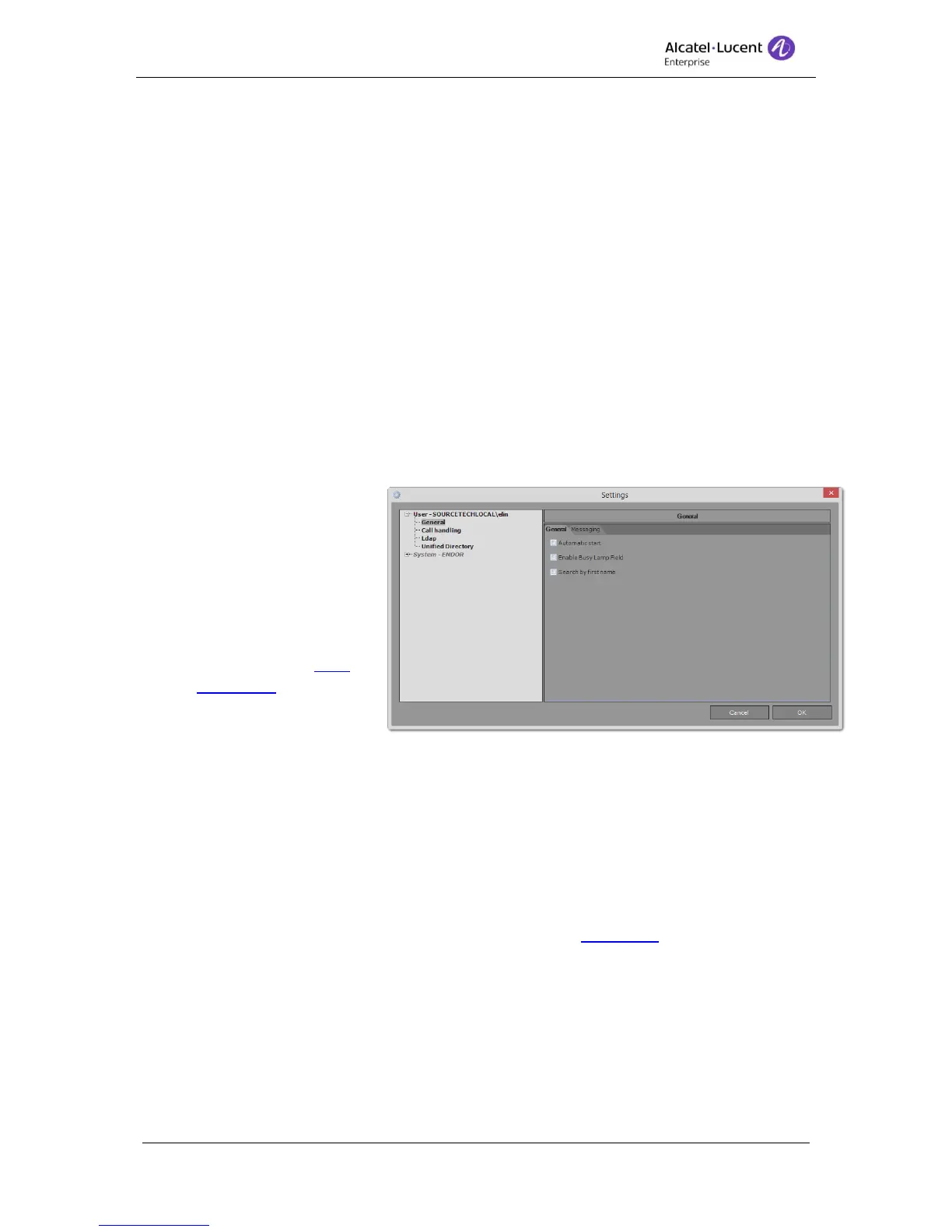8AL90608USAGed01 35 / 77
badly configured settings can lead to unwanted behaviors of the application and should then
be handled with caution!
Settings dialog is divided between to fields, the tree view field on the left side and the
settings field on the right side.
In the dialog two buttons are displayed at the bottom of the dialog:
Cancel - Closes the dialog without saving any data
OK – Saves the data and closes the dialog.
12.1 User settings
All settings are located in a tree view. And splitted between User and System. The user
settings will only affect the logged in user displayed in the tree views head node.
12.1.1 General
General settings under user settings is the default view and will always be displayed when
Settings are opened.
1. Automatic start – If you
would like the
application to
automatically start when
you logs into Windows
tick the box “Automatic
start”.
2. Busy Lamp Field - In
order to see the Busy
Lamp Field pane (used
to monitoring device
status) it has to be
enabled. This is done by tick the box "Enable Busy lamp field". To remove busy lamp
field un-tick, the box. Note! If BLF is inactivated all BLF item will be delete and when
the BLF is activated they will not be restored.
Note! All your BLF items will be erased if when the BLF is disabled, be sure to export
the BLF configuration if you want to be able to restore it.
3. Search by first name – By default searches in the application is done on surname
first, if you want the search to be mad on first name first tick the box.
Information regarding messaging can be found in the section Messaging.
12.2 Call handling
User settings used in call handling.