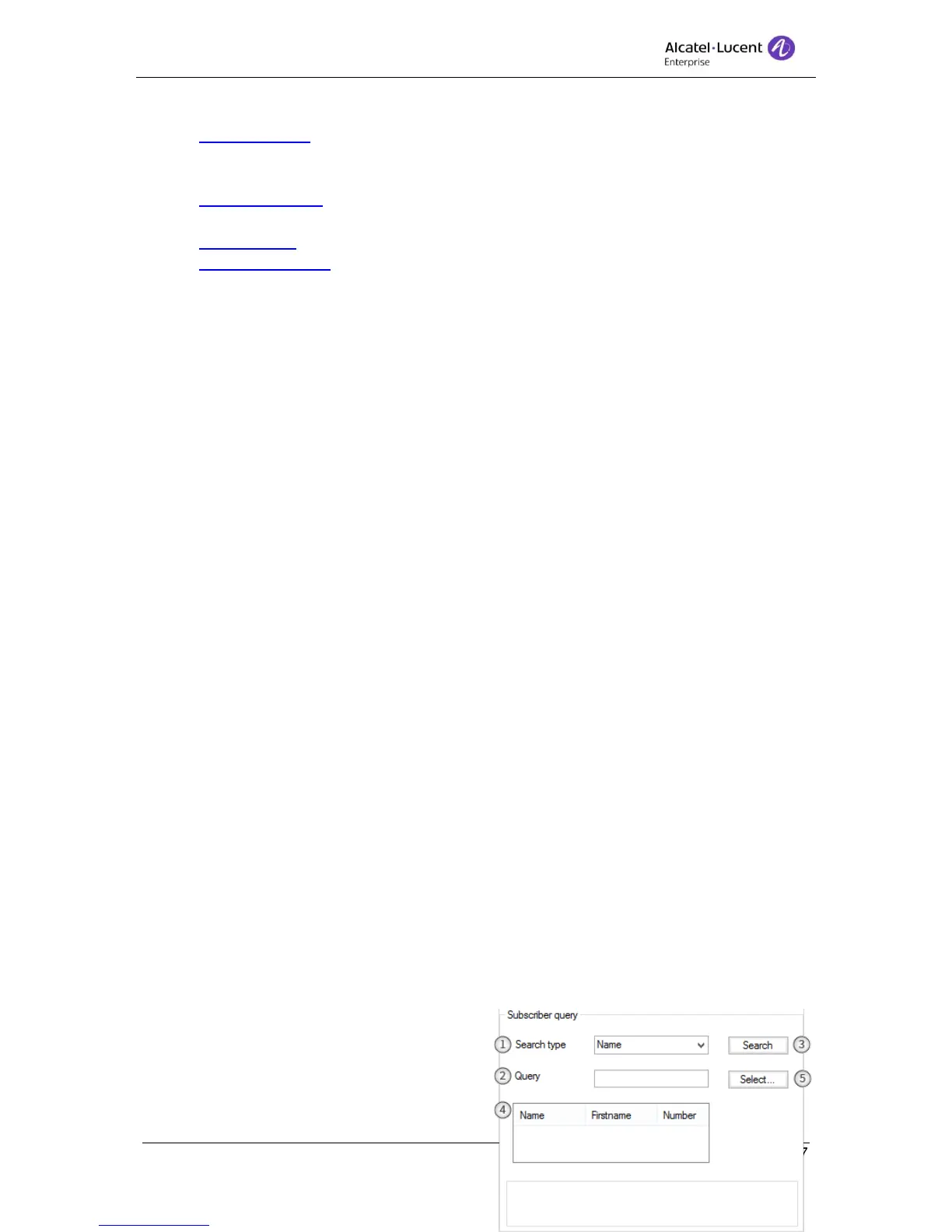8AL90608USAGed01 64 / 77
Double click counter to open the user query panel.
4. Financial report - Double click to open the Financial report panel.
5. Monitoring – Open options for Monitoring, tax threshold, Duration threshold and
Monitoring user lists.
6. Monitoring option – Double click Monitoring Option to open the Monitoring Option
panel.
7. Tax threshold – Double click Cost threshold to open the Cost threshold panel.
8. Duration threshold – Double click Duration to open the Cost threshold panel.
9. Monitoring user list – Double click the monitoring users to open the Monitoring user
list panel.
10. Traffic – Open options for Traffic state and Traffic threshold.
11. Traffic state - Double click Traffic state to open the Traffic state panel.
12. Traffic threshold - Double click Traffic threshold to open the Traffic threshold panel.
13. Status programming – Opens options for Group and Entities status.
14. Group status – Double click Group status to open the Group status panel.
15. Entities status – Double click Entities status to open the Entities status panel.
16. System – Double click System to open the System panel.
17. Subscriber services – Double click User services to open the Subscriber query panel.
18. Dect – Opens options regarding Dect.
19. Whom – Double click Whom to open the IPUI (International Portable User
Identification) panel.
20. PARI – Double click PARI (Primary Access Right Identification) to open the PARI
panel.
21. Dect installation - Double click DECT Wireless installation to open the User query
panel.
22. Registration – Double click Registration to open the Wireless set registration panel.
23. Deregistration – Double click Deregistration to open the User query panel.
24. Dect user modification – Double click Dect user modification to open the User query
dialog box.
25. Expired DECT visitors – Double click Expired wireless visitors to open the Expired
wireless visitors panel.
26. Bundle – Open options for bundle reservation, bundle auto reservation and Direct
outward dialing.
27. Bundle reservation – Double click Trunk group reservation to open the Trunk group
reservation panel.
28. Bundle auto reservation – Double click Trunk Group to open the Bundle auto
reservation panel and display the trunk group configuration.
29. Direct outward dialing – Double click Direct outward dialing to open the Direct
outward dialing panel.
30. Out of service trunk(s) - Double click Out-of-service trunk(s) to open the Out-of-
service trunk(s) panel.
11 Subscriber query
Throughout Service mode a Subscriber query
dialog is used for searching for user.