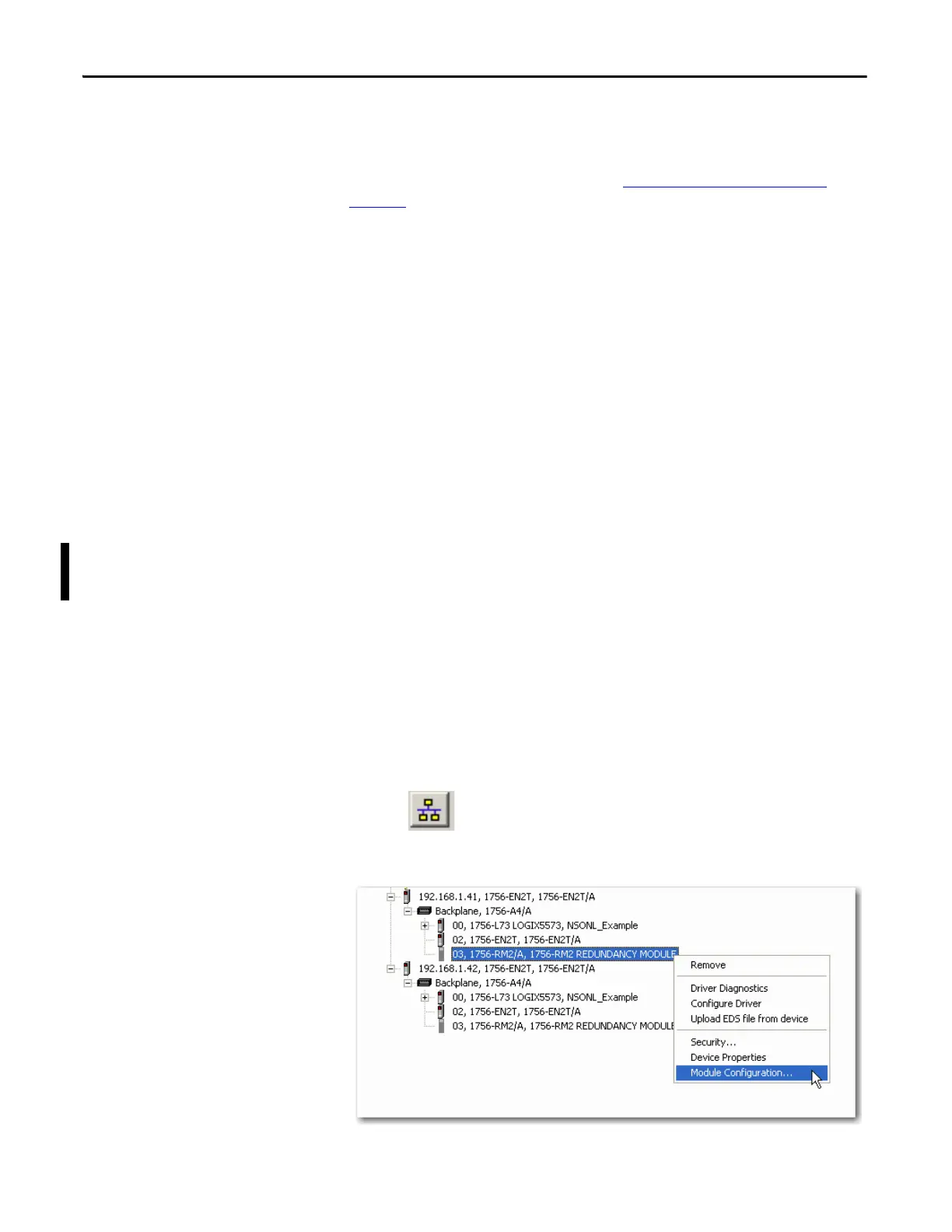252 Rockwell Automation Publication 1756-UM535D-EN-P - November 2012
Appendix C Upgrade from a Standard Redundancy System or to Another Enhanced Redundancy System
Step 3: Download and Install the Redundancy Firmware Bundle
Download and install the redundancy firmware revision bundle from the
Rockwell Automation Support website at: www.rockwellautomation.com/
support/
Follow these steps.
1. Click the Downloads link on the Get Support Now menu.
2. Click Firmware Updates under Additional Resources.
3. Click Control Hardware.
4. Click the 1756-Lxx Enhanced Redundancy Bundle file.
The Flash Firmware Updates window appears.
5. Enter your Serial Number.
6. Click Qualify For Update.
7. Click Finish when the Qualified For Update window appears.
8. Download the zipped file.
9. Install the Redundancy Firmware Bundle.
Step 4: Upgrade the Redundancy Module Configuration Tool
The RMCT, version 8.01.05, is included in the enhanced redundancy system,
revision 20.054_kit1 bundle. Once this bundle is installed, you can use the
RMCT, version 8.01.05.
Verify Your RMCT Version
Complete these steps to check or verify the version of the RMCT you have
installed.
1. Launch RSLinx Classic software.
2. Click RSWho.
3. Right-click your redundancy module and choose Module Configuration.
