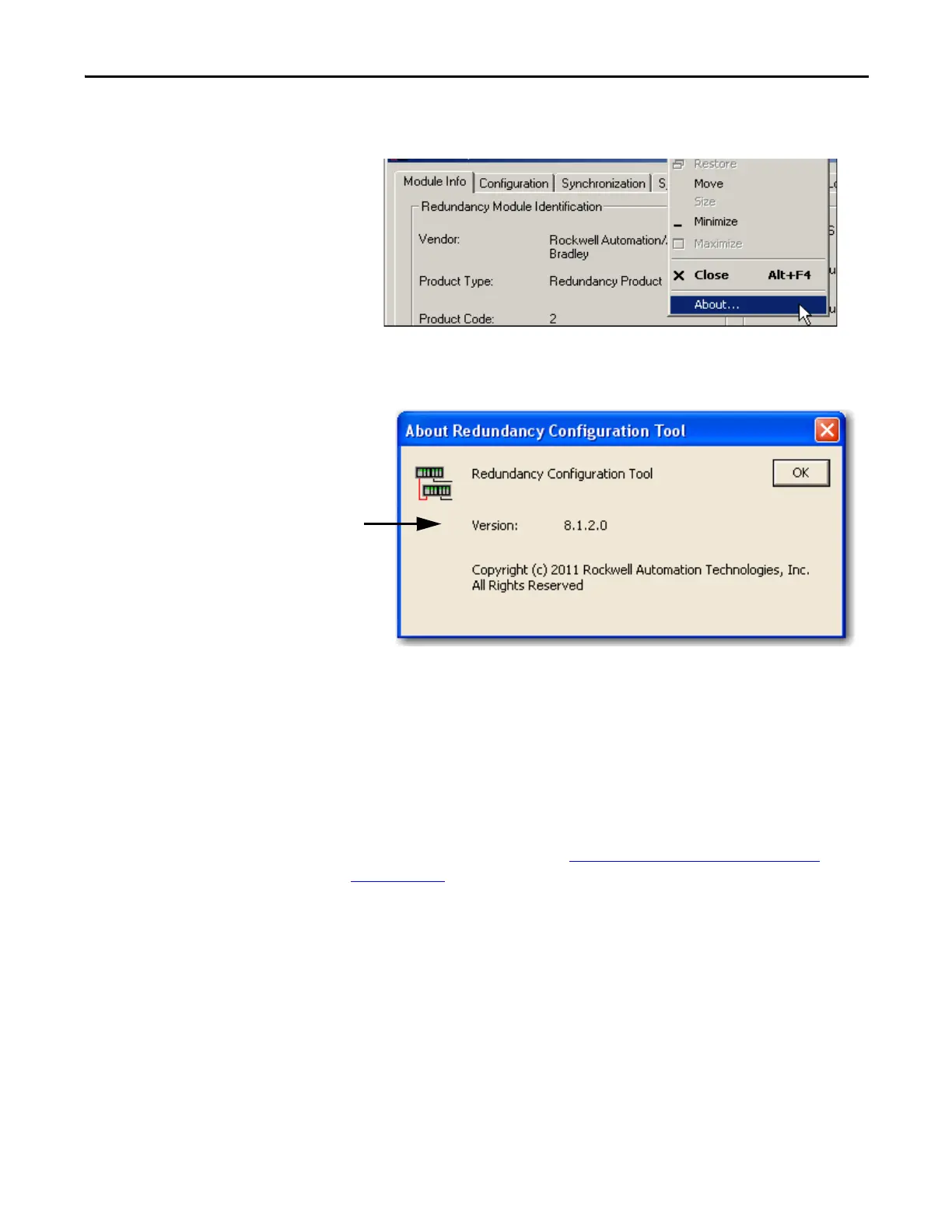Rockwell Automation Publication 1756-UM535D-EN-P - November 2012 253
Upgrade from a Standard Redundancy System or to Another Enhanced Redundancy System Appendix C
The Module Configuration dialog box opens.
4. Right-click the title bar and select About.
The About dialog box opens and indicates the RMCT version.
Step 5: Add the EDS Files
If needed, obtain EDS files for modules in your system from the
Rockwell Automation website at: http://www.rockwellautomation.com/
resources/eds/.
Once you have downloaded the required EDS file, launch the EDS Hardware
Configuration Tool by choosing Start > Programs > Rockwell Software >
RSLinx Tools > EDS Hardware Installation Tool.
The tool then prompts you to Add or Remove EDS files.
The RMCT launches at the version that is compatible with the redundancy module
firmware that is currently installed.
If you upgrade your RMCT version but do not upgrade your redundancy module
firmware revision compatible with the new RMCT version, the About dialog box
may not reflect the new RMCT version.
