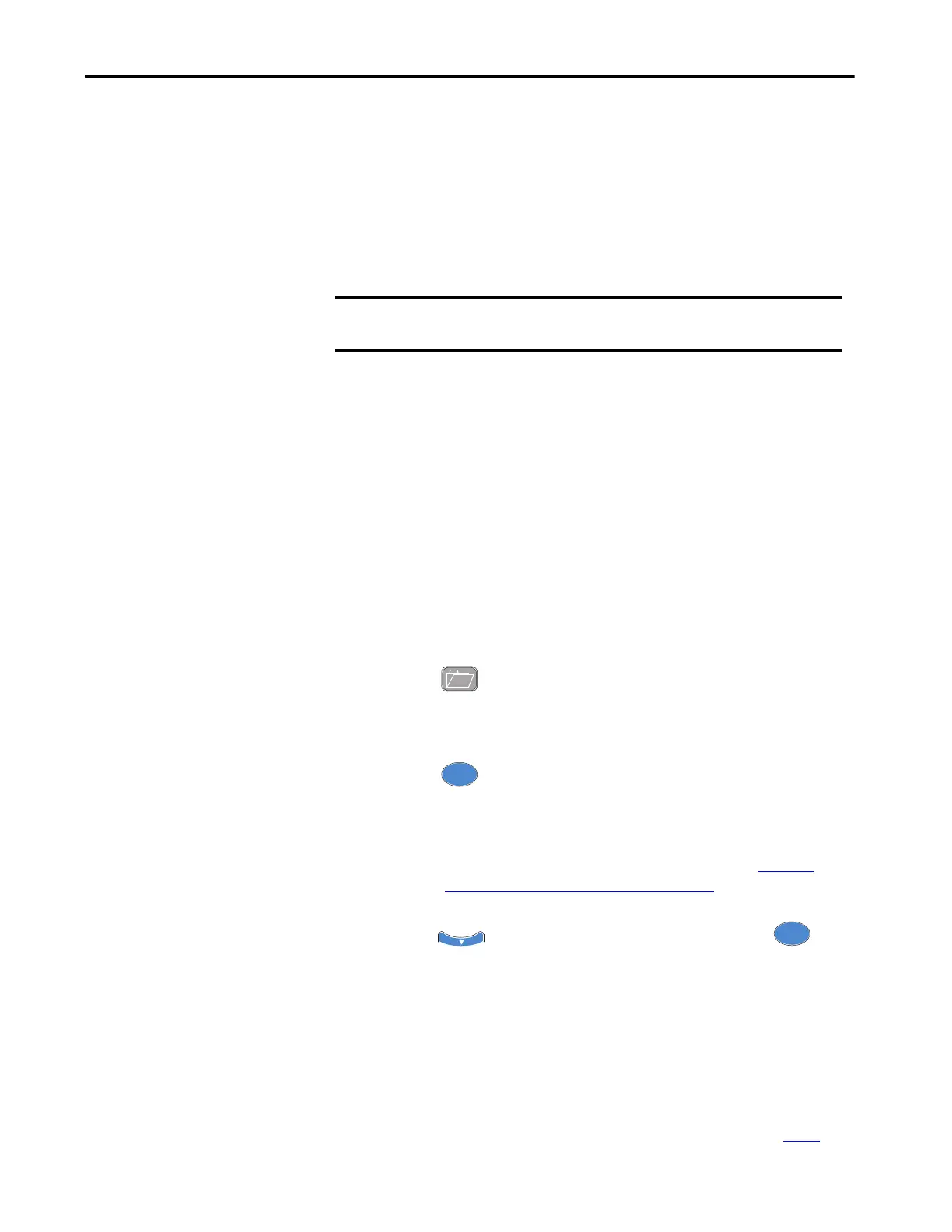Rockwell Automation Publication 1560F-UM001A-EN-P - June 2019 137
Communications Chapter 7
Control Enable
Logic Mask, Parameter 148, lets you configure whether a communication device
(HIM or network connection) can perform motor control commands such as
starting. Each communication port (1 through 4) can be enabled (bit= 1) or
disabled (bit = 0) as required. When a given device is enabled through the logic
mask that device is allowed to execute control commands. In addition,
disconnecting any device with the logic mask enabled will result in an Exp
Removed (X026)
(1)
communication fault. You can disconnect adevice that is
disabled through the logic mask without causing a fault
(2)
Logic Mask Enable/Disable using a HIM
To enable motor control using a connected HIM, follow the procedure below
with the connected HIM’s programming keys.
The Bulletin 20-HIM-A6 provides start and stop control of the controller.
However, the Logic Mask factory default settings disable control commands
other than Stop through the controller’s DPI ports 1, 2, 3, or 4.
To enable motor control from either of the four ports using a connected 20-
HIM-A6, the following steps must be performed from the SMC-50 control
module standard power-up screen.
1. Press the key. Use the right or left arrow key on the keypad to
display the <00> DEV PARAM folder screen.
2. Select/highlight the File-Group.
3. Press the (enter) key. The Port 00 Param File-Group screen
appears.
4. Press the to select FILE Communications, then press . The
GROUP Comm Masks and Data Links screen appears.
(1) When a given device is disabled through the logic mask that device cannot execute control commands, but can still be used for
configuration and monitoring. X = DPI port number of the device causing the Fault.
(2) If a 20-HIM-A6 is enabled for control via the Logic Mask, it can still be removed using the HIM control screen. See Chapter 6
.
IMPORTANT Stop commands override all start commands and can be initiated from the
hardwired inputs or any DPI port regardless of the logic mask.
TIP Ensure the Advanced Access Level is selected, located at the bottom of the
DEV PARAM screen. For additional configuration details, see Parameter
Access Level Modification Using the HIM on page 86.
