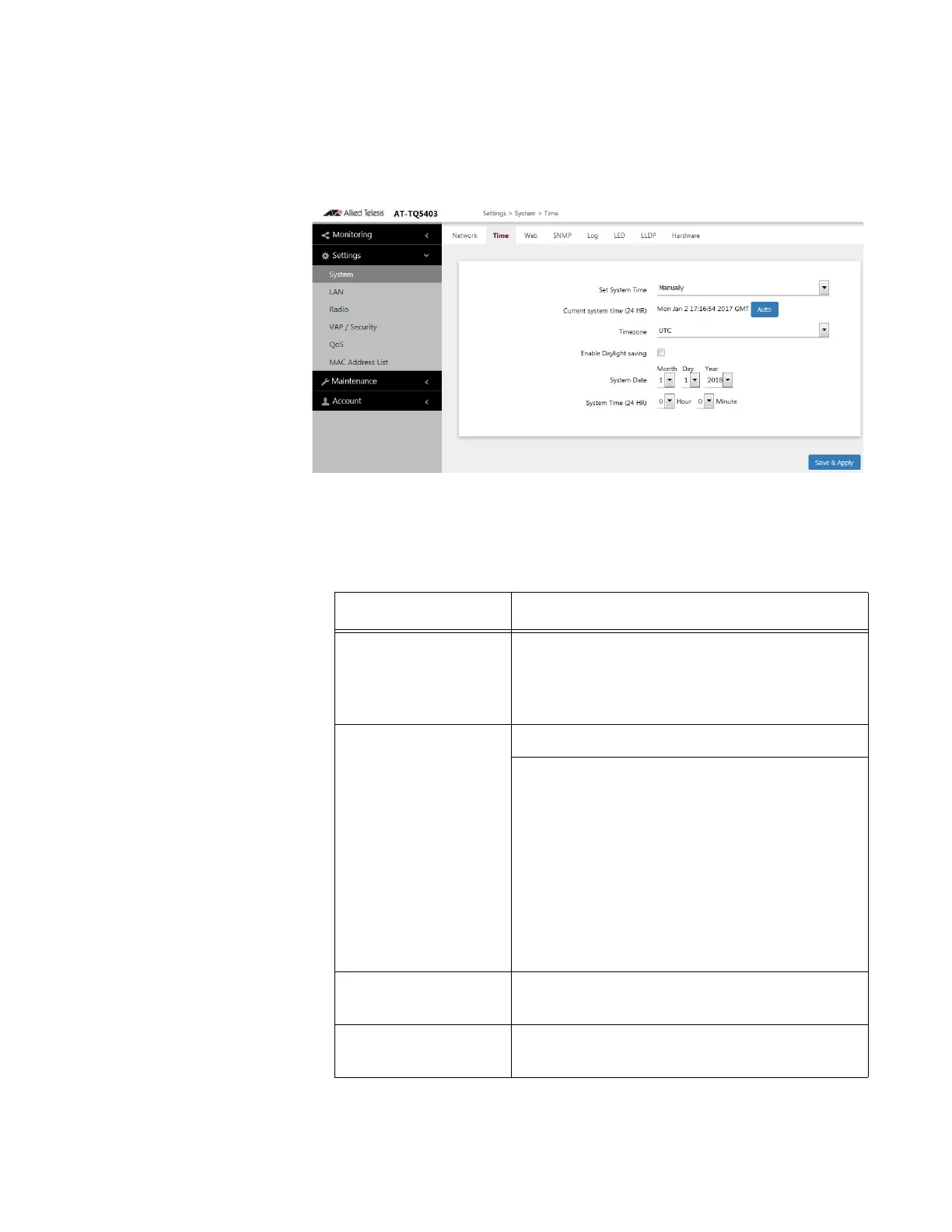AT-TQ5403 Access Point User’s Guide
39
Select Time Manually
When "Manually" is selected in the “Set System Time" field of the > Time
window, refer to Figure 15.
Figure 15. Settings > System > Time - “Manually” Selection
The fields are defined in Table 13 with Set System Time set to “Manually”.
Table 13. Settings > System > Time - “Manually” Selection
Item Name Description
Set System Time When "Manually" is selected, the date and
time are managed by the built-in clock
function of this product.
The factory default is "Manually".
Current System
Time (24 HR)
The time held by this product is displayed.
AUTO button: When you click this button, the
current time, date setting, and time setting
field are automatically entered
synchronously with the clock of the setting
PC.
NOTE: After clicking "AUTO" button, the time
in the window is changed, but it is not saved.
Click the "Save & Apply" button to save your
settings.
Timezone UTC hours away from Greenwich Mean
Time
Enable Daylight
Savings
Check box - Daylight Savings is enabled.
No Check box - Daylight Savings is disabled.
