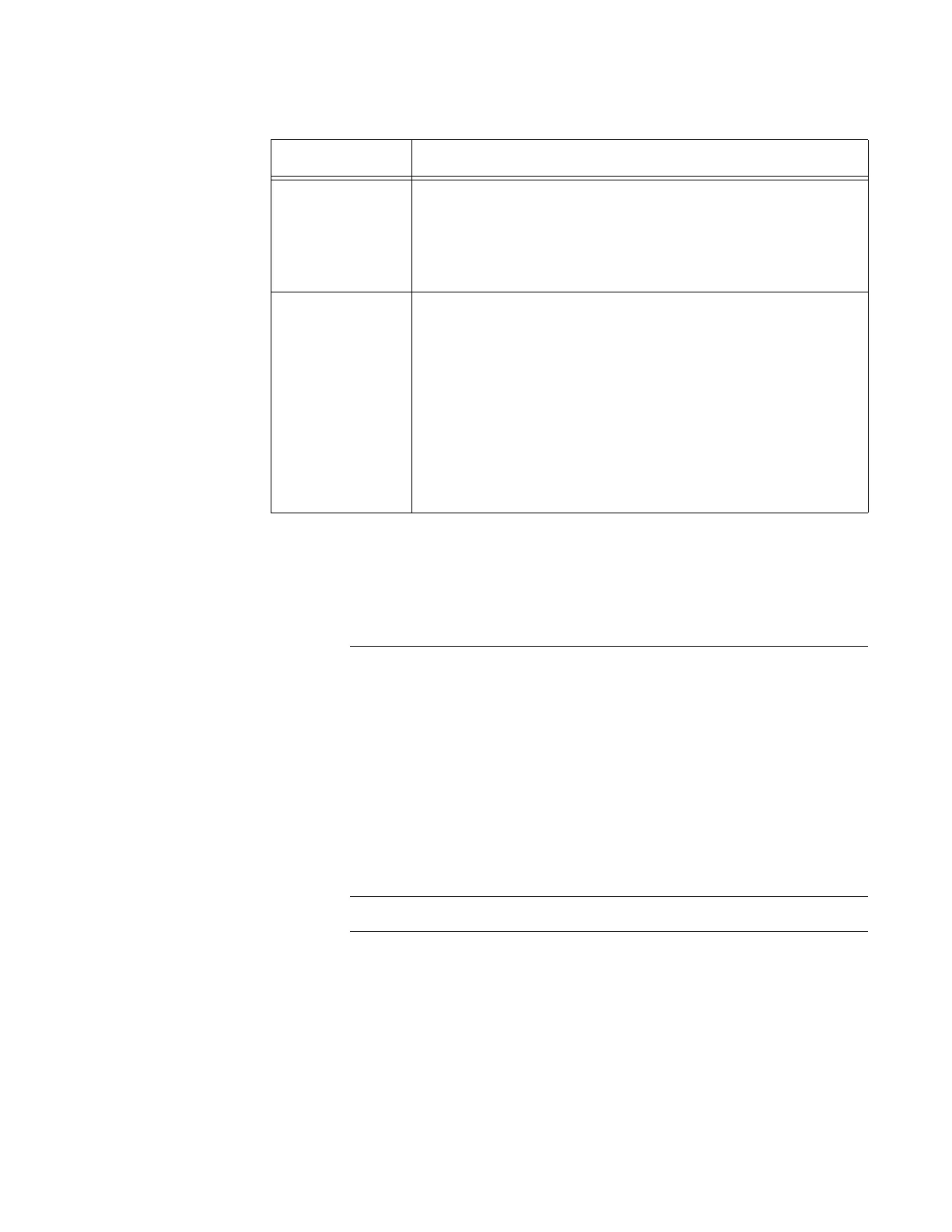AT-TQ5403 Access Point User’s Guide
63
If you update or change any of these parameters, click the SAVE &
APPLY button to save and update your configuration.
Radio3 For Radio3, you can enable or disable the 5 GHz band (W 56, W58) and
configure its parameters.
When a weather radar waveform is detected on the current radio
channel, the access point stops using that channel. It then attempts
to change to another channel configured as a "channel candidate" in
order to avoid interference with the radar. This process is the same
even if the "Channel" field in the Advanced Settings window is
configured for "auto" or for a manually selected, fixed channel.
In doing so, once another channel is reselected, it will intercept for
about 1 minute to confirm that the radar is not detected before using
the channel. Channels where radar is detected can not be used for
30 minutes after radar is detected.
When a weather radar waveform is detected and it is judged that all
candidate channels can not be used, the AT-TQ5403 stops sending
and receiving.This process is the same when the "Channel" field in
the Advanced Settings window is configured for "auto" or for a
manually selected, fixed channel.
Airtime
Fairness
Select "Enabled" to provide the same communication time
(air time) to all connected clients regardless of
communication speed. Select "Disabled" to turn Airtime
Fairness off.
The factory default is "Disabled".
Band Steering By setting the band steering function to "Enable", wireless
clients supporting both 2.4 GHz and 5 GHz bands will be
urged to connect to non-congested bands, reducing radio
congestion.
The default is "Disabled".
Note
• Band Steering is shared by Radio 1, Radio 2, Radio 3.
• When Band Steering is "Enabled", the
"Hidden SSID" function is always "Enabled"
Table 27. Settings > Radio > Radio2 > Advanced Settings Window (Continued)
Item Name Description
