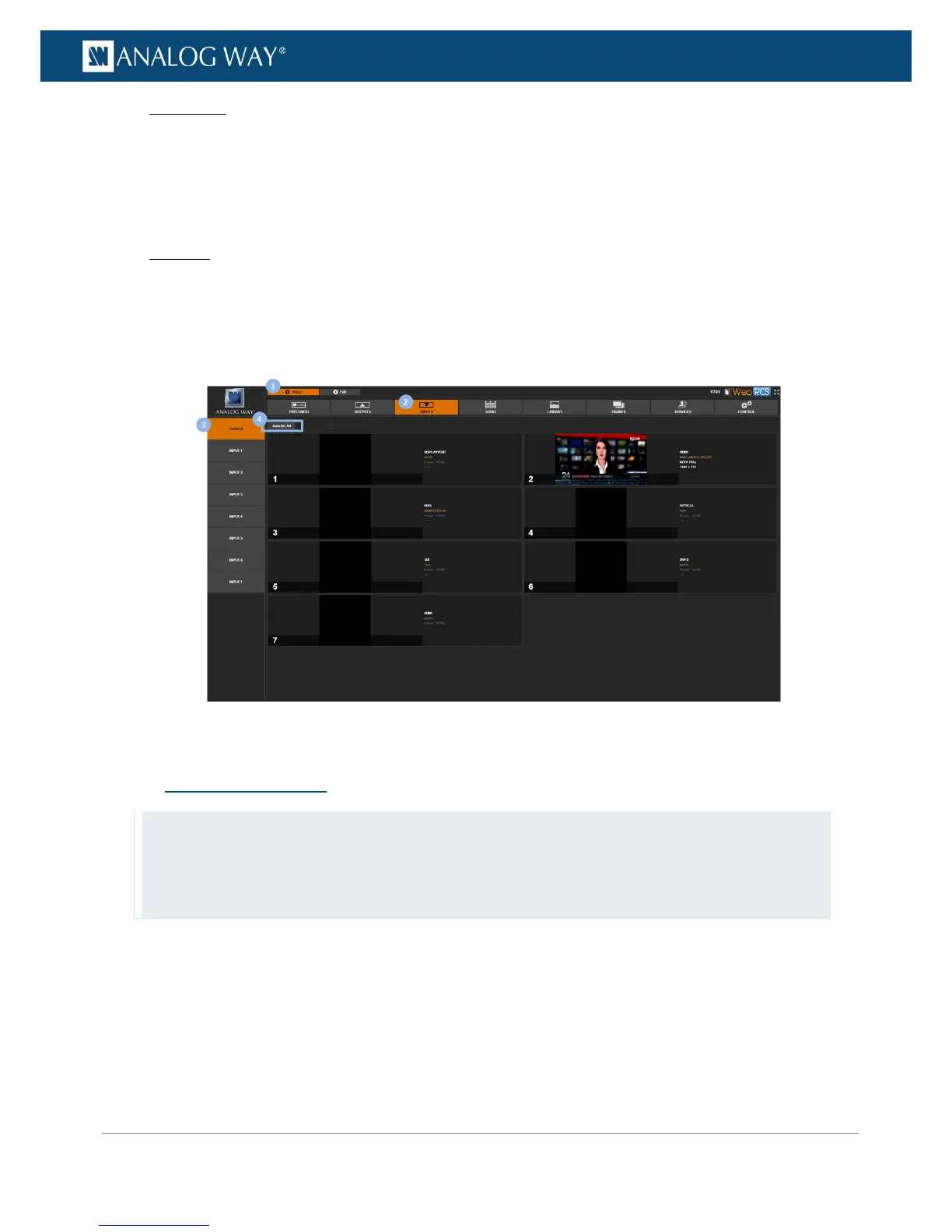Front panel
1. Enter the INPUTS menu on the Front Panel interface.
2. Select AUTOSET ALL INPUTS to request the automatic setup of all plugs of all inputs.
• Select YES to confirm (/!\ displayed inputs may flicker and input plugs may change temporarily).
• Select NO to cancel the request.
Web RCS
1. Go to the Setup menu on the Web RCS interface.
2. Click on the INPUTS tab to access the inputs setup page.
3. In the left side toolbar, select General to access the general inputs setup page.
4. Click on the Autoset All button to request the automatic setup of all plugs of all inputs.
TIP:
• On the Front Panel interface, double-click on an input selection key button to access the input setup menu.
NOTE: this action will also select the input.
• On the Web RCS interface, hover over an input preview and click on the Setup button to access the input setup
menu.
