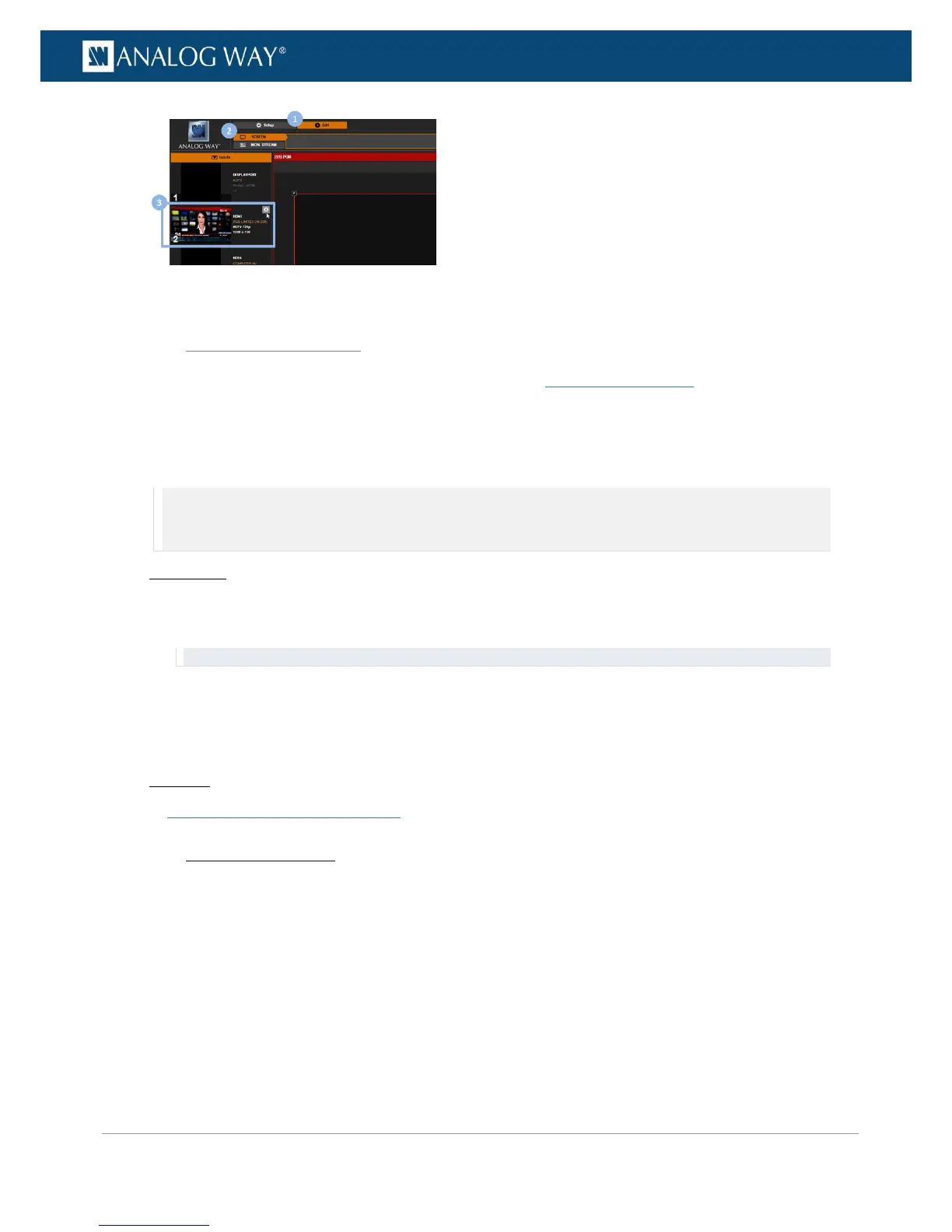You can request the automatic setup of just one input (SEE also: Auto-setting all inputs).
The automatic request will scan all input plugs and automatically select the active plug.
To request the automatic setup of an input and plugs:
NOTE:
• If displayed, the input may flicker.
• Input plugs may change temporarily.
Front Panel
1. Enter the INPUTS menu on the Front Panel interface.
2. Scroll down and select an input to access the selected input setup menu.
TIP: Double-click on an INPUT SELECTION button to shortcut to the input setup menu directly.
3. Select Autoset Input to request the automatic setup of the input plug.
• Select YES to confirm (/!\ if displayed, the input may flicker and the plug may change temporarily).
• Select NO to cancel the request.
Web RCS
SEE: Auto-detecting the signal type
You can control the sources connected to a plug by setting up the input plug.
