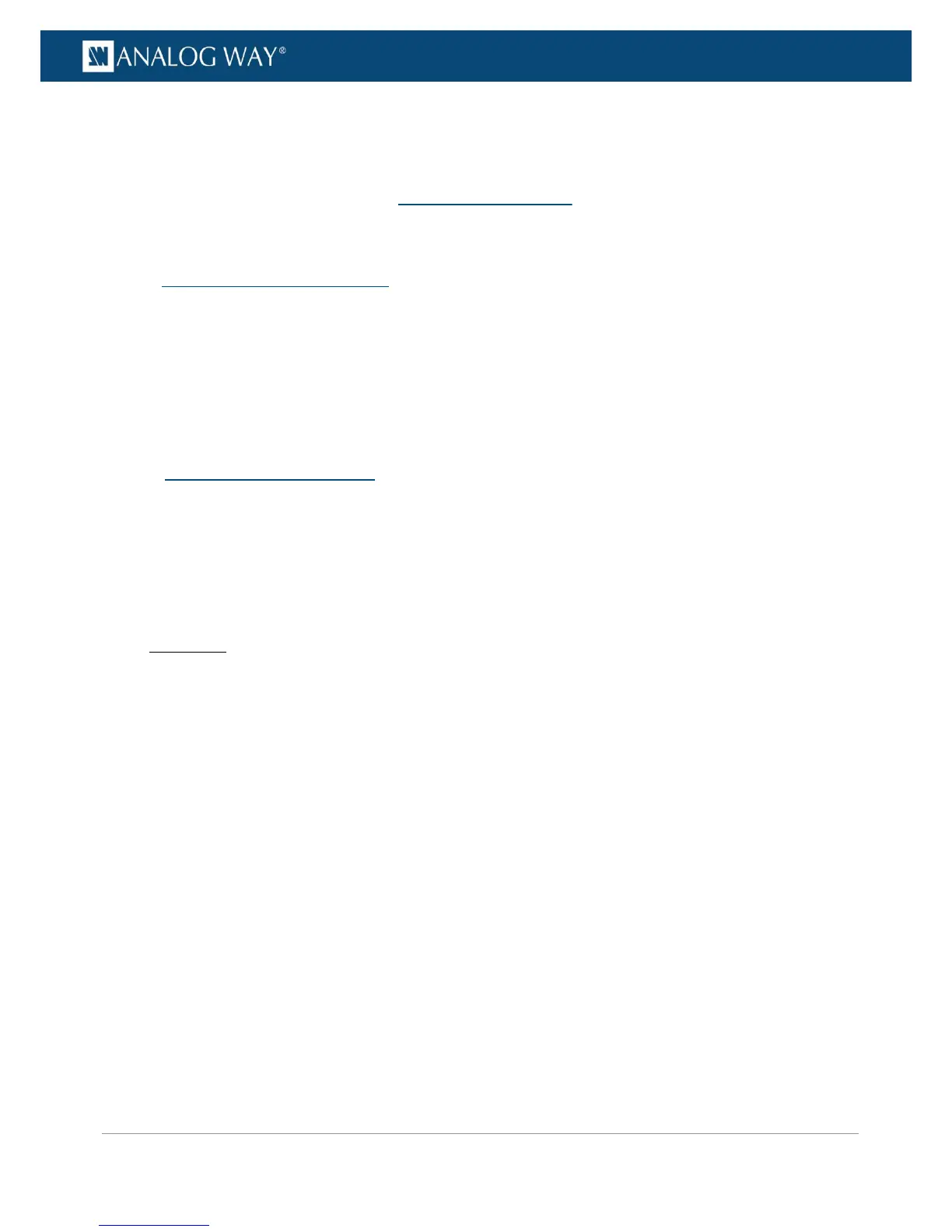Custom Formats are computer formats that you can define by yourself to support any required non-standard
output format.
The custom formats capability thus adds a layer of format compatibility to the CVT (version 1.1) and DMT
(version 1.0) format standards supported by default by the VIO 4K, by allowing you to define your own
custom computer formats whenever required and keep them directly on the device.
The VIO 4K provides a list of predefined output formats that you can freely use to set up your outputs.
If the required output format is not available however, you can still build up the list of available formats by
creating your own custom computer format.
To create a custom computer format:
Front Panel
1. Enter the CUSTOMIZE menu on the Front Panel interface.
2. Select CUSTOM FORMATS > Create New Format to access the custom format edit menu.
3. Select a Mode to edit the custom format:
• Select CVT to set the width, height and rate of the format, and indicate whether the format has
reduced blanking intervals or not. The remaining custom format parameters will be computed
by the system according to the CVT 1.1 standard.
• Select Full to set all the parameters of the format: H&V front porch, H&V sync, H&V back porch,
width, height, sync polarity...
4. Edit the custom format parameters in the selected edit mode
Depending on the selected mode, the custom format parameters may include:
• Frame Rate: Select the frame frequency (in Hz).
• H Active: Select the number of pixel in a line (in pixels).
• H Front Porch: Set the horizontal front porch (in pixels).
• H Back Porch: Set the horizontal back porch (in pixels).
• H Sync: Set the synchro H size (in pixels).
• H Positive Polarity: Enable the synchro horizontal polarity.
• V Active: Select the number of lines (frame 0) (in pixels).
• V Front Porch: Set the vertical front porch (frame 0) (in pixels).
