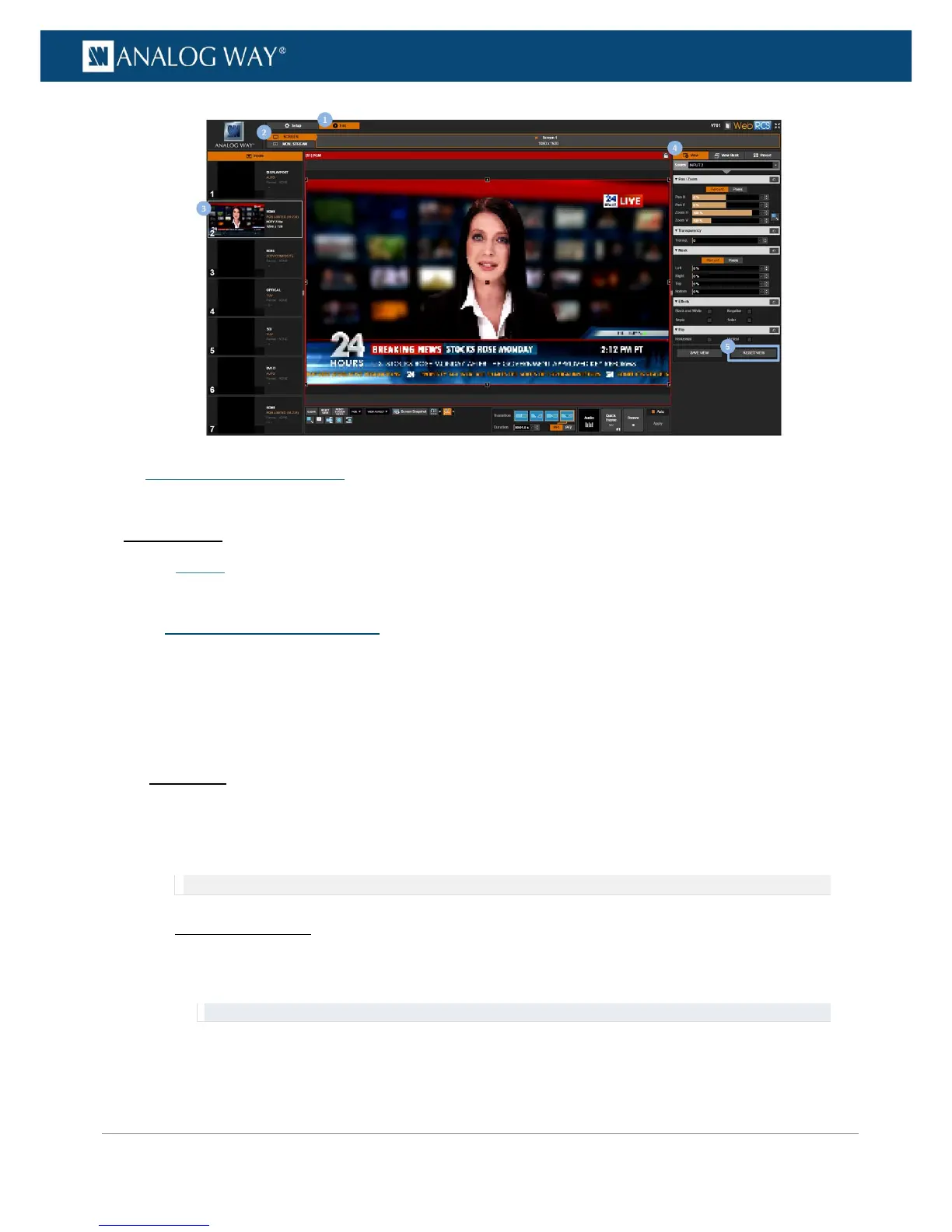SEE also: Screen management
Related topics:
• Presets
You can monitor input sources from both the Front Panel and the Web RCS interfaces.
On the Web RCS interface, you can further obtain a live feedback of each input source enabled on the device.
To monitor a source:
Front Panel
1. On the Front Panel interface, press the Monitor key button to access the monitoring menu.
2. Scroll down and select an input to monitor the input on the front panel LCD display (use the EXIT-
MENU button to exit monitoring).
NOTE: You can also select STANDARD OUTPUT to monitor the output.
Alternative method:
1. Enter the INPUTS menu on the Front Panel interface.
2. Scroll down and select an input to access the selected input setup menu.
TIP: Double-click on an INPUT SELECTION button to shortcut to the input setup menu directly.
3. Select Monitor on LCD to monitor the input on the front panel LCD screen.
4. Use the EXIT-MENU button to exit monitoring and go back to the last visited menu.
