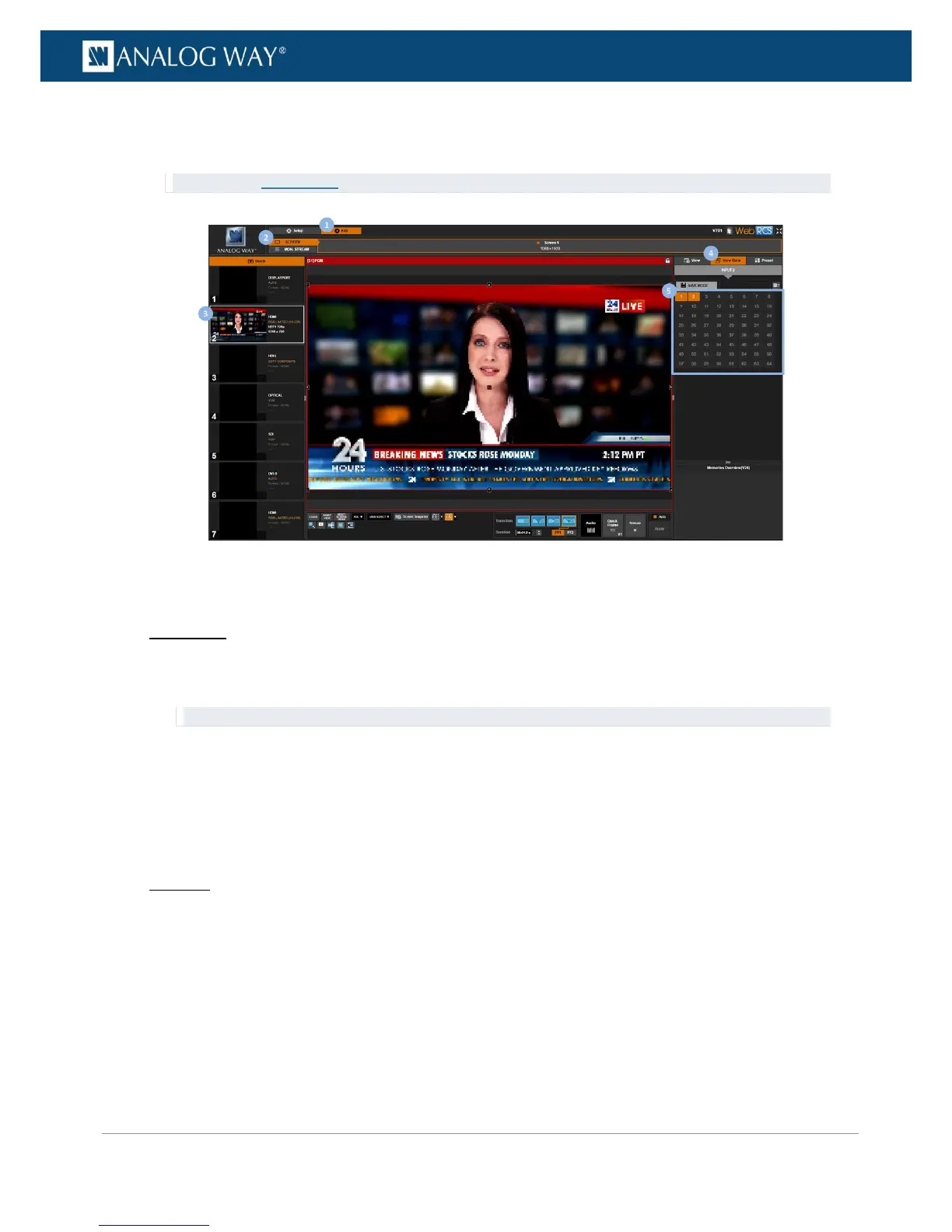3. In the left side toolbar, select an INPUT to load the input view settings.
4. In the right side toolbar, select the View Bank tab to access the view bank.
5. Click on a view bank slot to recall the view bank memory on the selected input.
TIP: SEE also Saving a view
To reset the view:
Front Panel
1. Enter the INPUTS menu on the Front Panel interface.
2. Scroll down and select an input to access the selected input setup menu.
TIP: Double-click on an INPUT SELECTION button to shortcut to the input setup menu directly.
3. Select "View" Settings to access the input's view settings menu.
4. Select Flip > NONE to reset flip.
5. Select Alpha and adjust the alpha value at 255.
6. Select Effect > Reset > Confirm to disable all color effects.
7. Select Reset Pan/Zoom > Confirm to reset all pan and zoom settings.
Web RCS
1. Go to the Edit menu on the Web RCS interface.
2. Select the SCREEN tab to access the screen edit page.
3. In the left side toolbar, select an INPUT to load the input view settings.
4. In the right side toolbar, select the View tab to access the input's view settings.
5. Click on the RESET VIEW button to reset all view settings (click again to confirm the reset).
