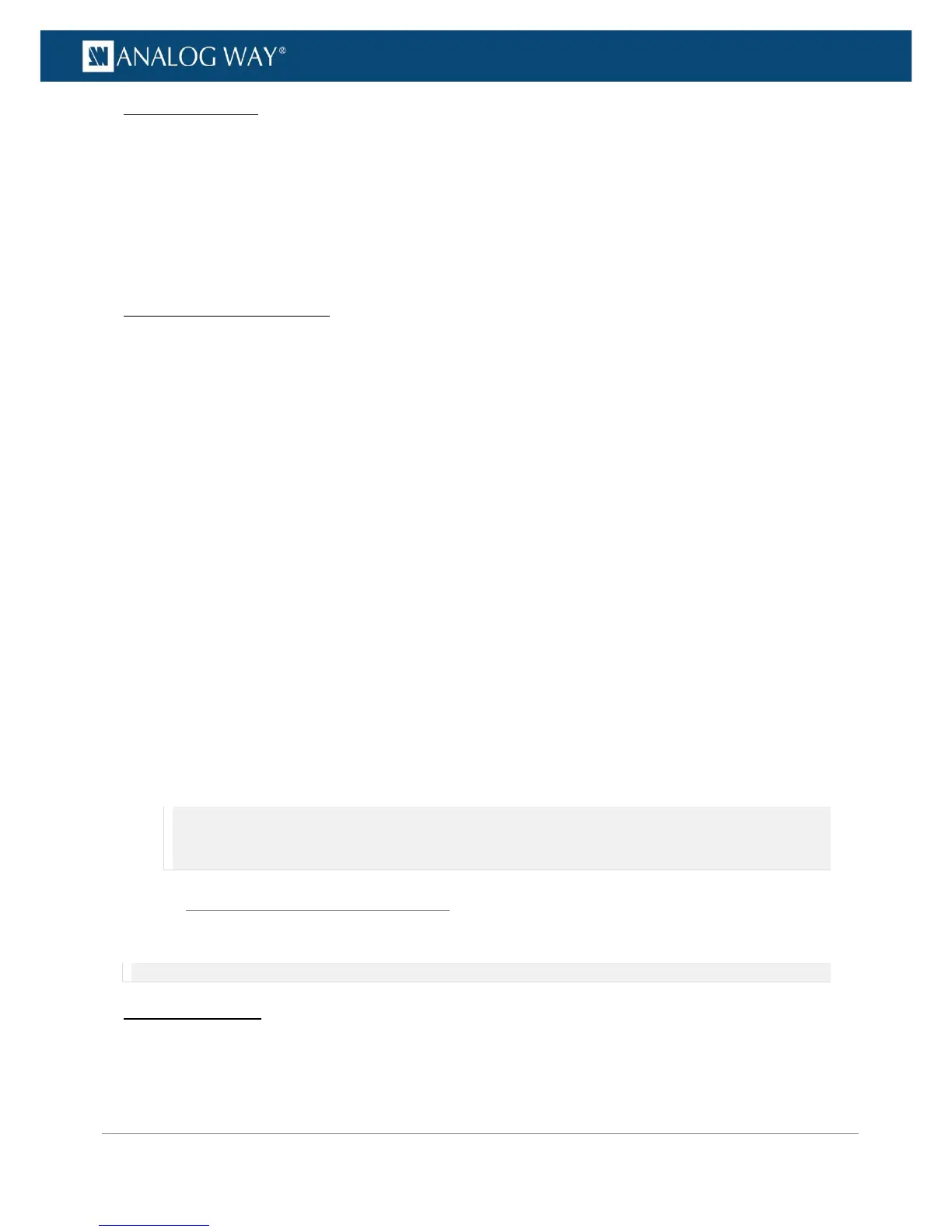TROUBLESHOOTING
• Check that you are using the correct network cable (crossover or straight cable as required) and that
it is free from defects.
• Check the IP address of your control computer: the IP address of the computer must be unique on
the same network as your VIO 4K unit.
• Temporarily disable any other networks on the computer, such as turning off the Wi-Fi connection.
• Refresh your Web RCS.
• Restart your browser.
/!\ MINIMUM REQUIREMENTS
Recommended requirements:
• Adobe Flash® player 11.3
• 1Gb Ram
• 200Mb of free space
• 100Mb Network adaptor or above
• 1920x1080 optimized screen resolution
• 1366x768 as the minimum screen resolution
Operating system:
• Windows XP SP3 or above
• Mac OS v10.7 or above
• Ubuntu v10 or above
• Linux OS 11 or above
Web-browser support:
• IE v10 or above
• Chrome v32 or above
• Firefox v22 or above
• Safari v6 or above
• Opera v10 or above
NOTE:
• The Web RCS has been optimized for Chrome web browser in full screen mode.
• Both your web browser and Flash® player should be updated frequently.
You can connect to the Web RCS client of your VIO 4K unit using an Ethernet over USB connection.
NOTE (Windows users only): You need to install the Ethernet over USB device driver before plugging in the USB cable.
MAC & LINUX USERS
(1) Connect your computer to the VIO 4K:
1. Plug-in the USB type B connector to the front panel USB device port.